Overview: Import Reports
The Import Reports module enables you to upload external reports into the platform so they can be ingested, enriched, and displayed on a virtual 3D globe in the Search Map module, where the report becomes part of your organization’s broader geospatial picture.Once a report is imported, its key fields are extracted automatically, and you can add metadata to improve searchability, classification, and organizational context.
Key Features
- Manual import – Upload PDF reports into the platform.
- Automatic extraction – The system extracts key fields such as:
- File name (non-editable)
- Geolocation(s) (editable)
- Report release date (editable)
- Editable details – Add or update geolocations and report release date.
- Additional metadata – Enrich reports by setting description, classification level, report type, and originator.
- Target linking – Associate a report with an existing Target (must already exist in the Target Manager).
- Search Map integration – Saved reports are displayed on the virtual globe for spatial context and discovery.
When to Use Import Reports
Use the Import Reports module when you need to:
- Bring legacy reports or external documents into the platform.
- Standardize report metadata for consistent classification across your organization.
- Link reports to Targets for faster cross-referencing in the platform.
- Make imported reports visible on the Search Map, allowing managers to view them alongside Layers, Targets, and RFIs.
- Enforce a classification level and originator for organizational compliance.
Roles and Permissions
Two distinct roles exist for this module:
- Import Reports Admin – Has full control over importing, editing, and managing reports.
- Create Import Reports – Limited to uploading and creating new reports.
Both roles can add metadata and classification information, but only an Admin can manage the full lifecycle of imported reports.
Accessing Import Reports
To access the Import Reports module:
-
Login to the platform.
-
Click the Collaborate module, and then click the Imports Report sub-module.
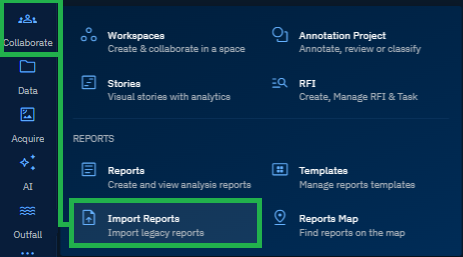
The Import Reports page is displayed.
If you are new user, you may not see any existing reports.
Reports are displayed on the Search Map only after they are saved successfully.