Managing Project Members
In this section, you will get to know how to manage project members namely from searching existing members to adding new members and from viewing jobs assigned to members to removing members.
Viewing Project Members
In this section, you will get to know how to view existing project members of an annotation project.
To view existing project members, do the following:
- Login to platform.
- Click the Collaborate module and then proceed to click the Annotation Project sub-module.
The Annotation Projects homepage is displayed.
- In the Annotation Projects homepage, locate the project you are interested in and click it to view its existing members.
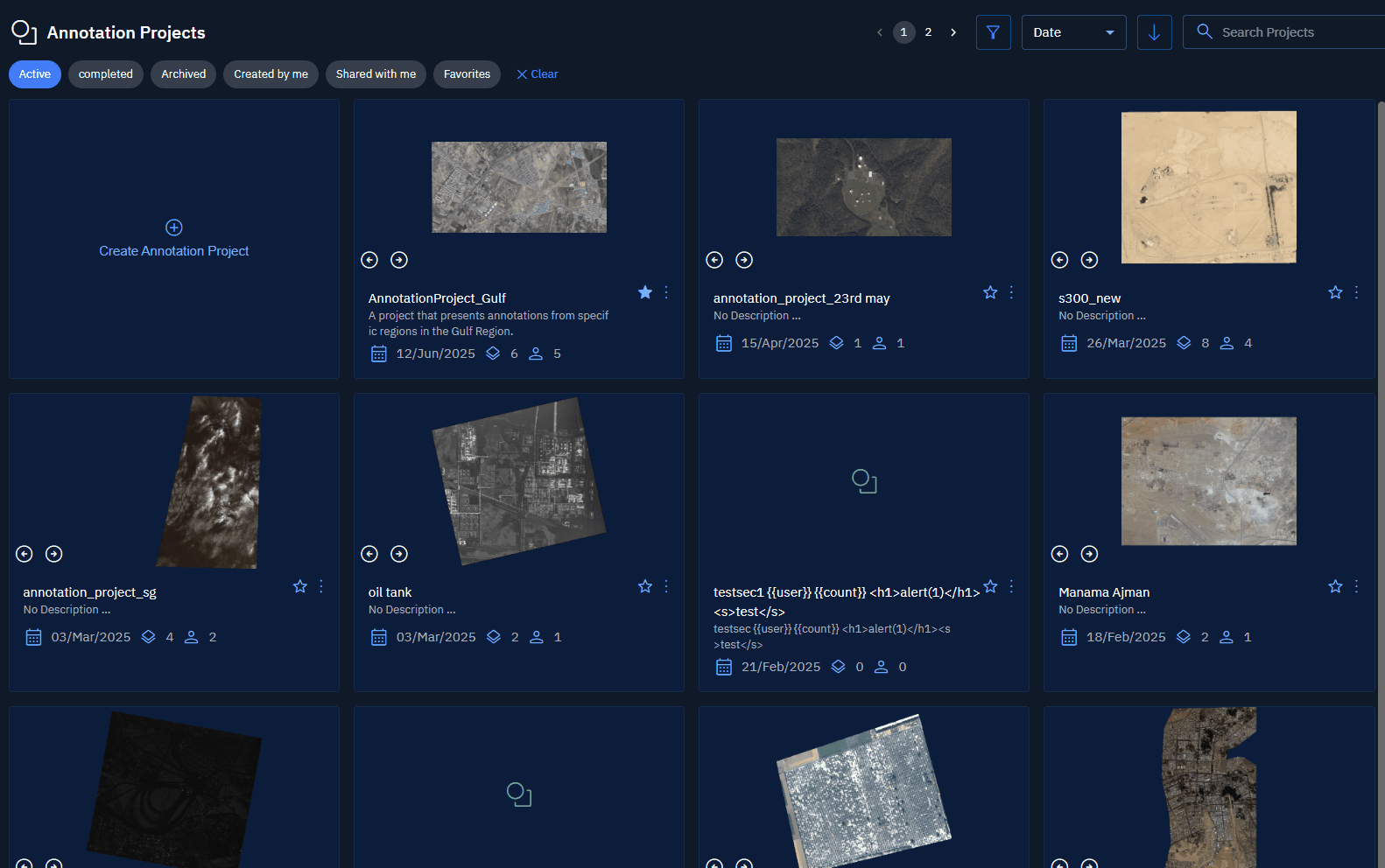
The page of the annotation project is displayed.
- In the annotation project page, under the Project Members panel, view the existing members.
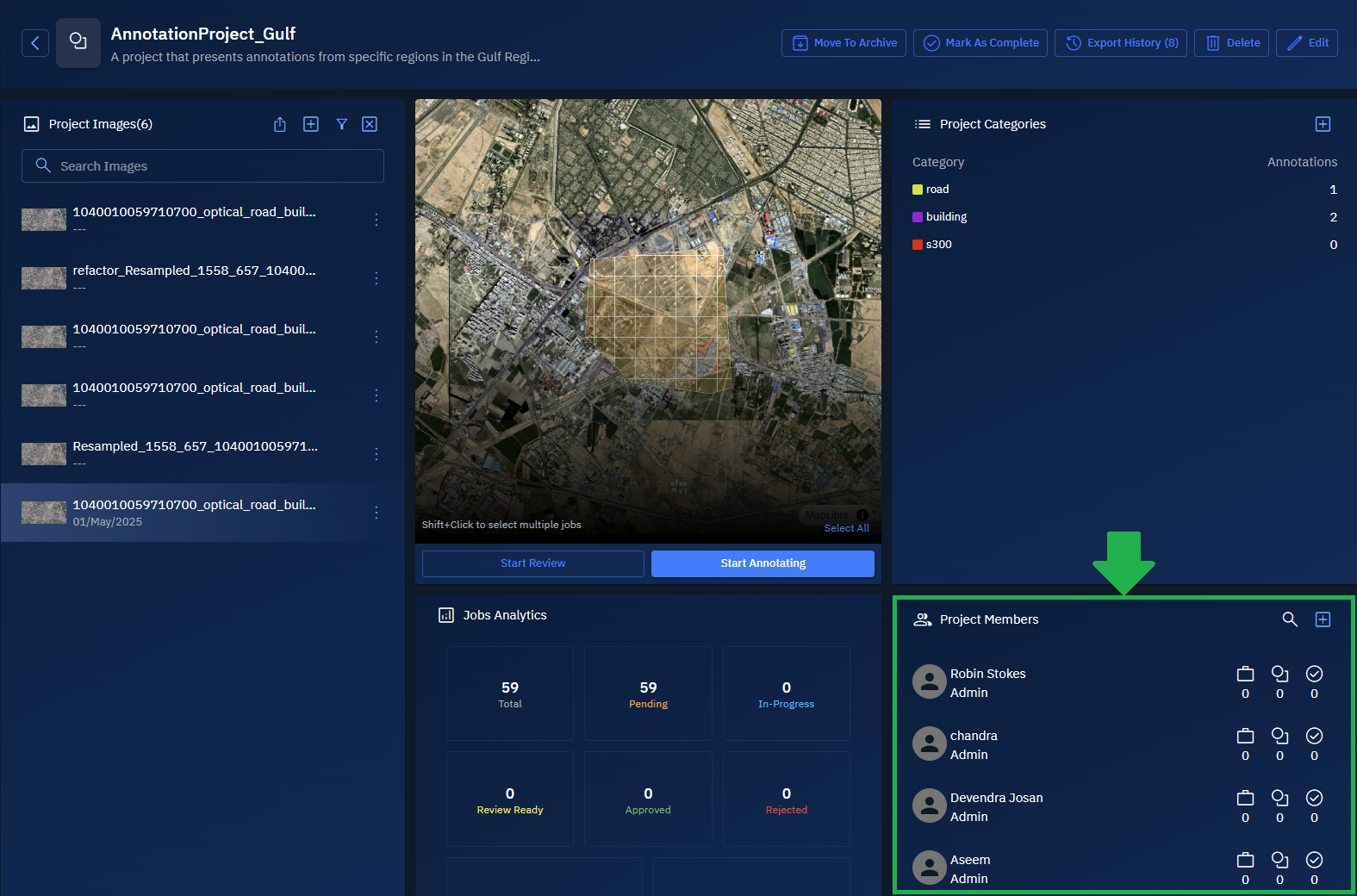
Adding New Members
In this section, you will get to know how to add project members.
To add new members, do the following:
-
Login to platform.
-
Click the Collaborate module and then proceed to click the Annotation Project sub-module.
The Annotation Projects homepage is displayed.
-
In the Annotation Projects homepage, locate the project you are interested in and click it to view its existing members.
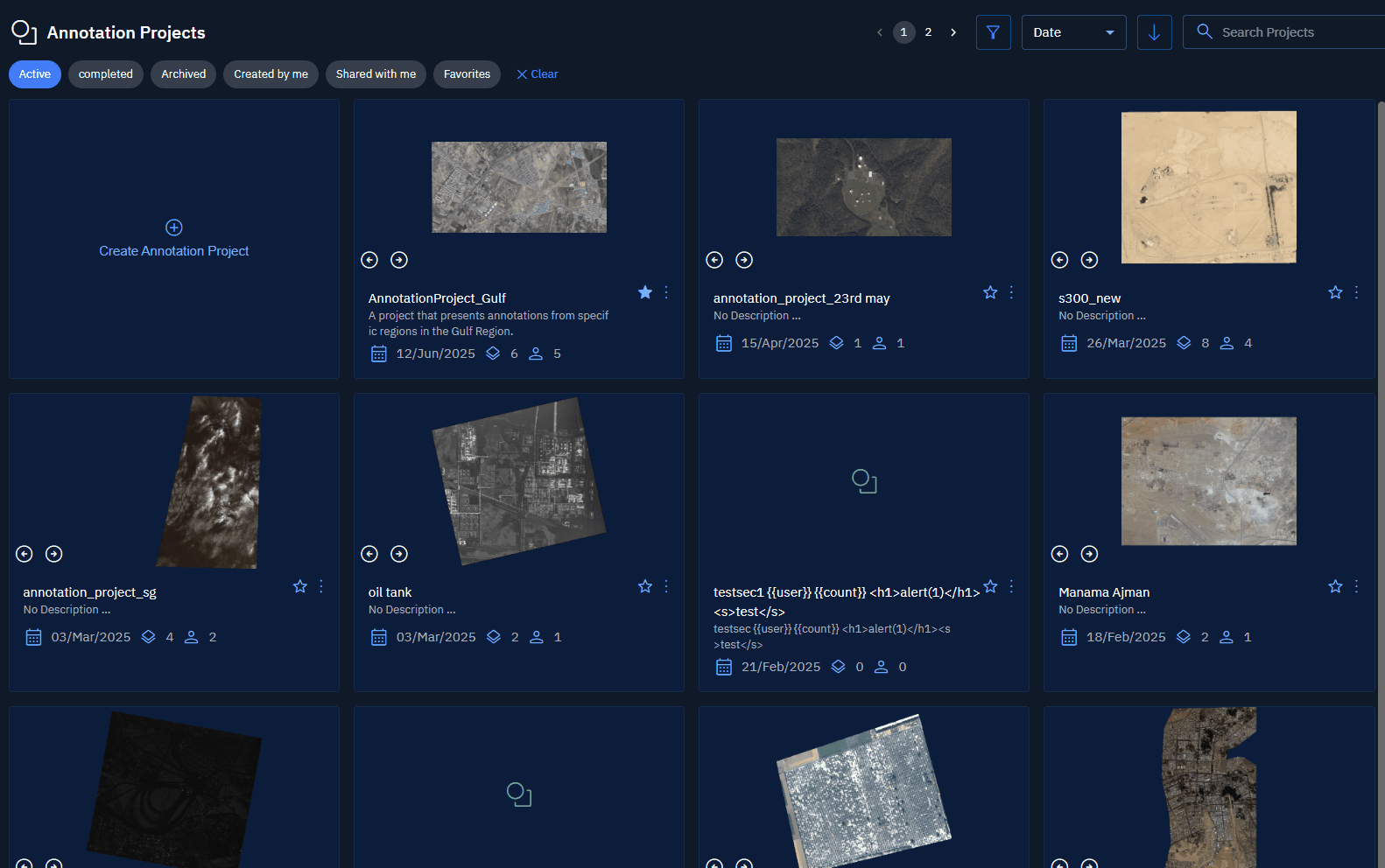
The page of the annotation project is displayed.
-
In the annotation project page, under the Project Members panel, click the + icon.
The Edit Annotation Project dialog box is displayed.
-
In the Edit Annotation Project dialog box, type the name of the member or members that you want to add in the Search field, select the check-box of the member or members, and then click the Save button.
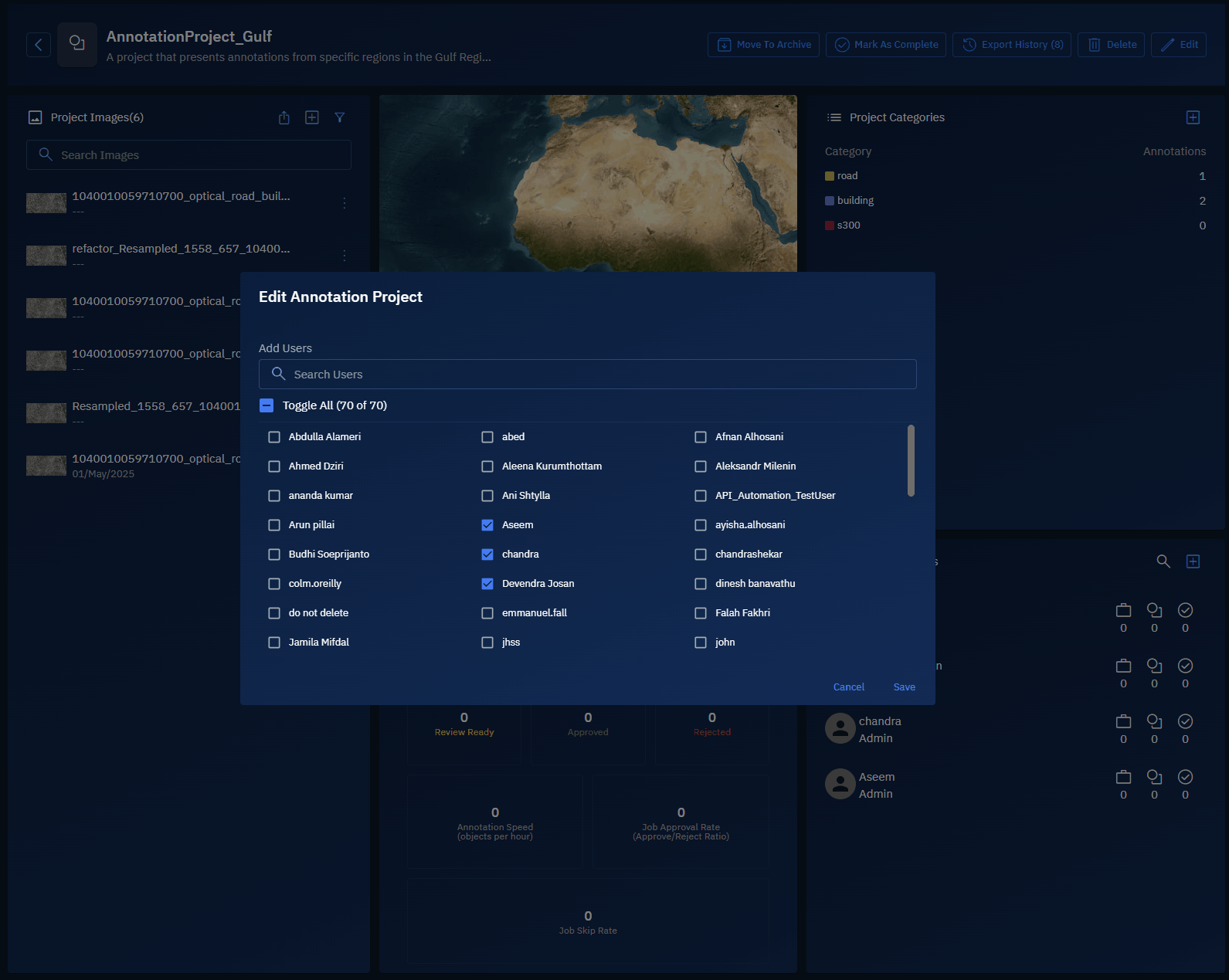
The member or members are successfully added to the annotation project.
Removing Existing Members
In this section, you will get to know how to remove project members.
To remove existing members, do the following:
-
Login to platform.
-
Click the Collaborate module and then proceed to click the Annotation Project sub-module.
The Annotation Projects homepage is displayed.
-
In the Annotation Projects homepage, locate the project you are interested in and click it to view its existing members.
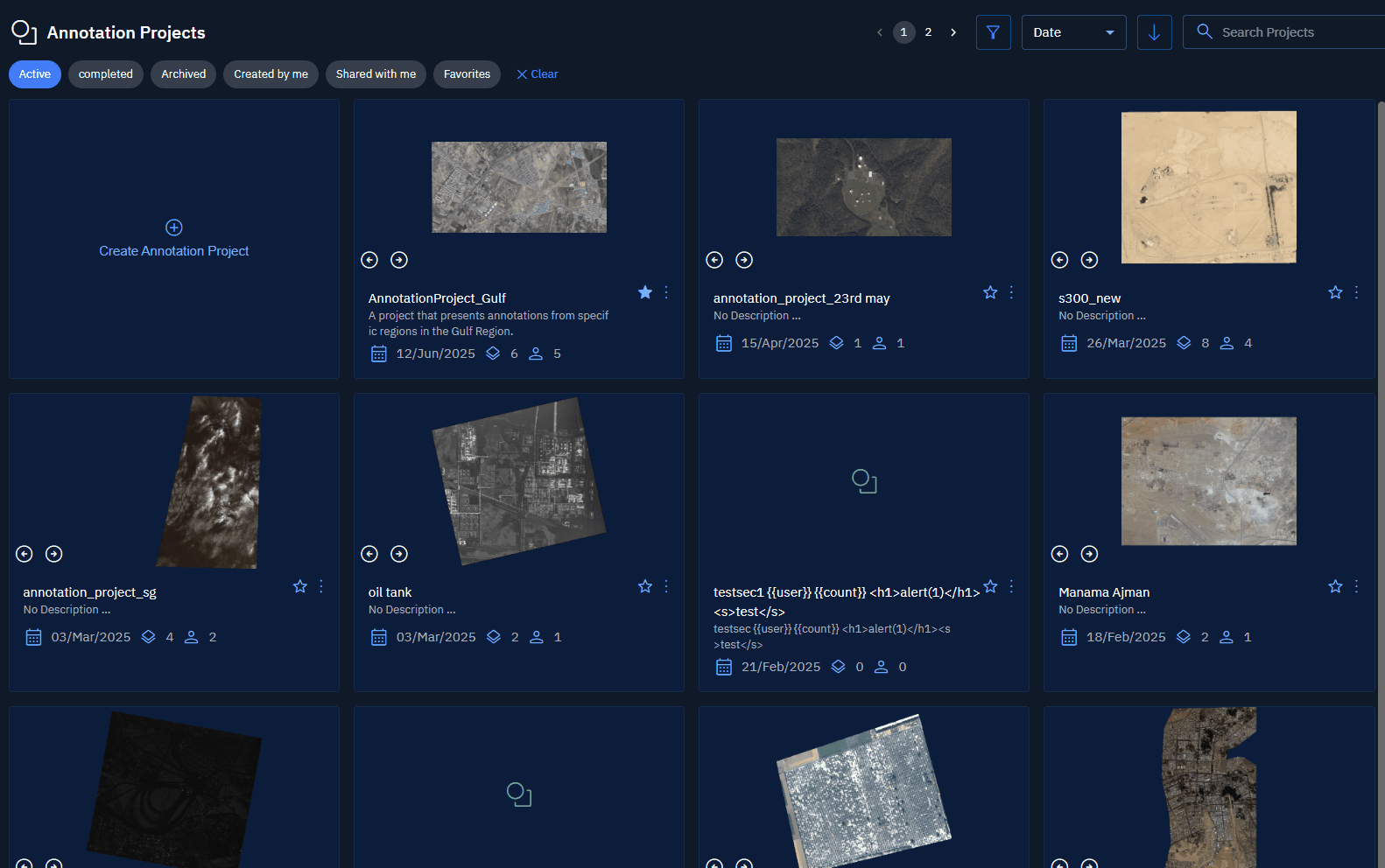
The page of the annotation project is displayed.
-
In the annotation project page, under the Project Members panel, click the + icon.
The Edit Annotation Project dialog box is displayed.
-
In the Edit Annotation Project dialog box, type the name of the member or members that you want to add in the Search field, clear the check-box of the member or members to remove from them from the annotation project, and then click the Save button.
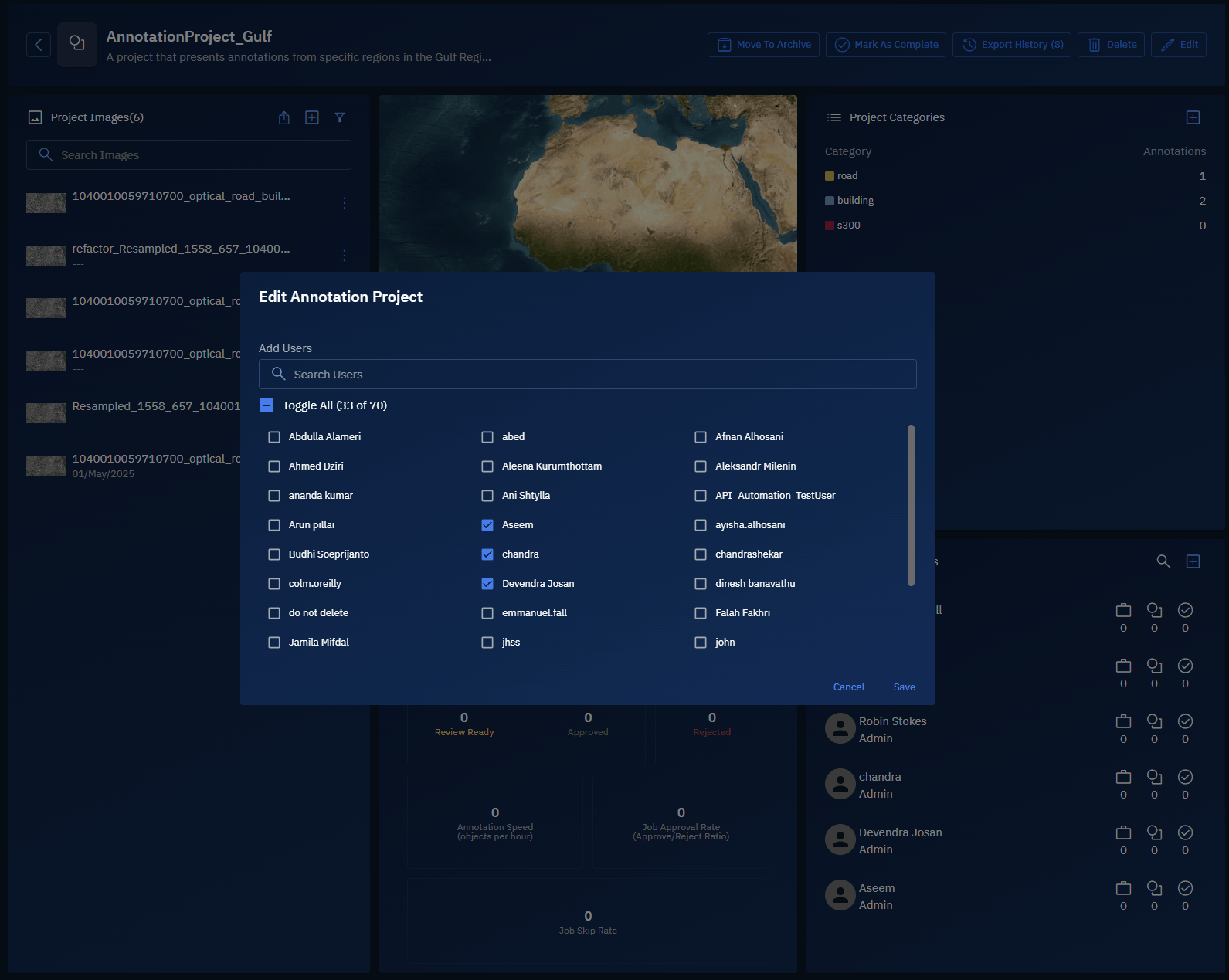
The member or members are successfully removed from the annotation project.
Viewing Jobs Assigned to Members
In this section, you will get to know how to view the jobs assigned to project members in the Project Image Display panel.
To view jobs assigned to members, do the following:
-
Login to platform.
-
Click the Collaborate module and then proceed to click the Annotation Project sub-module.
The Annotation Projects homepage is displayed.
-
In the Annotation Projects homepage, locate the project you are interested in and click it to view its existing members.
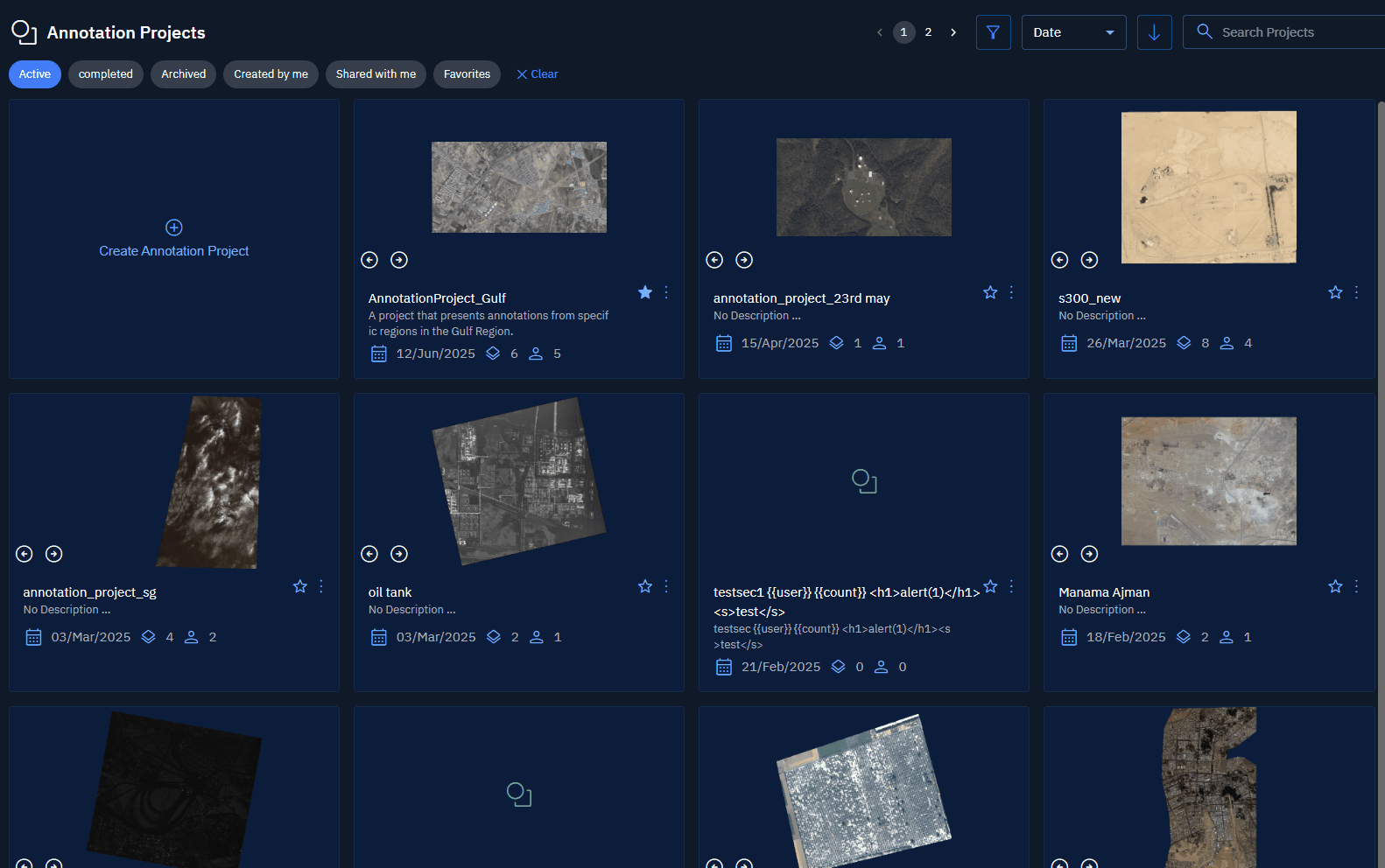
The page of the annotation project is displayed.
-
In the annotation project page, select the image where the annotations are drawn.
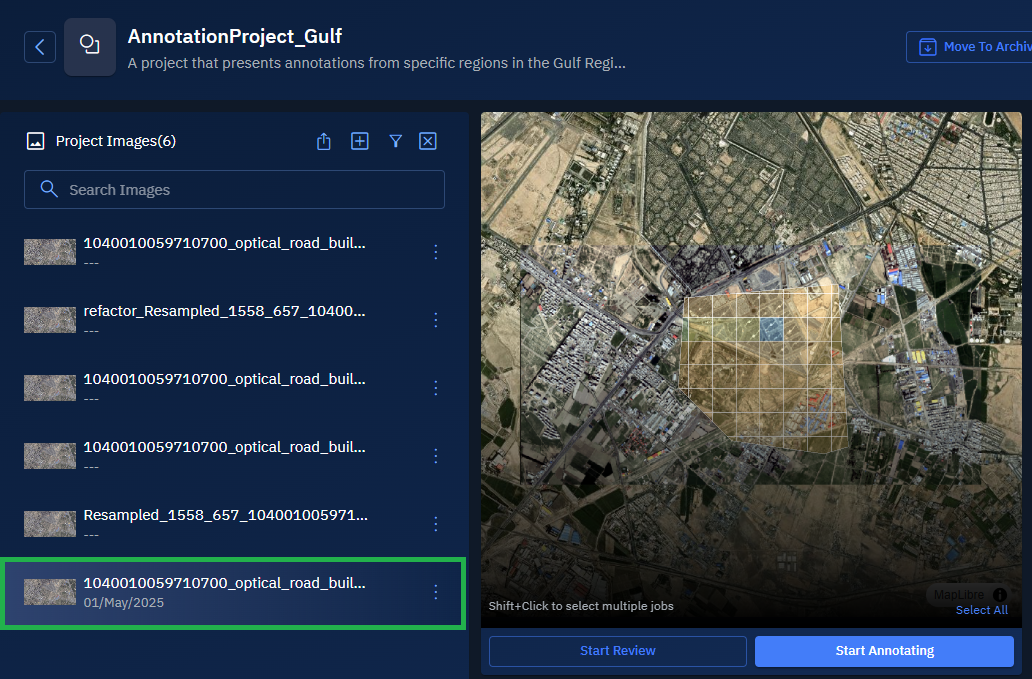
-
In the Project Members panel, select the user whose job statistics you want to view.
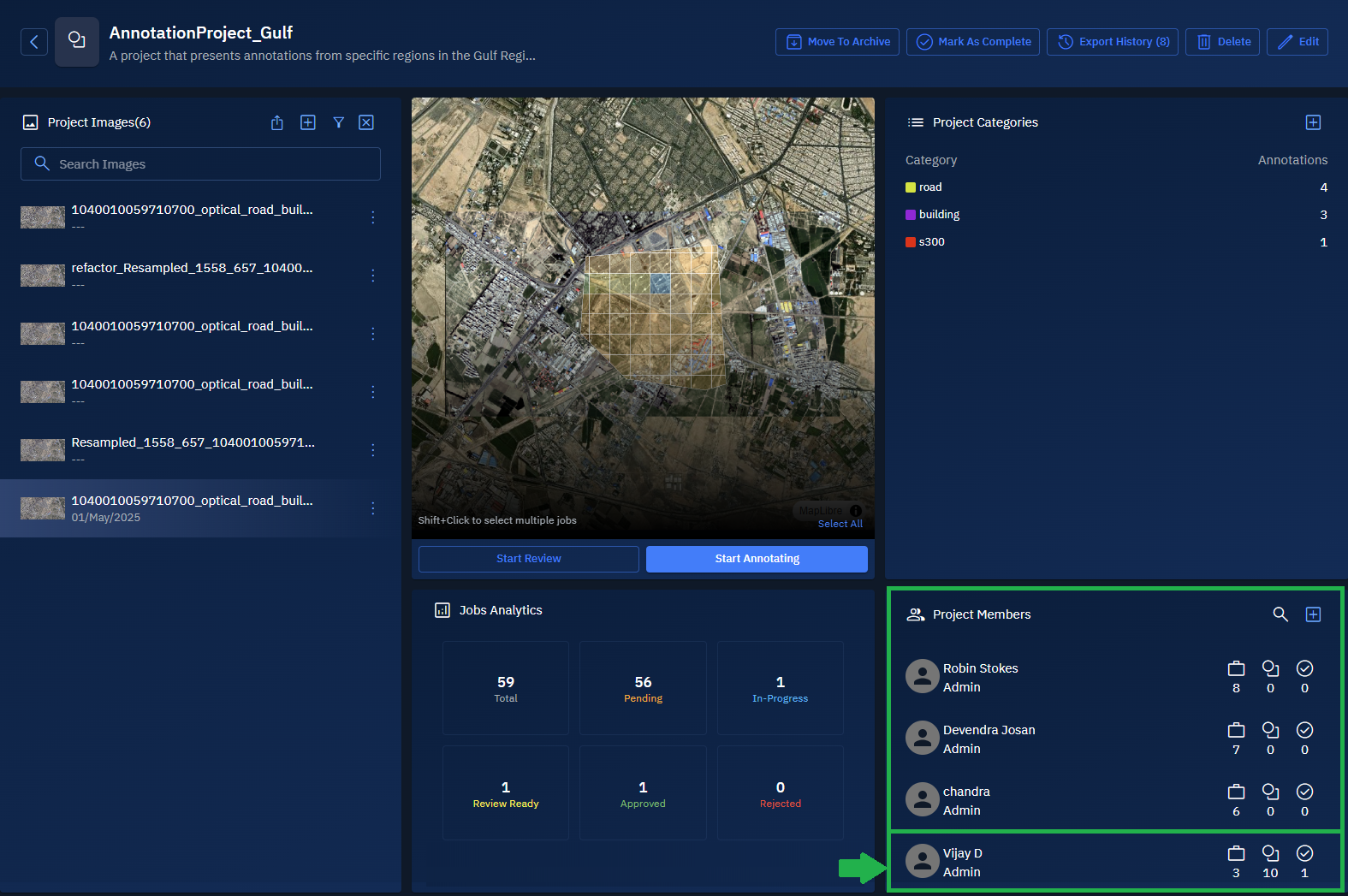
-
In the Job Analytics panel, do the following:
-
Click the Pending tile to view the jobs in the Project Image Display panel that are pending or the user has not started yet to annotate.
-
Click the In-Progress tile to view the jobs in the Project Image Display panel that the user is working on currently.
-
Click the Review Ready tile to view the jobs in the Project Image Display panel that are ready for review.
-
Click the Approved tile to view the jobs in the Project Image Display panel that are approved by a reviewer.
-
Click the Rejected tile to view the jobs in the Project Image Display panel that are rejected by a reviewer.
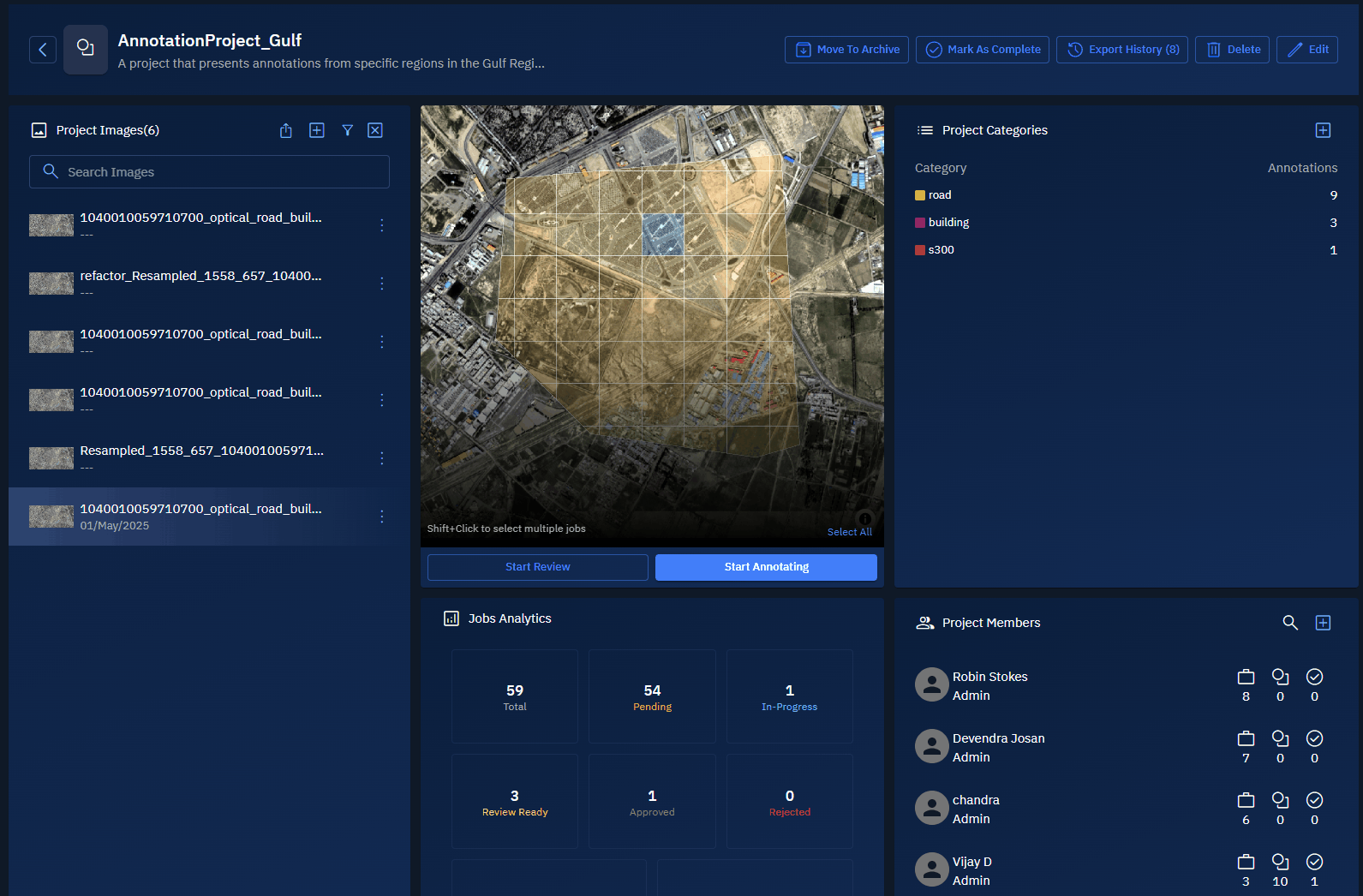
-
-
Repeat step 5 and step 6 to view jobs assigned to other project members for the selected project image.