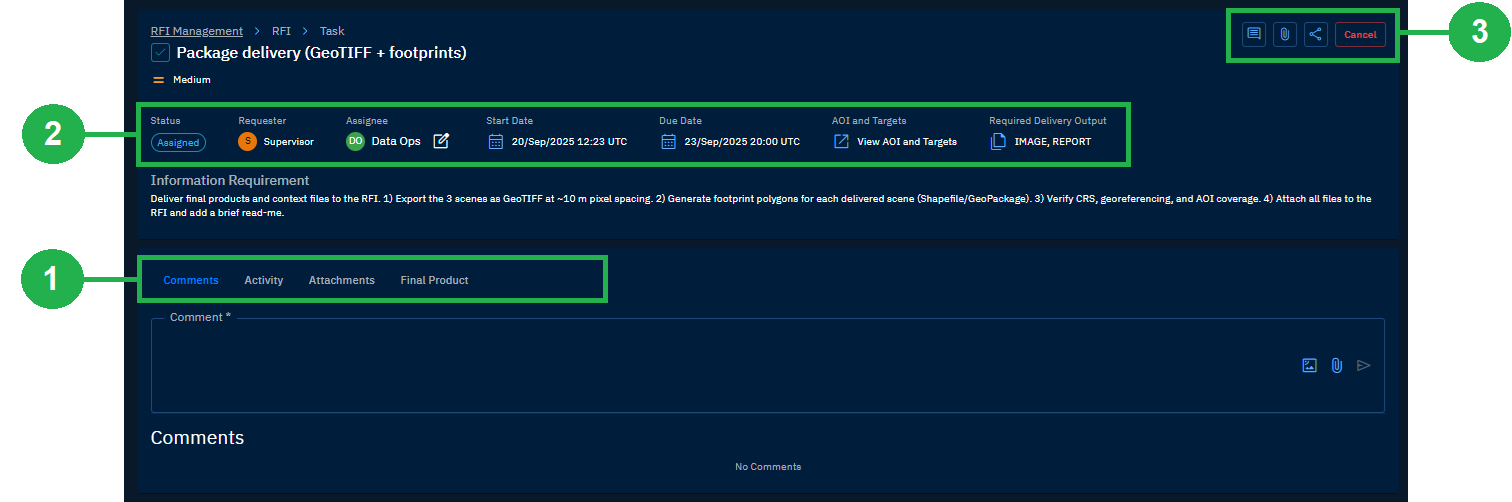Accessing RFIs and Tasks
In this section, you get to learn how to access both RFIs and Tasks. in addition, you will also get to know how to sort, search, and open an RFI and a Task.
- Viewing an RFIs & Task
- Filtering an RFI & Task
- Using Quick Filters
- Sorting an RFI & Task
- Searching an RFIs & Tasks
- Opening an RFI & Task
Viewing an RFIs & Task
In this section, you will learn how to view RFIs and Tasks.
To view RFIs and Task, do the following:
-
Login to the platform.
-
Click the Collaborate module, and then click the RFI module.
The RFI dashboard page is displayed.
-
On the RFI dashboard page, do the following:
-
To view RFIs, click the RFIs tab. The platform displays all the RFIs in the organization.
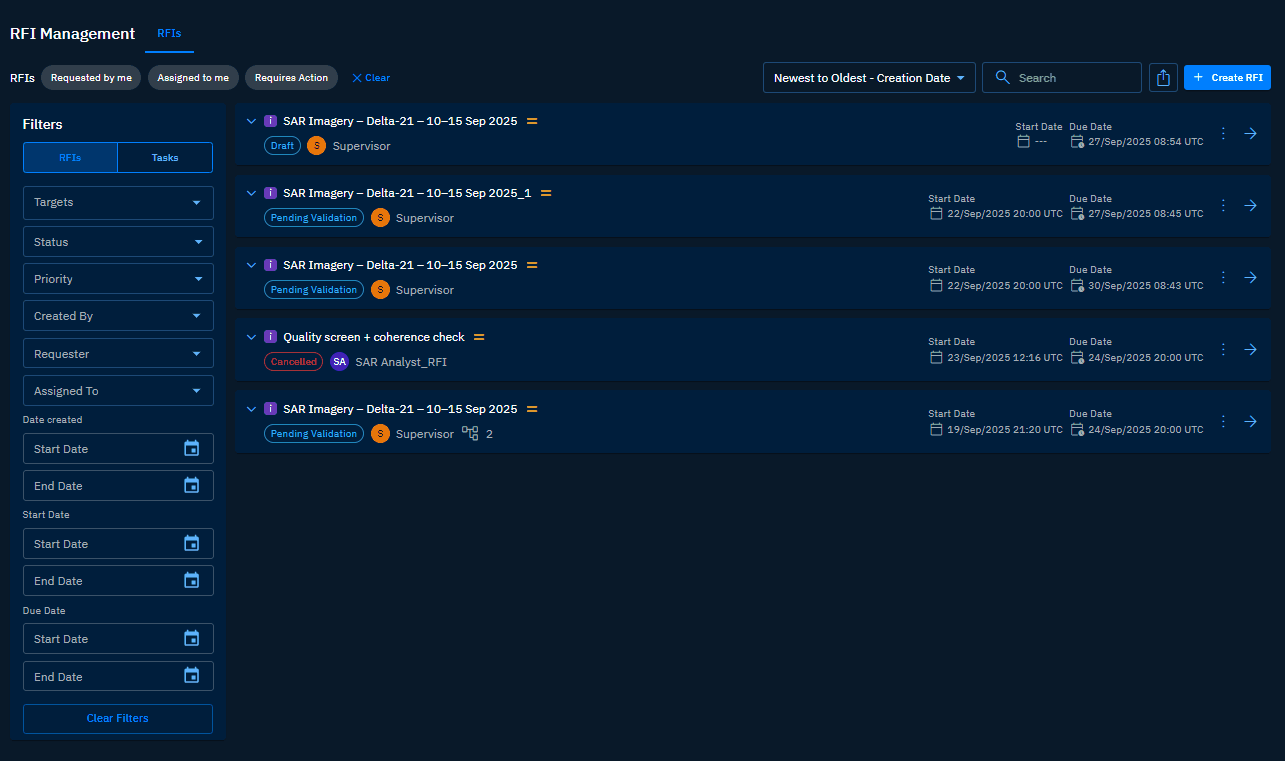
-
To view Tasks, click the Tasks tab. The platform displays all the tasks in te organization.
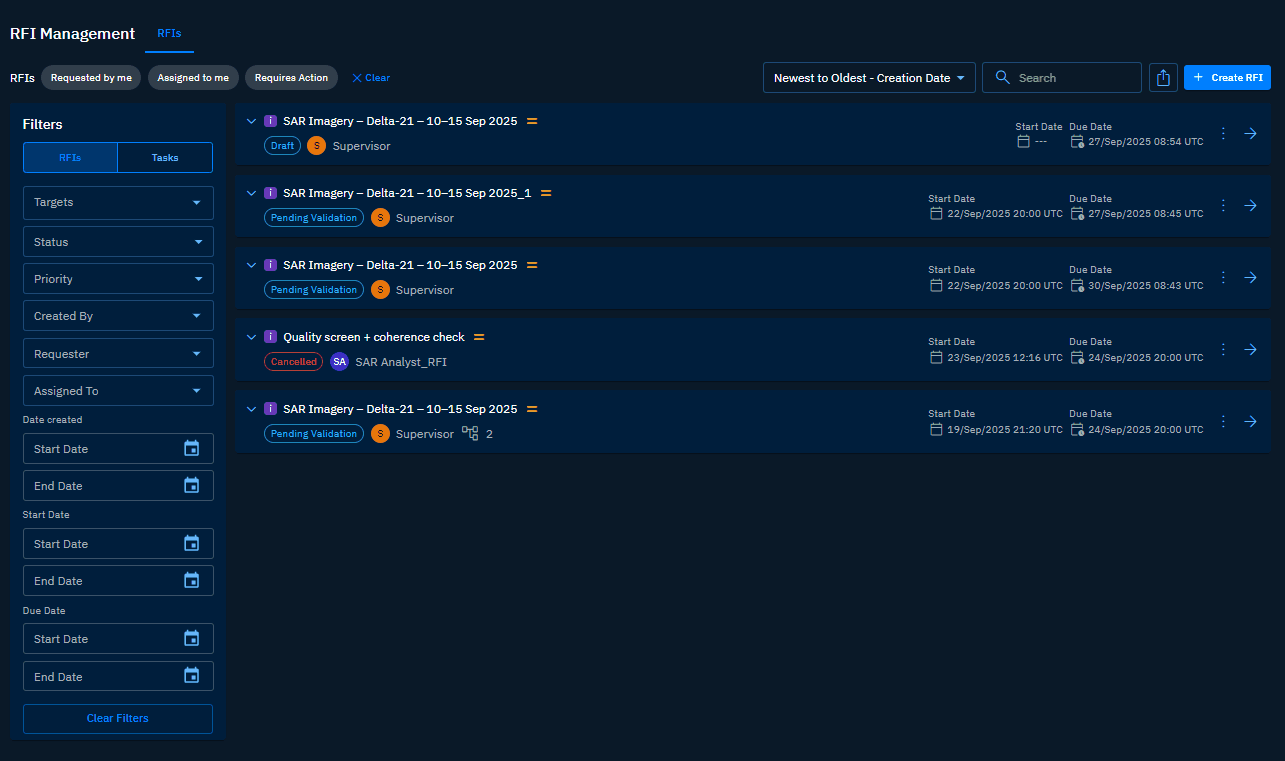
Filtering an RFI & Task
In this section, you will learn how to filter RFIs and Tasks.
To filter RFIs and Tasks, do the following:
-
Login to the platform.
-
Click the Collaborate module, and then click the RFI module.
The RFI dashboard page is displayed.
-
On the RFI dashboard page, do the following:
-
To filter RFIs, click the RFIs tab, and then use the following filters individually or in combination with each other.
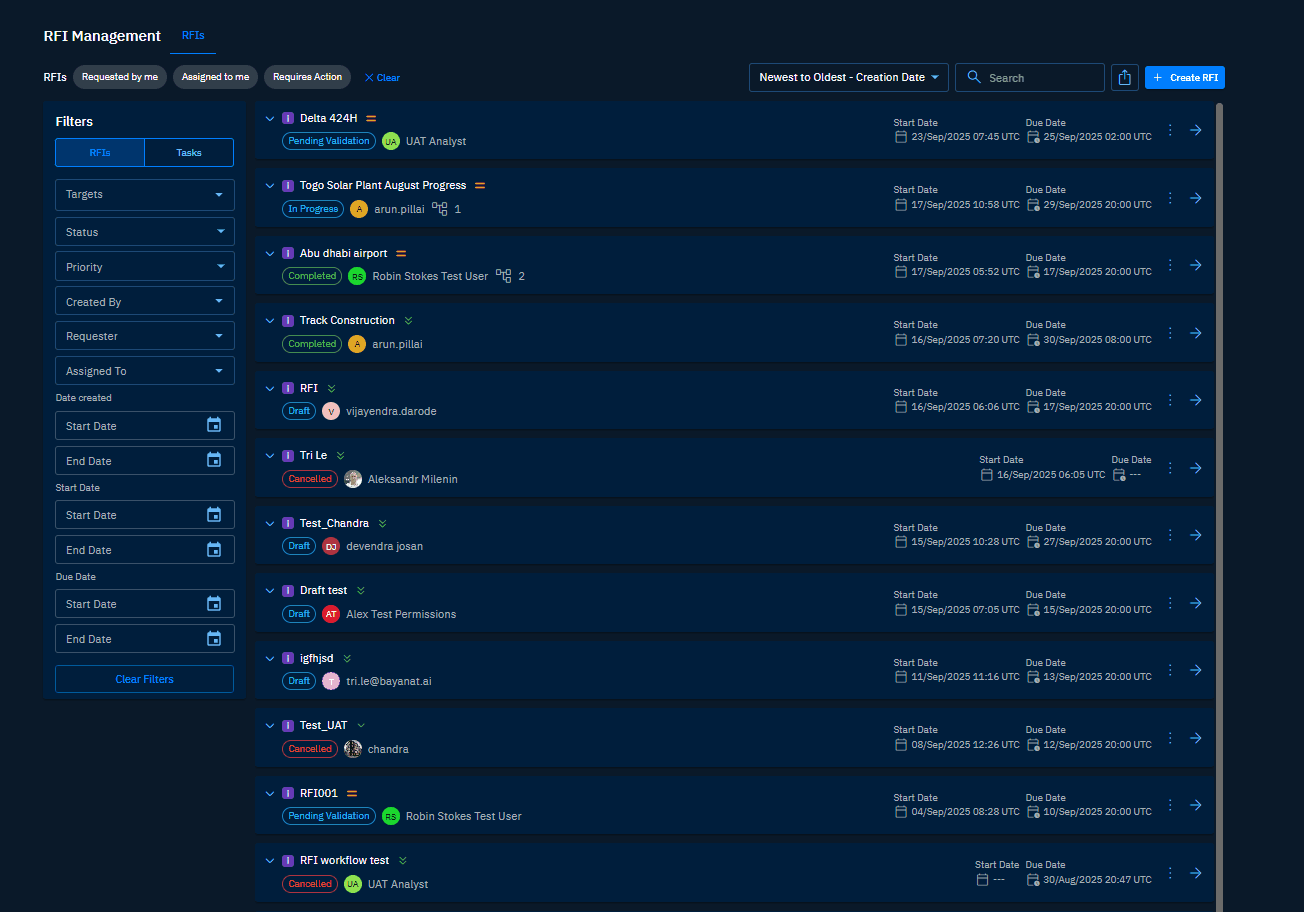
-
To filter tasks, click the Tasks tab, and then use the following filters individually or in combination with each other.
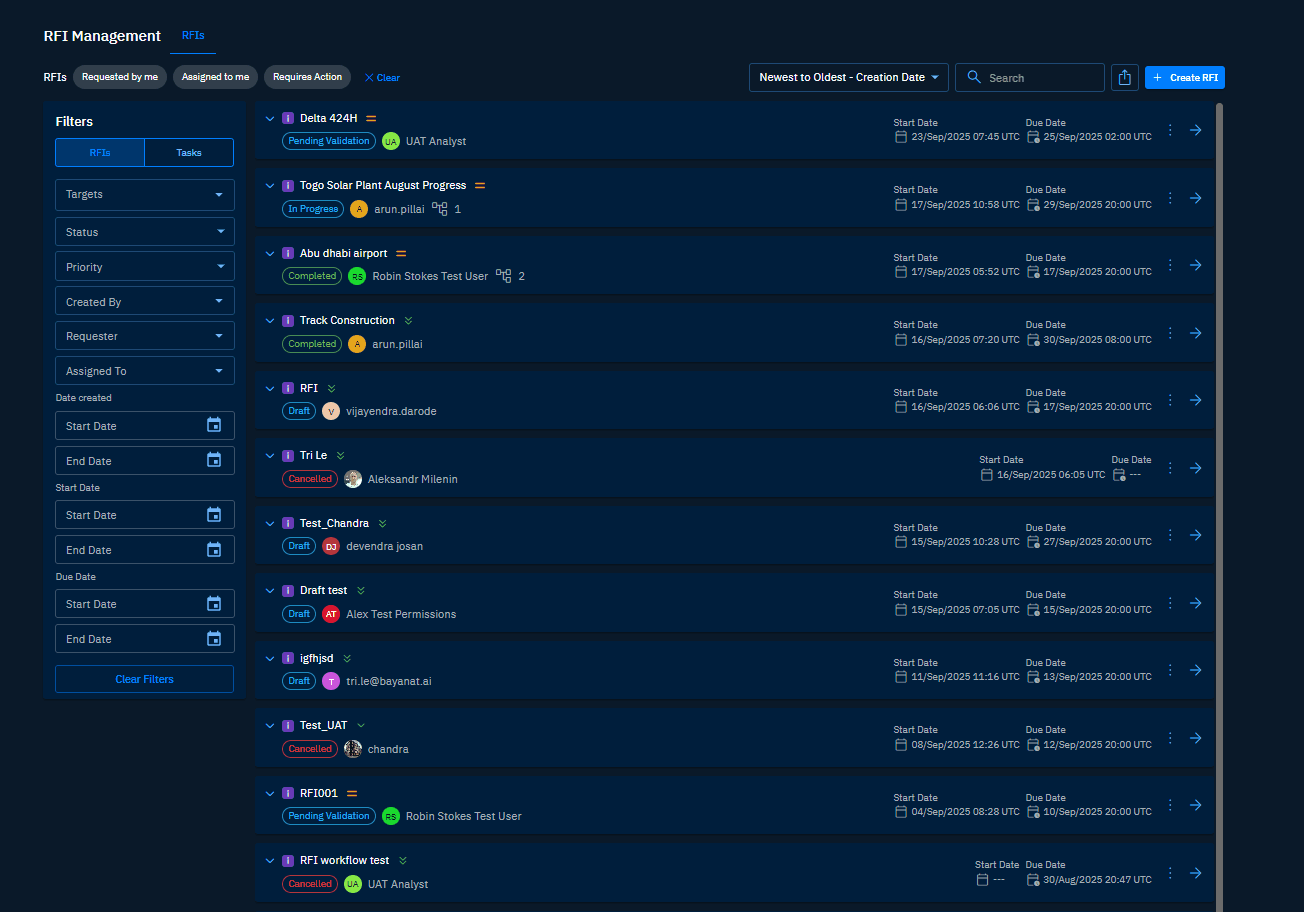
Using Quick Filters
In this section, you will learn how to use the quick filters.
To filter RFIs and Tasks, do the following:
-
Login to the platform.
-
Click the Collaborate module, and then click the RFI module.
The RFI dashboard page is displayed.
-
On the RFI dashboard page, do the following:
-
To use quick filters for RFIs, click the RFIs tab, and then use the following filters individually or in combination with each other.
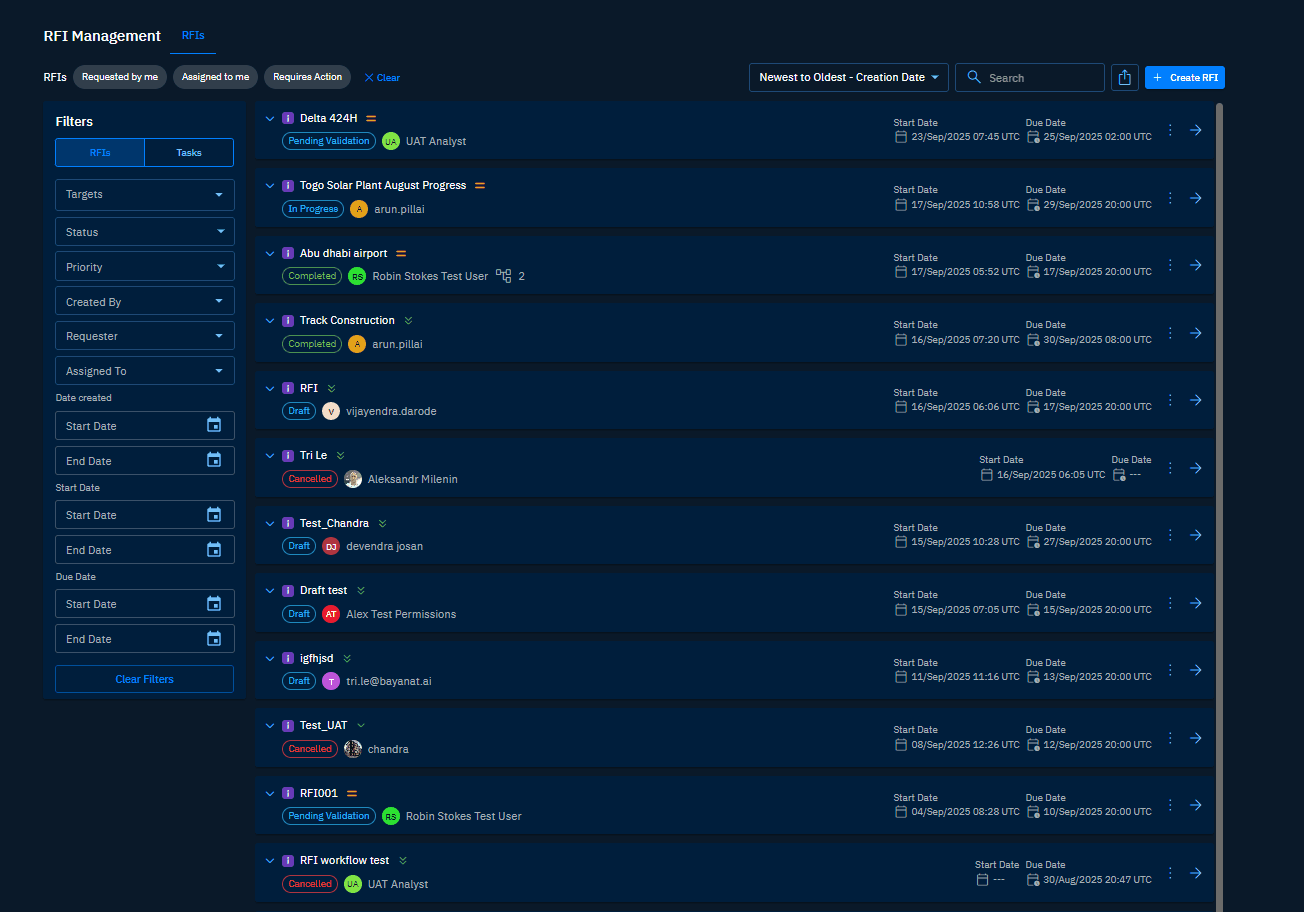
-
To use quick filters for tasks, click the Tasks tab, and then use the following filters individually or in combination with each other.
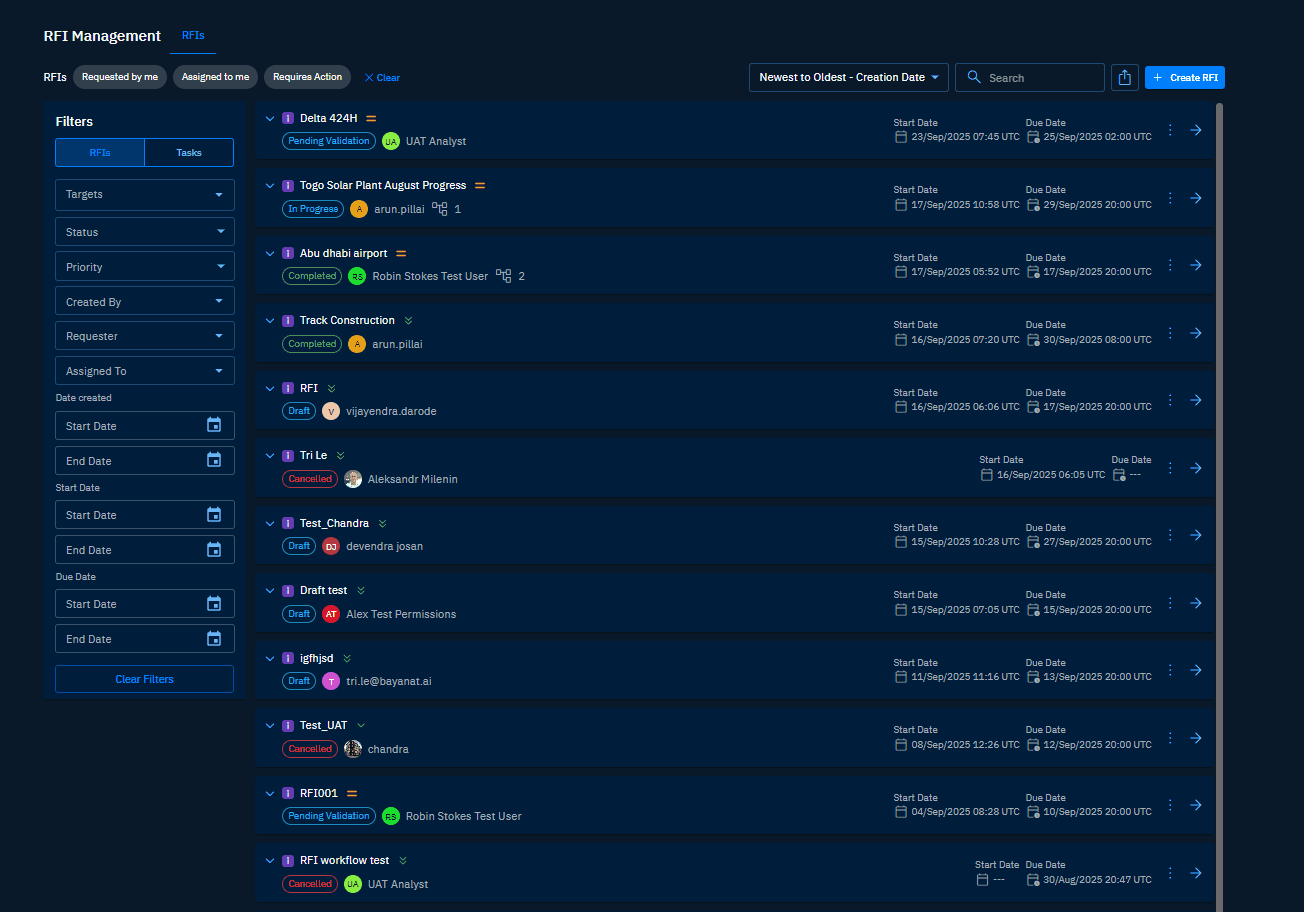
Sorting an RFI & Task
In this section, you will learn how to sort RFIs and Tasks.
To sort RFIs and Tasks, do the following:
-
Login to the platform.
-
Click the Collaborate module, and then click the RFI module.
The RFI dashboard page is displayed.
-
On the RFI dashboard page, do the following:
-
To sort RFIs, click the RFIs tab, click the Sort drop-down list, and select the appropriate options.
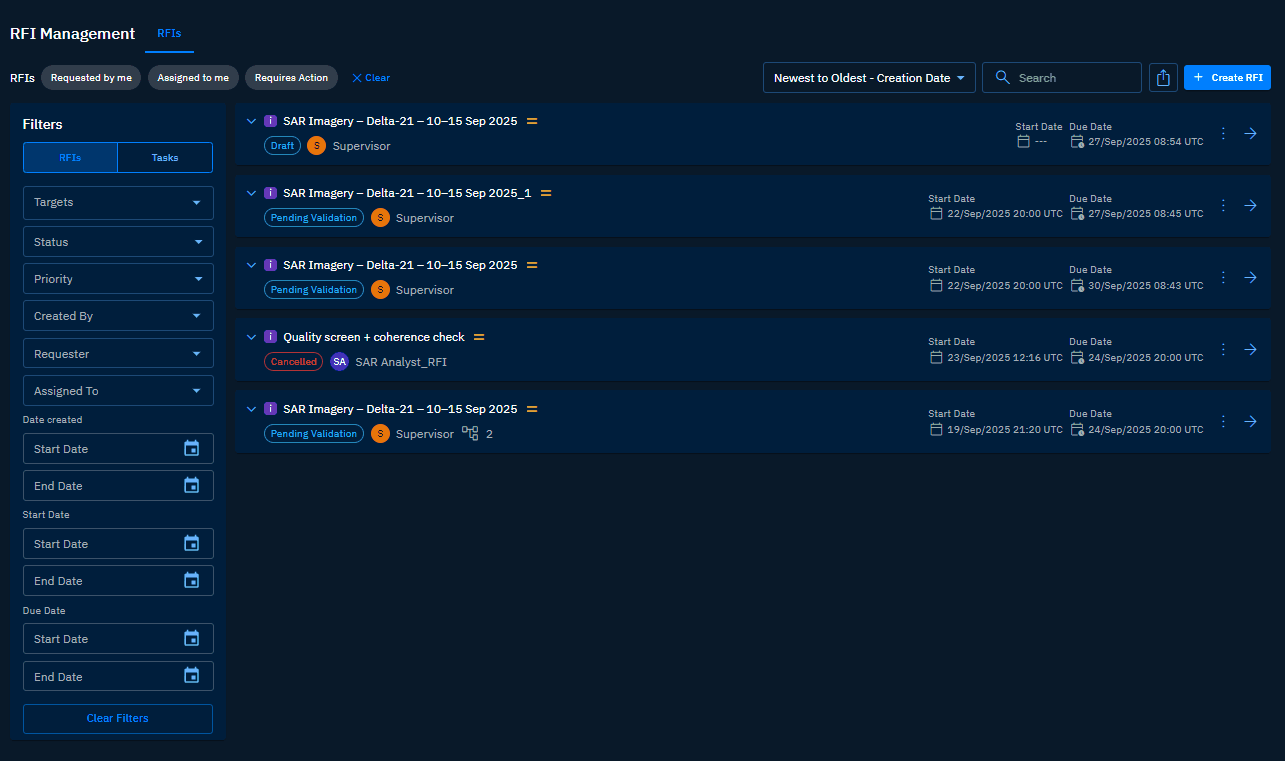
-
To sort tasks, click the Tasks tab, click the Sort drop-down list, and select the appropriate options.
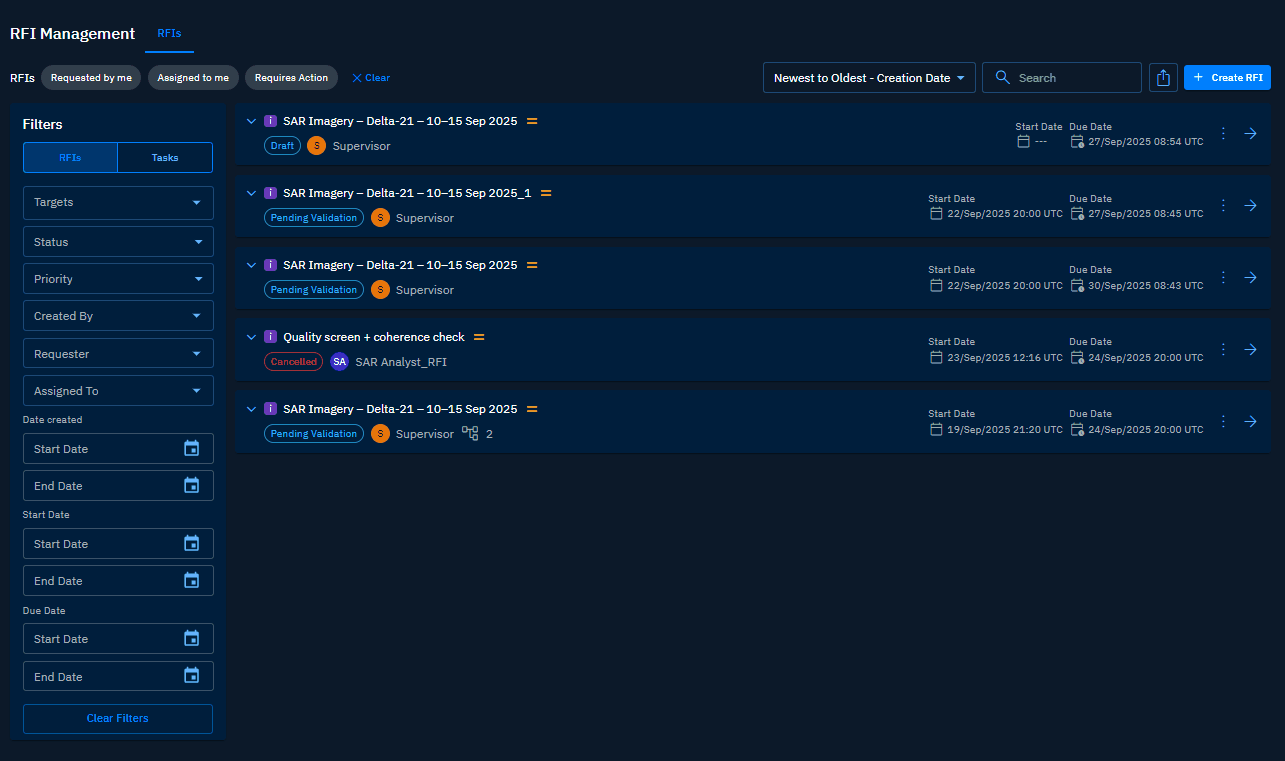
Searching an RFIs & Tasks
In this section, you will learn how to search RFIs and Tasks.
To search RFIs and Tasks, do the following:
-
Login to the platform.
-
Click the Collaborate module, and then click the RFI module.
The RFI dashboard page is displayed.
-
On the RFI dashboard page, do the following:
-
To search RFIs, click the RFIs tab, type the partial or full name of the RFI.
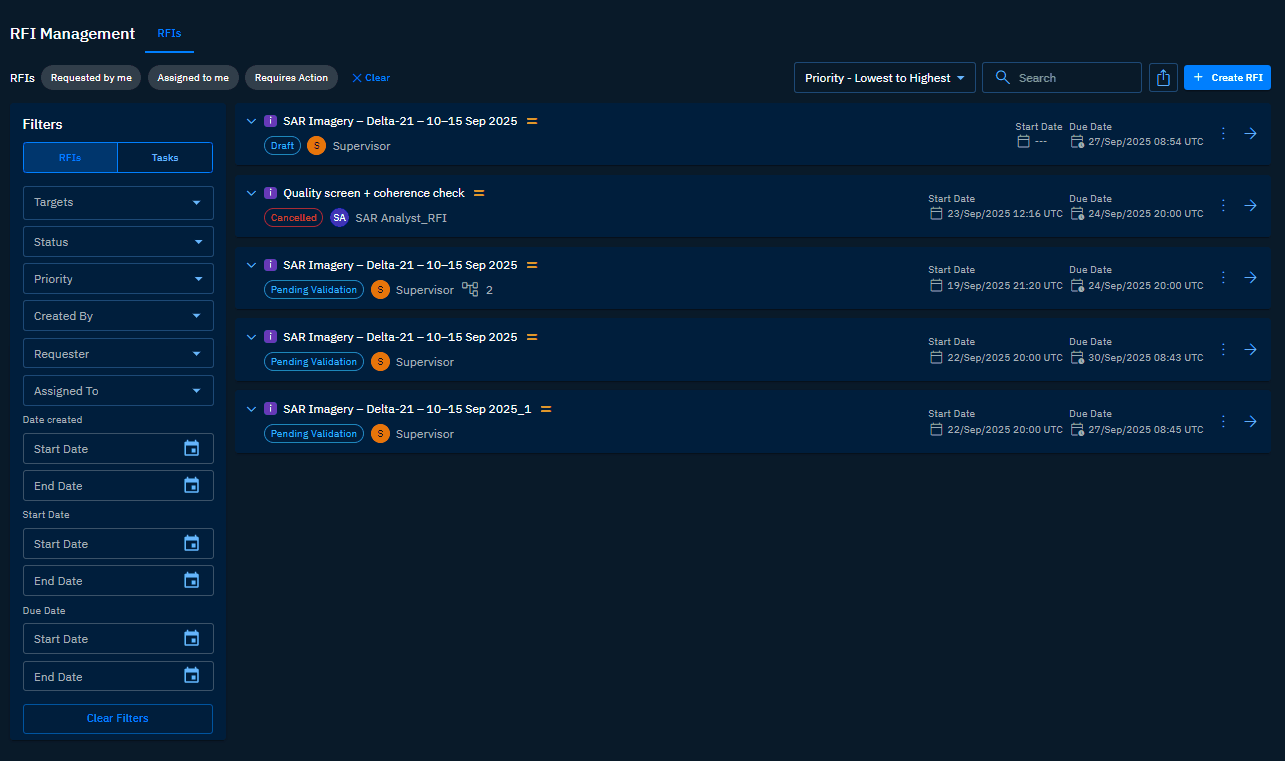
-
To search tasks, click the Tasks tab, type the partial or full name of the task.
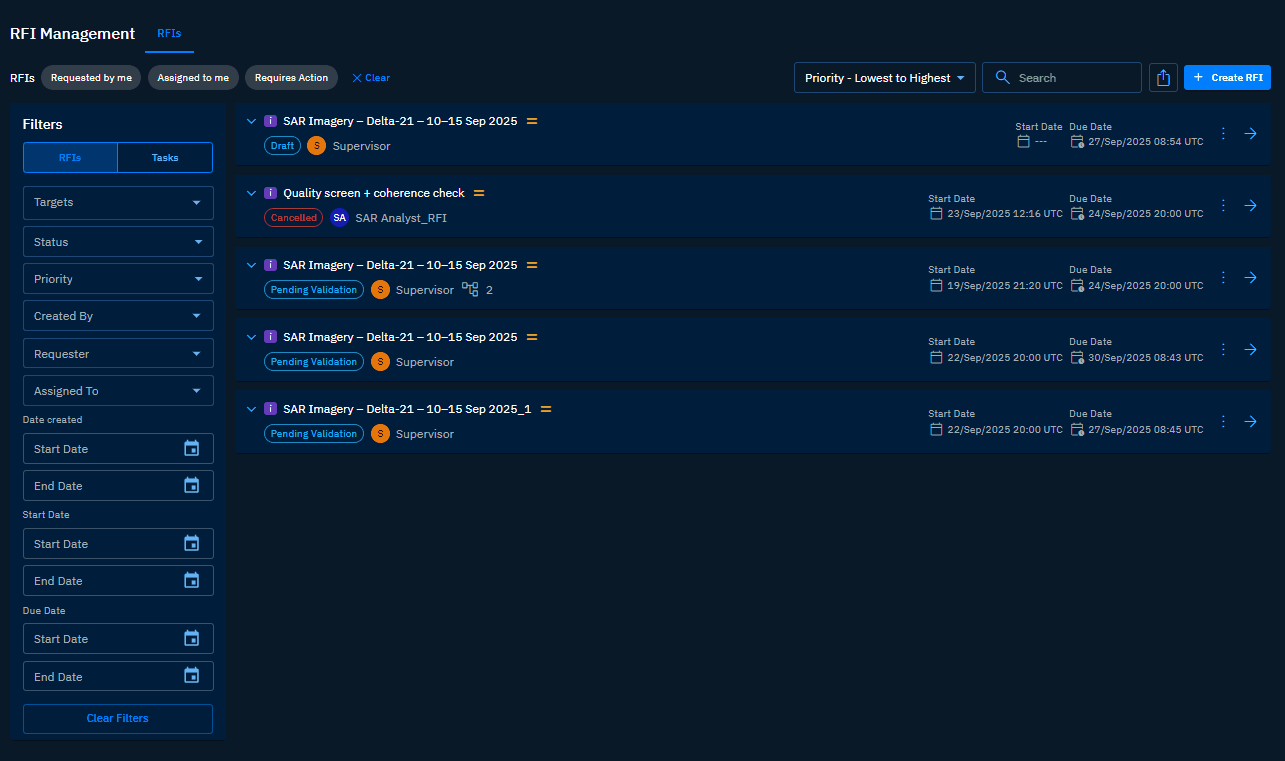
The RFI or Task is displayed on the screen.
Opening an RFI & Task
In this section, you will get to learn how to open an RFI and a task.
Opening an RFI
You can open an RFI and do the following:
- View the details of the RFI
- Cancel/reject/approve the RFI
- Create task in the RFI
- Add comments
- View data log of activities
- Attach images or documents
- Create new workspaces and/or link existing workspaces
- Mention layer or layers for reference
To open RFIs and Tasks, do the following:
-
Login to the platform.
-
Click the Collaborate module, and then click the RFI module.
The RFI dashboard page is displayed.
-
On the RFI dashboard page, click the Arrow ⇨ icon to open an RFI.
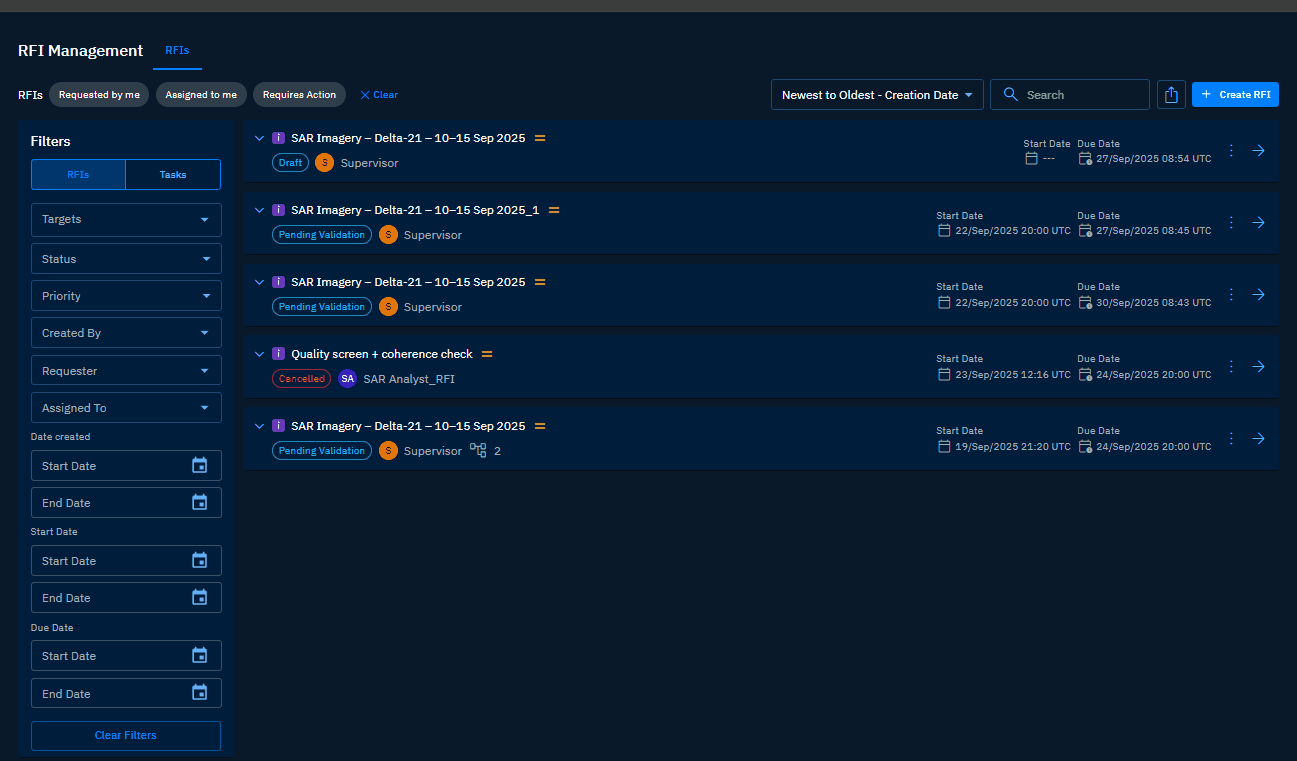
-
On the RFI page, you can do the following:
| Number | Field | What You Can Do? |
|---|---|---|
| # 1 | Information Management | Comments: Add comments, mention layers, and attach documents/images for context. Activity: View the activity log for the RFI. Attachments: Attach supporting files to the RFI. Workspaces: Create or link a workspace as context for the RFI. Final product: Attach the final deliverable (report, story, or layer). |
| # 2 | Tasks | View tasks under the RFI. |
| # 3 | RFI Information | View RFI status; requester; assignee; start and due date-time; open AOI and target in a new tab; view required delivery output. |
| # 4 | Approval or rejection mechanism | Add comments; add attachments; share the RFI link; cancel the RFI; reject the RFI (send back to requester); approve the RFI (move to next stage). |
| # 5 | Create task | Create a new task in the RFI. |
| # 6 | View task details | Click the arrow to open the task and view its details. |
| # 7 | Edit task assignee and copy URL | Edit the task assignee and copy the task URL (parent RFI URL). |
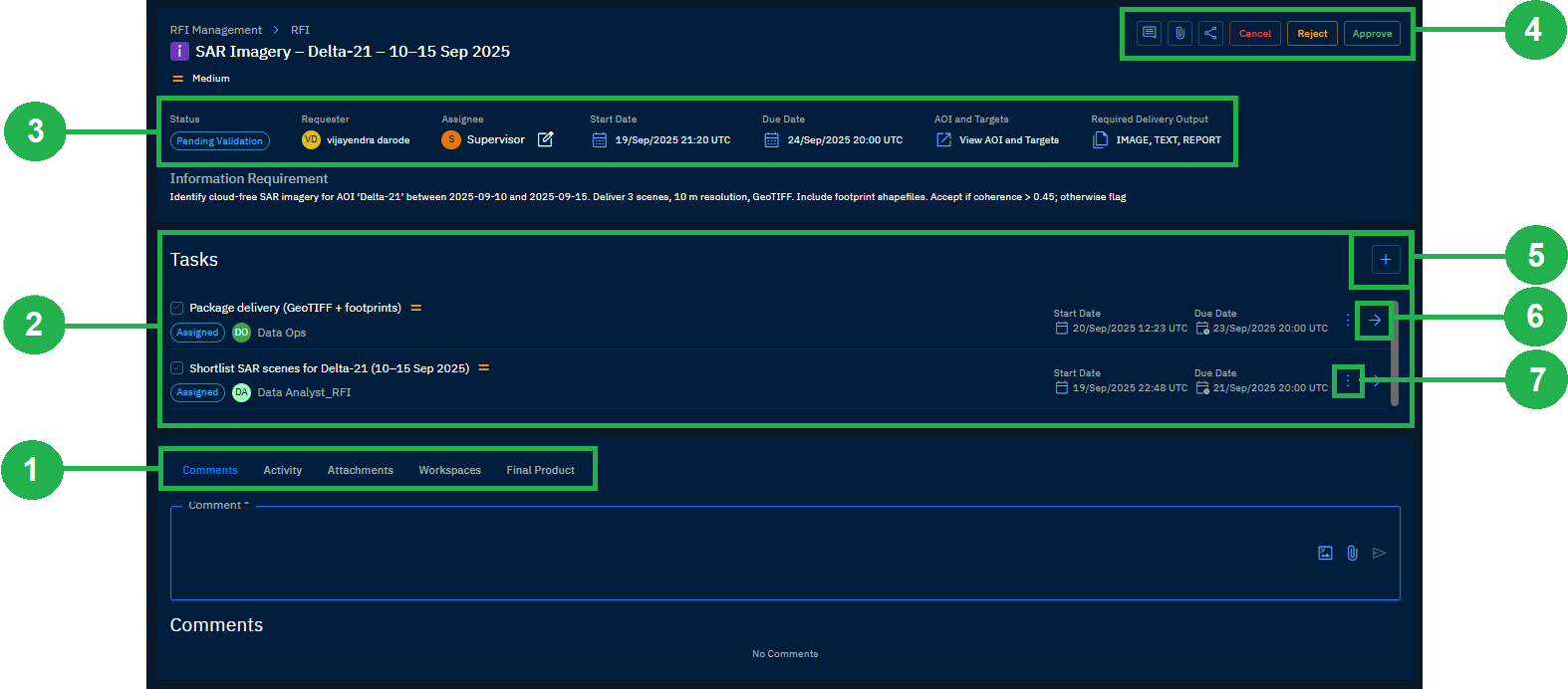
Opening an Task
You can open a task and do the following:
-
Login to the platform.
-
Click the Collaborate module, and then click the RFI module.
The RFI dashboard page is displayed.
-
On the RFI dashboard page, do one of the following:
- Click to open an RFI and then click a task.
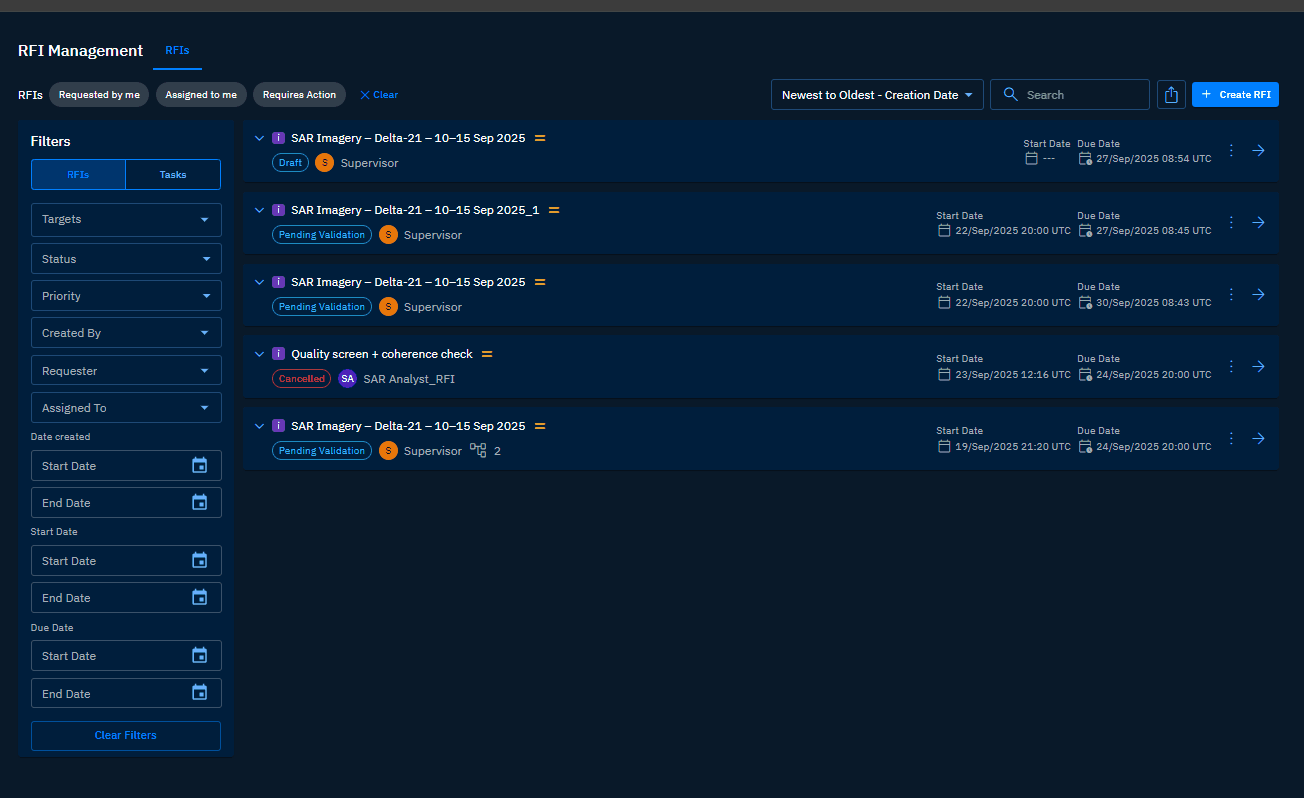
- Click the Tasks tab and then click a task.
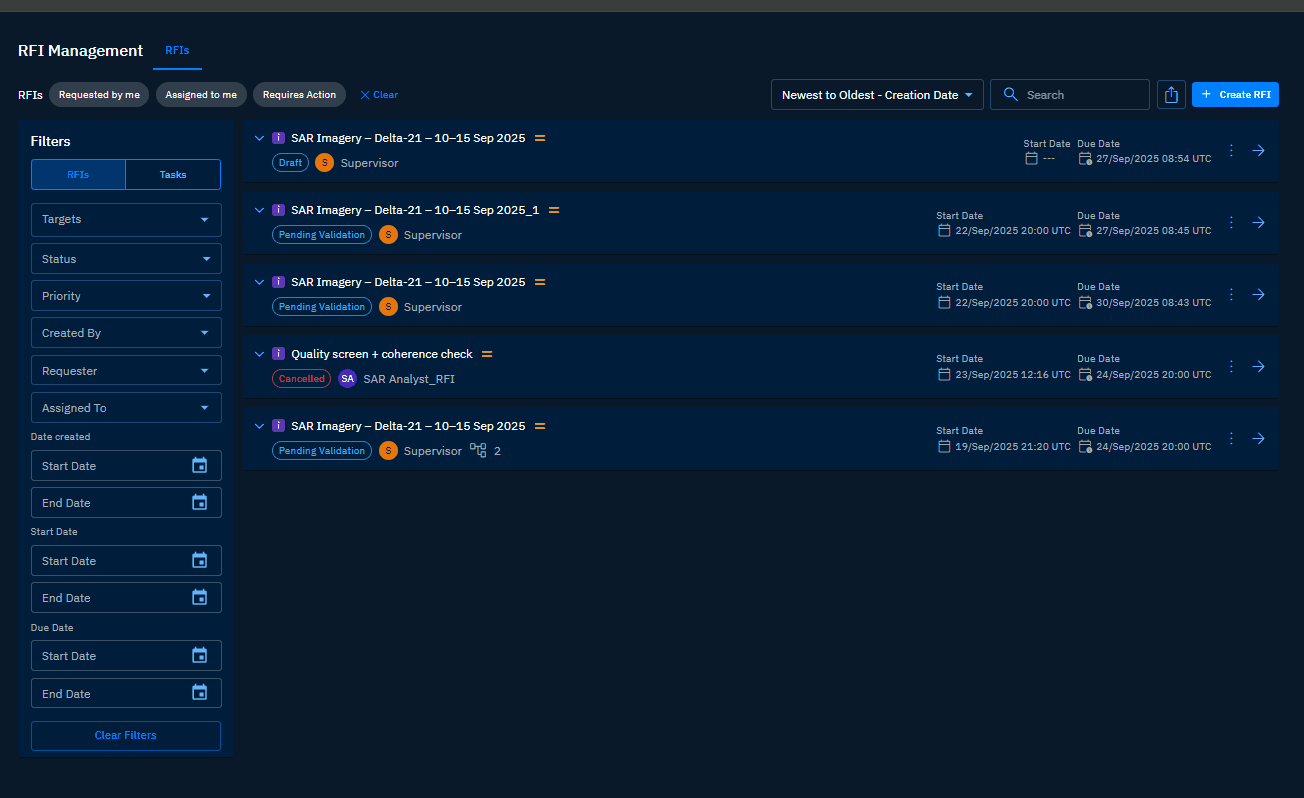
- On the task page, you can do the following:
| Number | Field | What You Can Do? |
|---|---|---|
| # 1 | Information Management | Comments: Add comments, mention layers, and attach documents/images for context. Activity: View the activity log for the RFI. Attachments: Attach supporting files to the RFI. Final product: Attach the final deliverable (report, story, or layer). |
| # 2 | RFI Information | View RFI status; requester; assignee; start and due date-time; open AOI and target in a new tab; view required delivery output. |
| # 3 | Comment, Attach, Copy URL, or Cancel | Add comments; add attachments; share the task link; cancel the RFI. |