Creating RFIs & Tasks
In this section, you will learn how to create a new RFI and the tasks within the RFI.
Lifecycle of an RFI
RFI is a role-based, status-driven workflow for local, global, and distributed teams.
Each step of an RFI is owned by a different roles. For example: Requester → Coordinator → Producer → Coordinator → Requester/Coordinator.
You complete the actions for the role, set the next status, and the platform automatically hands off to the next owner.
| Stage | Owner | Goal | Action | Entry | Exit | Artifacts | Status change |
|---|---|---|---|---|---|---|---|
| Request | Requester | Create a clear, actionable RFI. | Define Targets/AOIs; set priority; set start/end window & due date; specify required output; add attachments; assign a Coordinator. | None (new RFI) | Submitted | RFI record; attachments; notes | Draft → Submitted |
| Validate | Coordinator | Confirm clarity/feasibility and route work to the right owner. | Review scope, dates, priority; request clarifications if needed; create Tasks; assign each Task to a user or team/queue; (optional) confirm owner acknowledgment. | Submitted | In Production (accepted, tasks created & assigned) or Returned (needs clarification) | Task list with assignees; comments | Submitted → In Production Submitted → Returned |
| Produce | Producer | Execute assigned Tasks and attach deliverables. | Work Tasks; attach outputs/links; update status; flag blockers early. | In Production (Tasks assigned to a user or team) | Tasks Ready for Review/Completed | Output files/links; processing notes | Task: Open → In Progress → Ready for Review/Completed |
| Verify | Coordinator | Ensure accuracy, completeness, and format compliance. | Check outputs against Targets/AOIs, acceptance criteria, and required format; approve or request fixes. | Tasks Ready for Review/Completed | RFI Complete or Rework Required | Verification notes; rework comments | In Production → In Verification → Complete In Verification → Rework Required |
| Close | Requester or Coordinator | Confirm delivery and archive. | Acknowledge receipt; Close the RFI; optionally Export CSV for audit/reporting. | Complete | Closed/Archived | Final outputs; audit trail | Complete → Closed/Archived |
Creating an RFI
In this section, you will learn how to create an RFI.
Pre-requisites: Prior to creating an RFI, it is recommended to create a target for the RFI. You can create a target in the Target Manager.
To create an RFI, do the following:
-
Login to the platform.
-
Click the Collaborate module, and then click the RFI Management sub-module.
The RFI Management Dashboard page is displayed.
-
On the RFI Dashboard page, click the Create RFI button.
The Create RFI page is displayed.
-
On the Create RFI page, do the following:
| Field | What to do | Defaults / Options | Example (based on the SAR / Delta-21 request) |
|---|---|---|---|
| RFI Name | Type a clear, specific title that tells what and when. | — | SAR Imagery – Delta-21 – 10–15 Sep 2025 |
| Targets | Select one or more target you want information about. | From Targets dropdown | Delta-21 |
| Information Requirements | Describe exactly what to deliver so the assignee can act without follow-ups. | Free text | Identify cloud-free SAR imagery for AOI ‘Delta-21’ between 2025-09-10 and 2025-09-15. Deliver 3 scenes, 10 m resolution, GeoTIFF. Include footprint shapefiles. Accept if coherence > 0.45; otherwise flag. |
| Requester | Select your name or the name of the person you are submitting on behalf of. | Defaults to your username | Your Name (auto-selected) |
| Assignee | Select the colleague/peer who will deliver the information. | From Assignee dropdown | Analyst – C. Rivera |
| Start Date & Time | Set when work on this RFI can start. | Defaults to current date/time | 2025-09-10 00:00 |
| Due Date & Time | Set when the deliverable is due. | — | 2025-09-15 23:59 |
| Priority | Choose how urgent the RFI is. | Lowest · Low · High · Critical | High |
| Required Delivery Output | Select one or more required output types. | Image · Report · Text | Image (GeoTIFF) |
| AOI | Define the Area of Interest: Draw (Rectangle/Polygon), Select an AOI, or paste WKT coordinates. | Map tools or WKT | Draw polygon around Delta-21 or POLYGON((…)) |
| Attachments | Add reference docs/images to provide context. | Optional | Footprint shapefile (.shp), Collection guidelines.pdf |
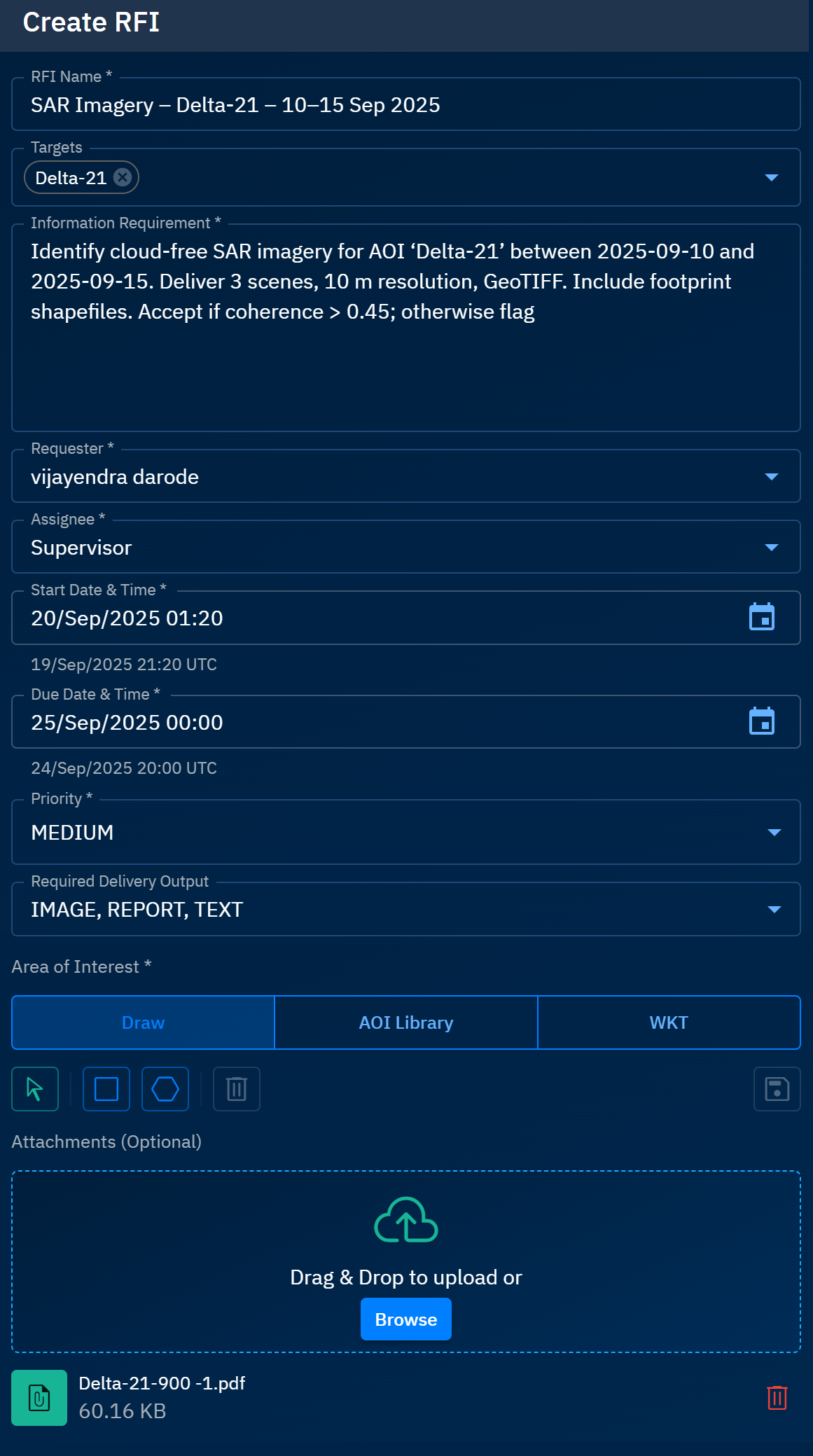
-
Click the Create button to create the RFI and submit the request.
The RFI is successfully submitted to the Supervisor. The Supervisor will validate the request.

At any time during the process, you can simply save the RFI as a draft and exit.
Creating Tasks
In this section, you will learn how to breakdown the request for information into tasks as a Supervisor or Validator of the RFI.
As a Supervisor, you can assign tasks to personnel from different teams. For example, Data Acquisition / Analyst team, SAR Processing / Analyst, Production / Data Ops, and so on.
To create tasks, do the following:
-
Login to the platform.
-
Click the Collaborate module, and then click the RFI Management module.
The RFI Management dashboard page is displayed.
-
On the RFI Management dashboard page, click the Assigned to me filter to quickly view RFIs assigned to you, and then click the arrow icon to open the RFI assigned to you.

The Create Task page is displayed.
- On the Create Task page, do the following:
| Field | What to do | Defaults / Options | Example value (from screenshot) |
|---|---|---|---|
| Task Name | Enter a concise, action-oriented title. | Free text | Shortlist SAR scenes for Delta-21 (10–15 Sep 2025) |
| Targets | Pick the target this task applies to. | Dropdown (multi-select) | Delta-21 |
| Information Requirement | Write exactly what the assignee must do—number the steps if helpful. | Free text | Find candidate SAR scenes that fully cover AOI Delta-21 within the time window. 1) Query catalog for AOI Delta-21, 2025-09-10 → 2025-09-15, ~10 m products. 2) Ensure full AOI coverage and valid geometry (no gaps/voids). 3) Record product IDs, acquisition time, look/orbit, polarization, incidence angle. 4) Deliver a ranked shortlist (≥5 candidates). |
| Requester | Select the person on whose behalf the task is being created. | Defaults to current user | Supervisor |
| Assignee | Choose the user/team that will execute the task. | Dropdown (users/teams) | Data Analyst_RFI |
| Start Date & Time | Set when work can begin. | Defaults to “now” (local time shown; UTC helper) | 20/Sep/2025 02:48 (local) • 19/Sep/2025 22:48 UTC |
| Due Date & Time | Set when the deliverable is due. | Date/time picker | 22/Sep/2025 00:00 (local) • 21/Sep/2025 20:00 UTC |
| Priority | Set urgency. | Dropdown (e.g., Lowest, Low, Medium, High, Critical) | MEDIUM |
| Required Delivery Output | Select one or more output types. | Image · Report · Text (multi-select) | Image, Report, Text (all selected) |
| Area of Interest (AOI) | Define the Area of Interest: Draw (Rectangle/Polygon), Select an AOI, or paste WKT coordinates. | Draw (rectangle/polygon) · AOI Library · WKT | AOI to be drawn/selected for Delta-21 |
| Attachments | Add reference files to guide execution. | Optional | Delta-21-900-1.pdf (60.16 KB) |
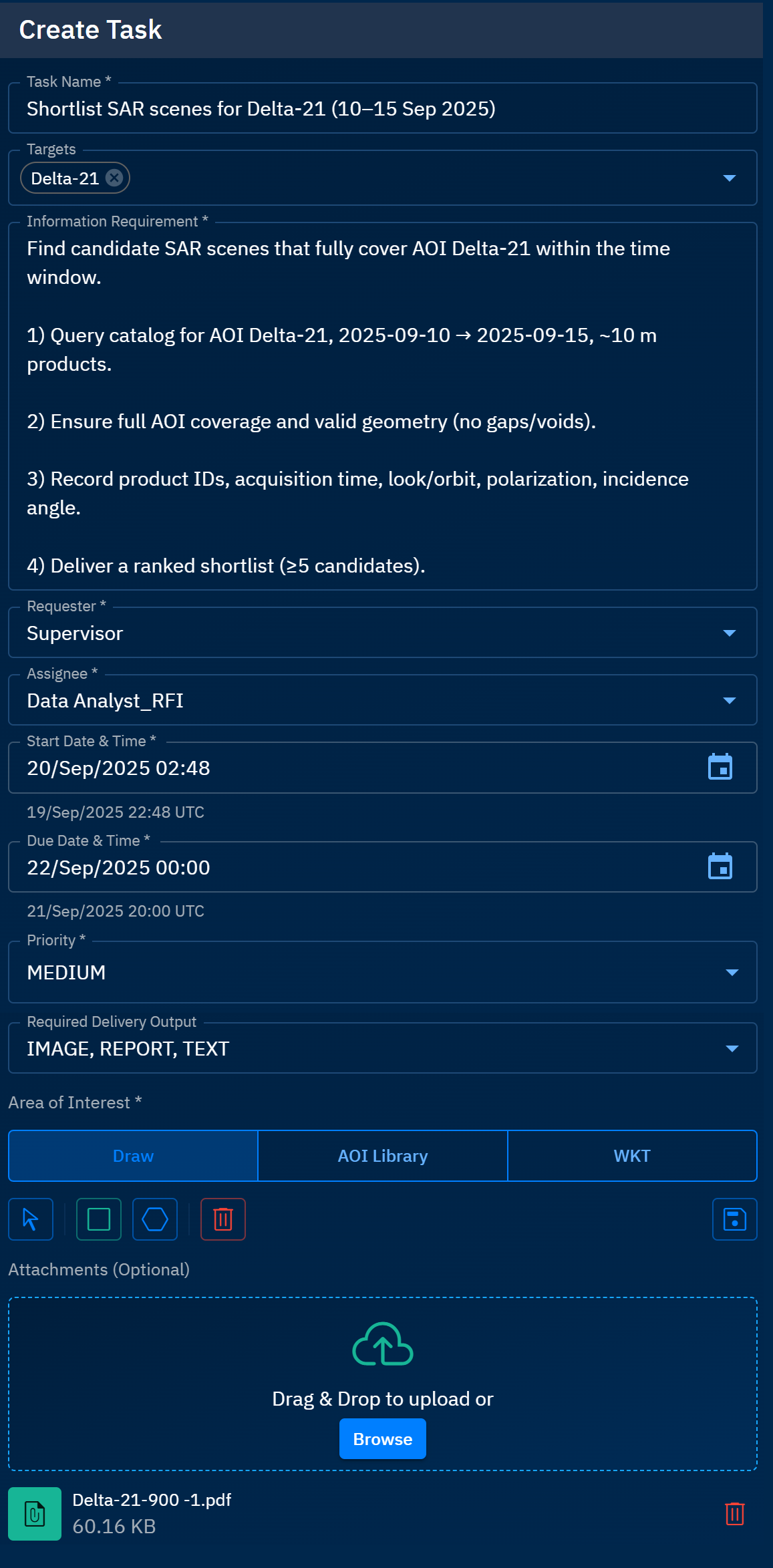
-
Click the Create button to create the task and assign the task to a team member.
The task is successfully created.

You can edit the assignee and share the link of this task with other team members. See the chapter Managing RFIs & Tasks for more information.