Creating New Categories
In this section, you will understand the process to create new parent and child categories. When you create a new category, it is a good practice to create a category along with a recognition guide to add a visual context for users of the platform.
Thus, this chapter presents the information to create a new category and the recognition guide of the category.
To create a new category and recognition guide of the category, do the following:
Creating New Category
-
Login to the platform.
-
Click the Data module, and then click the Reference Data sub-module.
The Categories and Recognition Guide page is displayed.
-
In the Categories and Recognition Guide page, under the Categories panel, click the +New button to start the process of creating a category.

The New Category page is displayed.
- In the New Category page, do the following:
- Type a new name in the Name field.
- Select a new parent category in the Category Parent field
- Click the Color check-box to pick a color for the category or click the Random Color icon to assign a random new color to the category.

Creating Recognition Guide of Category
- In the New Category page, under the Recognition Guide section, do the following:
-
In the Images section, click the Browse button to add images of the category. For example, if you are creating a category for 737-900, then you can add multiple images of 737-900 aircraft.
-
In the Additional Artifacts section, click the Browse button to add .pdf documents of the category. For example, if you are creating a category for 737-900, then you can add technical specifications document of 737-900 or other documents related to the aircraft.
-
In the Properties section, add a property of the category. For example, type Commercial Flight and Alaska Airlines in the Name and Value field respectively.
-
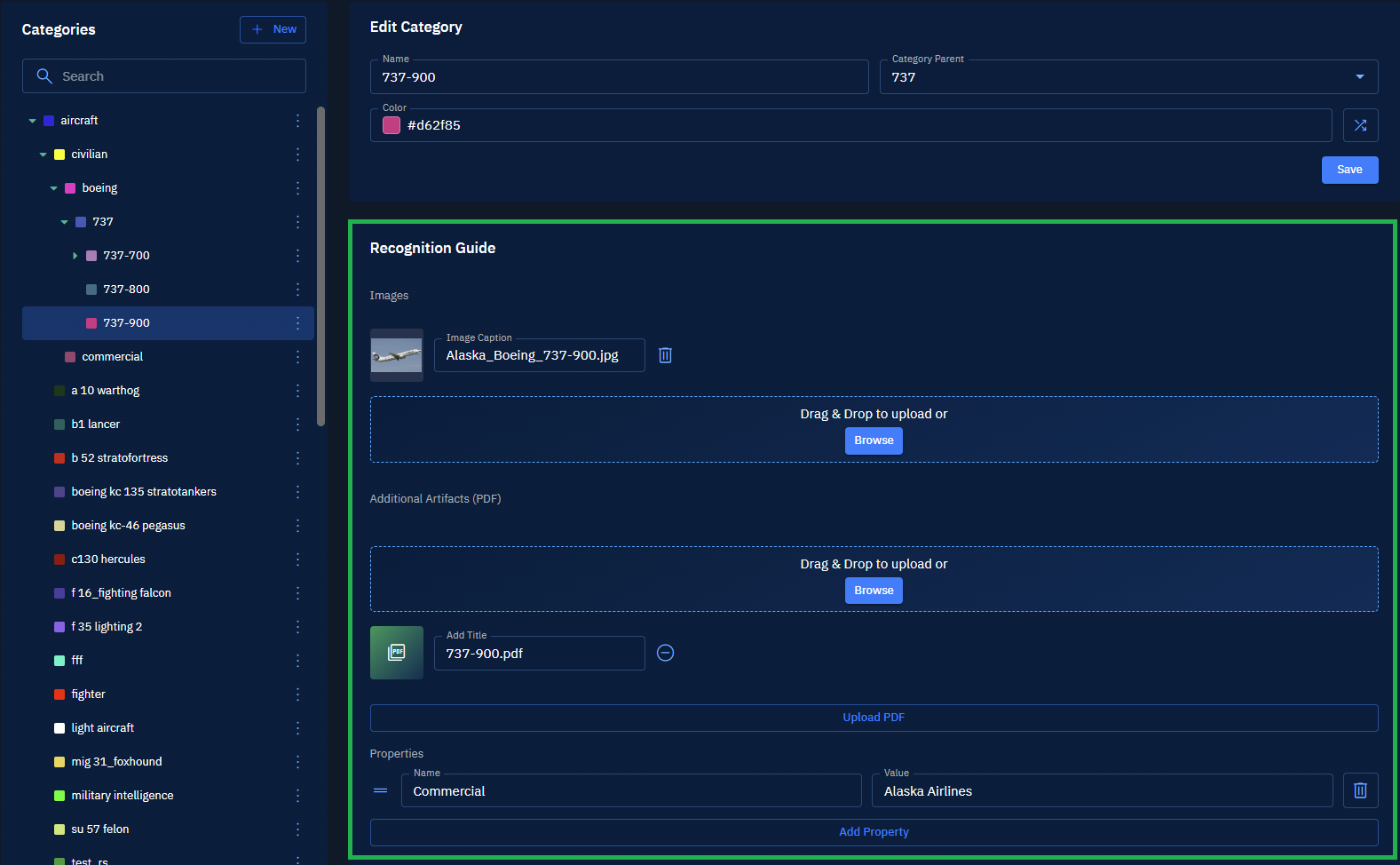
The property field enables you to add business-relevant context like like which airlines operate this aircraft type without cluttering the category hierarchy itself. With the property field, you can add details to the category with structured, searchable, and filterable metadata.
- Click the Save button to create a new category with a recognition guide.
What are the best practices for categories?
- Choosing clear, descriptive names
- Using colors effectively for annotation
- Organizing Parent and Child Categories logically
- Adding meaningful Properties for richer metadata and AI training