Viewing AI Training Jobs
The AI Training Jobs module provides a dashboard where you can view and track all training jobs across the organization. Use this dashboard to monitor job status, confirm completion, and download trained models or experiments when jobs finish successfully.
Dashboard Layout
When you open the AI Training Jobs Dashboard, you see the following:
| # | Component | Description |
|---|---|---|
| 1 | Quick filters | Click individual filter or combine these quick filters to view jobs as per selection. |
| 2 | Table headings | Sort jobs by available headings such as Status, Started by, Started at, or Completed at. |
| 3 | Search bar | Search across all AI training jobs in the organization. |
| 4 | Filters | Filter down jobs by Created by or Created date (From–To). |
| 5 | Actions button | Provides quick access to AI training job details. |
| 6 | Downloads | Download the experiment on your local computer. Available for Completed jobs only. |
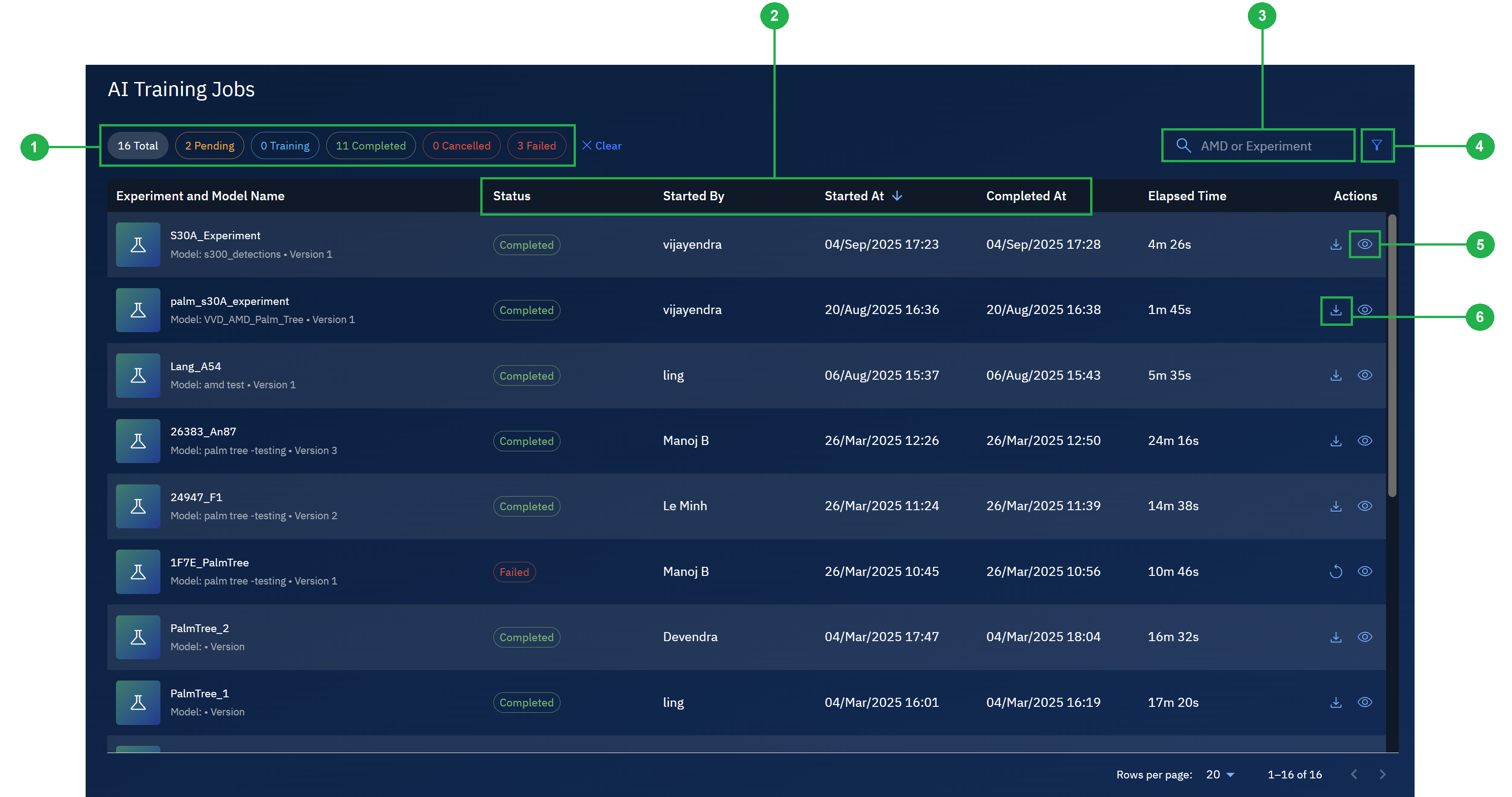
Job Table Columns
Each row in the AI Training Jobs dashboard represents a training job that is running, completed, or failed.
The following columns are displayed:
- Experiment and Model name – The name of the experiment or model associated with the job.
- Status – The current state of the job (In-Progress, Completed, or Failed).
- Started by – The user who created the job.
- Started at – The time the job was submitted.
- Completed at – The time the job finished, if applicable.
- Elapsed time – The total duration of the job from start to finish.
You can sort jobs in the AI Training Jobs dashboard by clicking on these headings: Status, Started by, Started at, and Completed at.