Overview: Analytics Jobs
The Analytics Jobs sub-module provides a centralized dashboard where you can view, filter, and sort all analytics jobs that have run in the platform.
The dashboard gives you real-time visibility into job progress, outcomes, and details, helping you monitor workloads of the platform and validate results and reducing guesswork. Thus giving you the information needed to act quickly when issues occur.
Key Features
- Dashboard view – See all jobs at a glance in a structured table layout.
- Filtering – Narrow down the list of jobs by status, user, or dataset validation details.
- Sorting – Sort jobs by clicking specific column headings, including Job type, Status, Started by, Started at, and Completed at.
- Dataset validation info – Access validation details directly from the job table.
- Elapsed time tracking – Monitor how long each job took to complete.
When to Use Analytics Jobs
Use the Analytics Jobs sub-module when you need to:
- Track the status of a running job and confirm when it completes.
- Quickly identify failed jobs and access dataset validation info for troubleshooting.
- Review the history of jobs you or other users in your organization have submitted in the workspace.
- Organize and analyze large numbers of jobs by filtering or sorting the job table.
- Gain transparency into system performance by reviewing elapsed time and job details.
Accessing Analytics
In this section, you will learn how to access the Analytics modules.
To access analytics module, do the following:
-
Login to the platform.
-
Click the Data module, and then click the Analytics module.
The Analytics Dashboard is displayed.
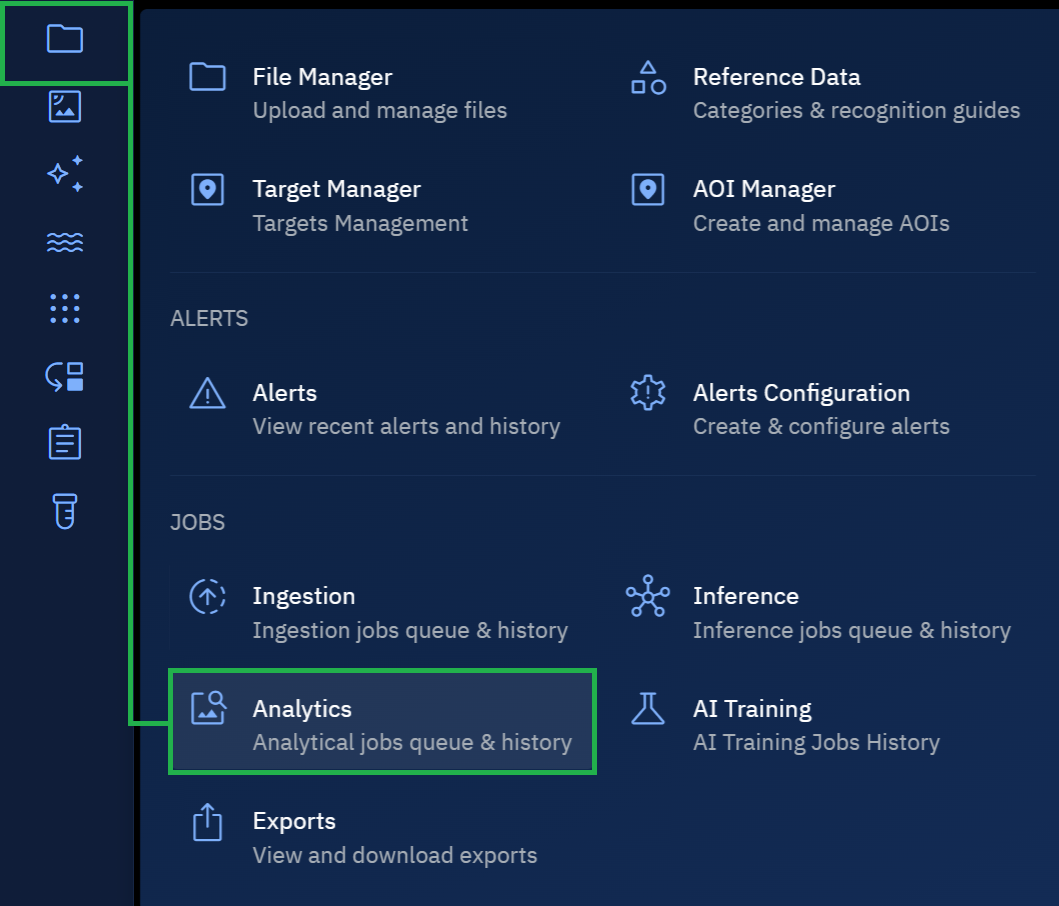
If you are a new user, chances are that you may not be able to see any jobs in the Analytics Dashboard. Once you start using the various analytical tools in the platform, you can view and track the progress of these jobs in this space.