Viewing Analytics Jobs
The Analytics Jobs sub-module provides a dashboard where you can view and track all jobs that have run in the platform. Use this dashboard to monitor job status, check job history, and confirm whether your analyses completed successfully.
Dashboard Layout
When you open the Analytics Jobs dashboard, you see the following:
| # | Component | Description |
|---|---|---|
| 1 | Table Headings | View job information. Sort by available headings. |
| 2 | Quick Filters | Click individual or combine these quick filters to view jobs as per selection. |
| 3 | Tabs | Switch between Queued and In-Progress/Completed jobs. - Queued – Shows jobs that have been submitted but are waiting to start. - In-Progress/Completed – Displays jobs currently running, jobs that have completed successfully, and jobs that have failed. |
| 4 | Filters | Refine the job list by status, user, or dataset validation.
See the chapter Filtering Jobs for more information. |
| 5 | Table Headings | View job information. Sort by available headings. See the chapter Sorting Jobs |
| 6 | Actions Column | Provides quick access to job details and additional options. See chapter Using the Actions button for more information. |
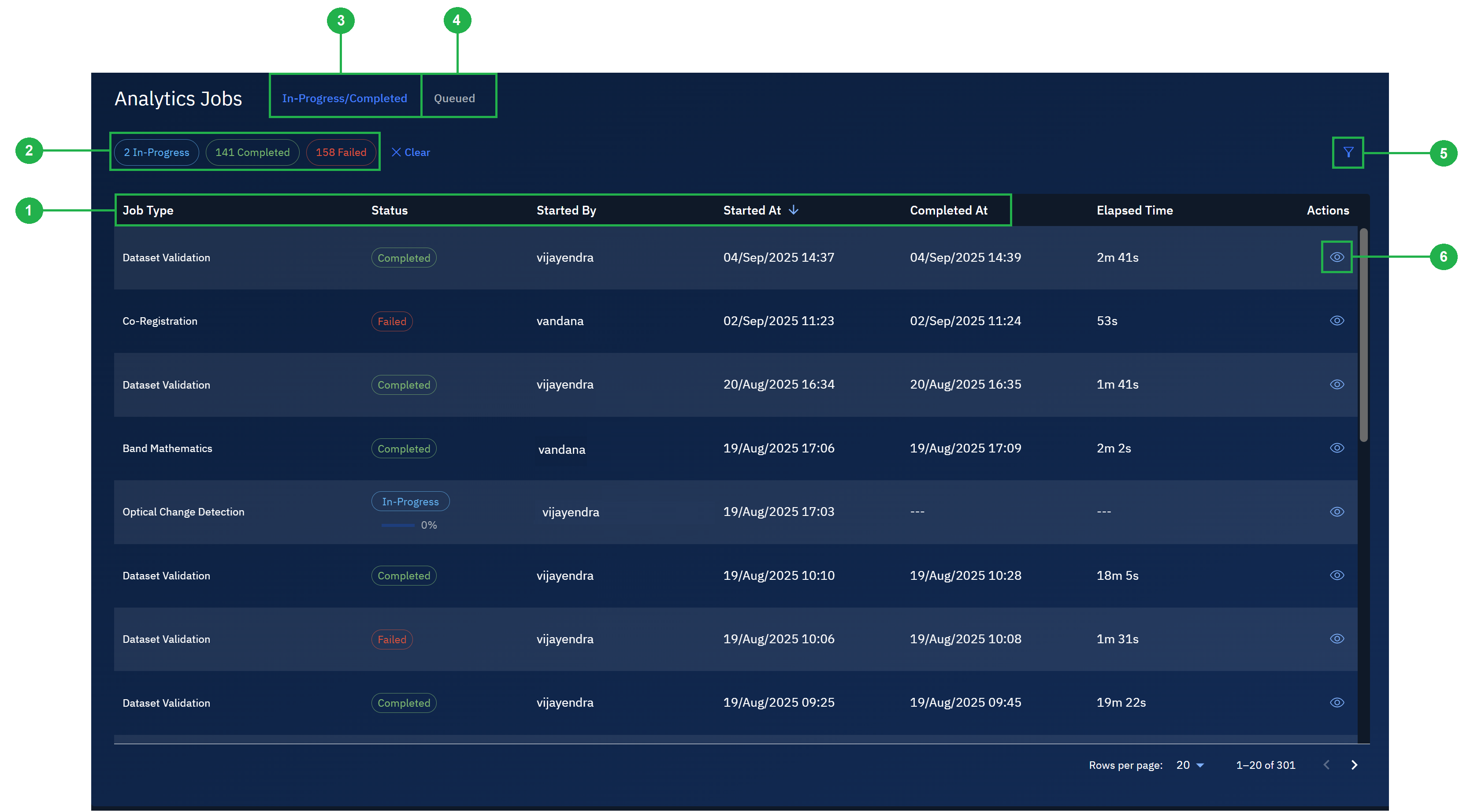
Queued Tab Columns
Jobs automatically move from the Queued tab to the In-Progress/Completed tab once processing begins. Failed jobs are also listed in the In-Progress/Completed tab.
Each row in the Queued tab represents a job that has been submitted but has not yet started processing. The following columns are displayed:
- Job type – The type of analysis requested.
- Priority – The priority assigned to the job in the queue.
- Uploaded by – The user who submitted the job.
- Uploaded at – The time the job was added to the queue.
- Actions – Links to job details and available options.
You can sort jobs in the Queued tab by clicking on these headings: Job type, Priority, Uploaded by, and Uploaded at.
In-Progress/Completed Tab Columns
Jobs automatically move from the Queued tab to the In-Progress/Completed tab once processing begins. Failed jobs are also listed in the In-Progress/Completed tab.
Each row in the In-Progress/Completed tab represents a job that is running, completed, or failed. The following columns are displayed:
- Job type – The type of analysis performed.
- Status – The current state of the job (Queued, In-Progress, Completed, Failed).
- Started by – The user who created the job.
- Started at – The time the job was submitted.
- Completed at – The time the job finished, if applicable.
- Elapsed time – The total time the job took to run.
- Actions – Links to job details and available actions.
You can sort jobs in the In-Progress/Completed tab by clicking on these headings: Job type, Status, Started by, Started at, and Completed at.