Viewing Exports
The Exports module provides a dashboard where you can view and track all annotation exports. Use this dashboard to monitor export status, confirm completion, and download files before they expire.
Dashboard Layout
When you open the Exports dashboard, you see the following:
| # | Component | Description |
|---|---|---|
| 1 | Quick filters | Apply predefined filters to narrow down results. |
| 2 | Sort menu | Sort exports by creation date, expiration date, or file size. |
| 3 | Search box | Type the name of an export to quickly locate it. |
| 4 | Download button | Provides a Download button to download completed exports. |
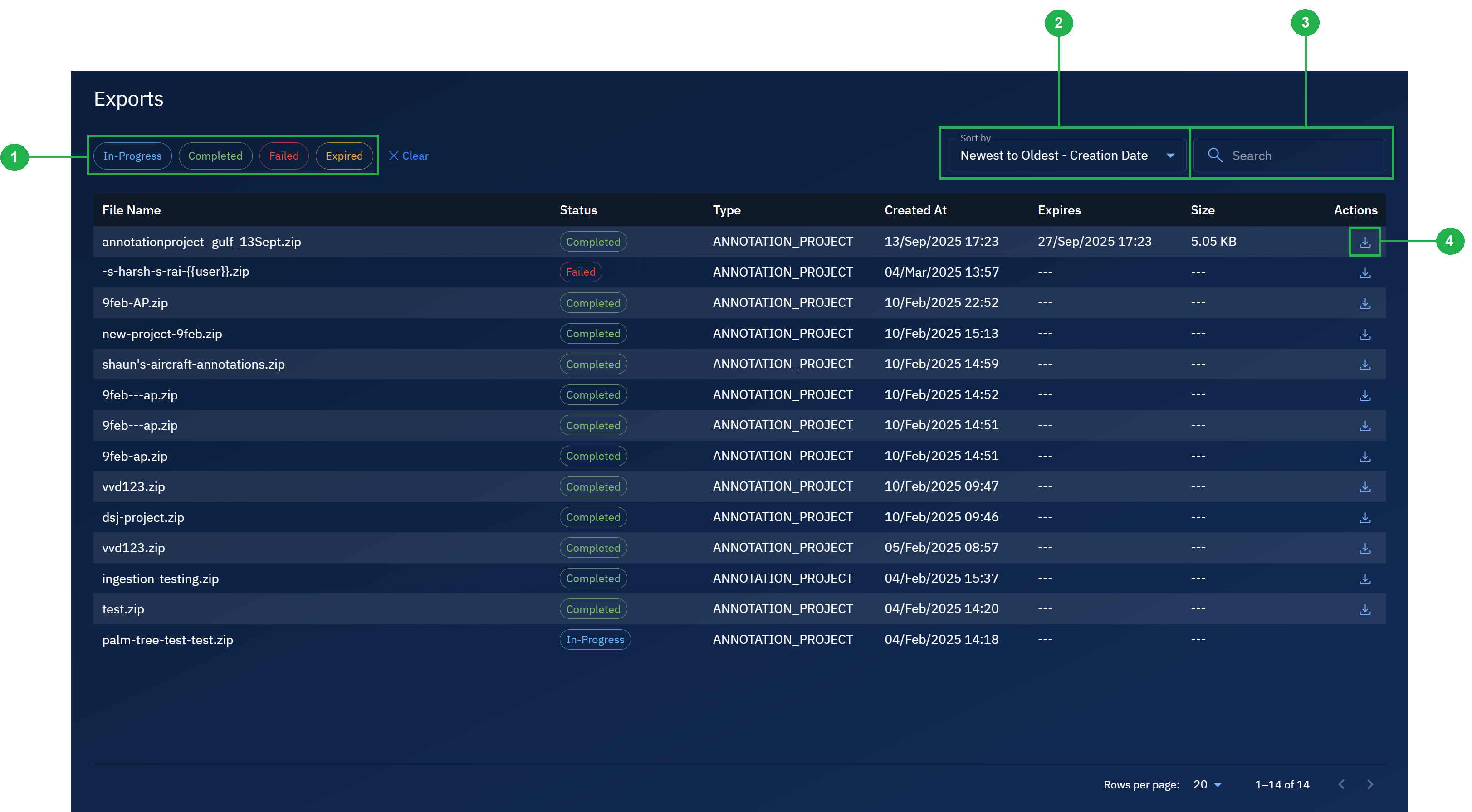
Export Table Columns
Each row in the Exports table represents an annotation export. The following columns are displayed:
- File name – The name of the export.
- Status – The current state of the export (In-Progress, Completed, or Failed).
- Type - The type of export. For example, Annotation Project
- Created at – The date and time the export was initiated.
- Expires – The date and time until which the export is available for download.
- Size – The file size of the export file.
- Actions – Displays the Download button for completed exports only.