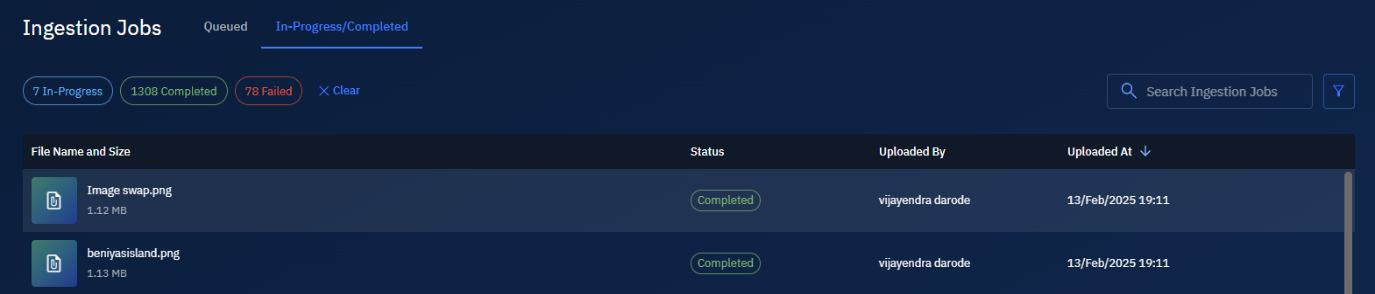Global Upload
Uploads done directly into the platform are termed as a global upload.
Uploading Datasets
You can instantly upload your datasets directly to the system through the Data module. This process simplifies data management and enhances efficiency, allowing you to focus on your core tasks.
To upload dataset, do the following:
-
Login to platform.
-
Click the Data module, then click the File Manager sub-module.
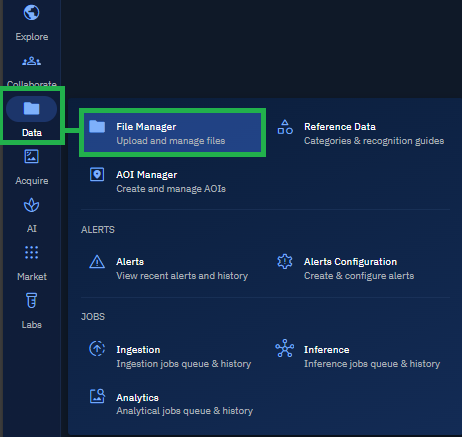
The File Upload dialog is displayed.
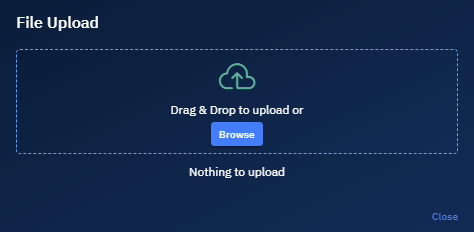
-
In the File Upload dialog, do one of the following:
-
Click the Browse button, select a file from your local computer, and then click the Open button
-
Drag-n-drop a file in the dotted area on the File Upload dialog.
-
-
Click the Location icon to set geo-location for the dataset.
-
Click the Upload button.
Viewing Datasets
Once you have successfully uploaded a dataset using either through the Upload or File Manager option, it becomes instantly accessible across all modules within the platform. This ensures seamless integration and availability of data for your geospatial analysis tasks.
The uploaded dataset is displayed and available to be used through the Explore module and the File Manager.
Monitoring Ingestion
When you upload datasets either through the Upload or File Manager option, you can track the ingestion progress in the following ways:
-
File Manager
-
Ingestion Jobs
Viewing Progress in File Manager
In this approach, you can view the progress of the data ingestion in the File Manager sub-module.
To view progress of data ingestion, do the following:
-
Login to platform.
-
Click the Data module, then click the File Manager sub-module.
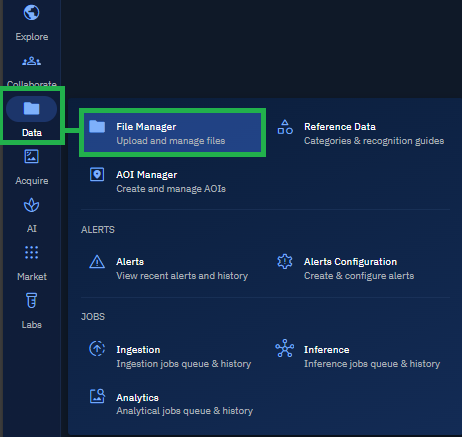
The File Manager page is displayed.
-
In the File Manager page, view the progress of the data ingestion.
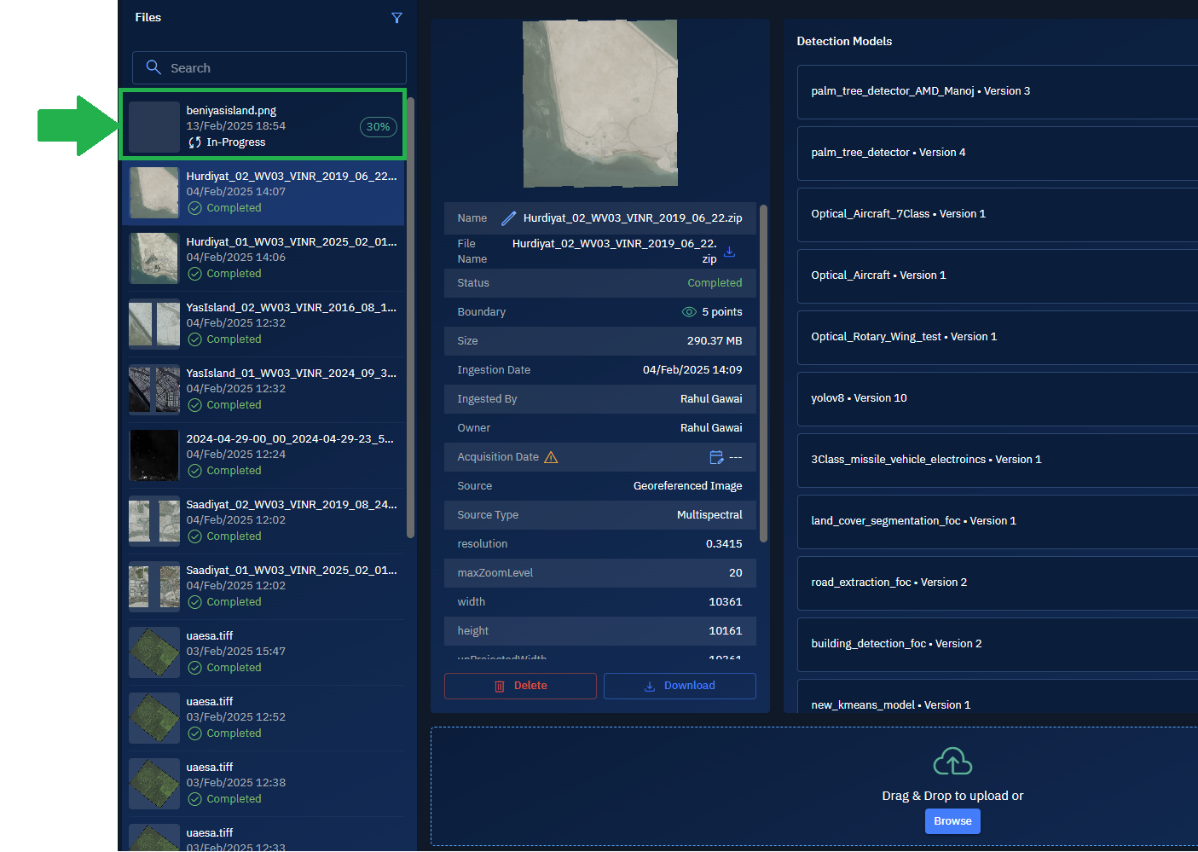
Viewing Progress in Ingestion Jobs Module
In this approach, you can view the progress of the data ingestion in the Ingestion Jobs module. The Ingestion Jobs is nested under the Data module.
To view progress of data ingestion, do the following:
-
Login to platform.
-
Click the Data module, in the Jobs area click the Ingestion Jobs sub-module.
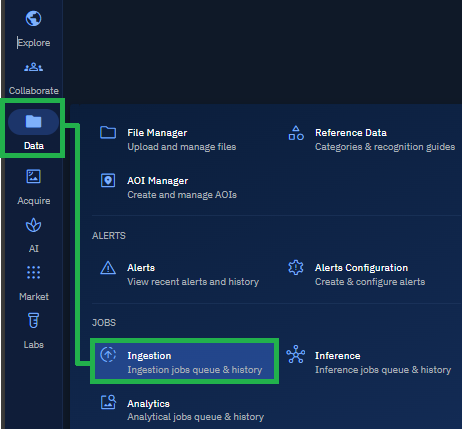
The Ingestion Jobs page is displayed.
-
In the Ingestion Jobs page, the job will be ingested in two steps:
- In the Queued tab, in the Priority column the jobs will be set as per the default priority.
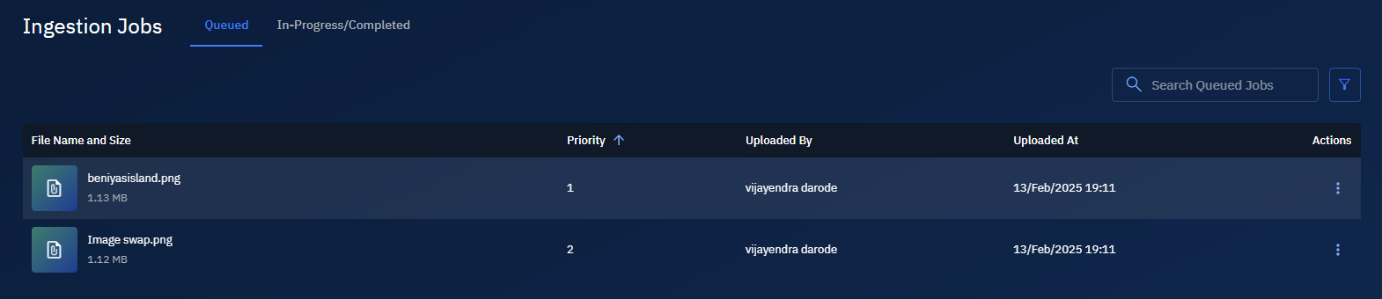 2. In the In-Progress/Completed tab, in the Status column view the progress of the data ingestion.
2. In the In-Progress/Completed tab, in the Status column view the progress of the data ingestion.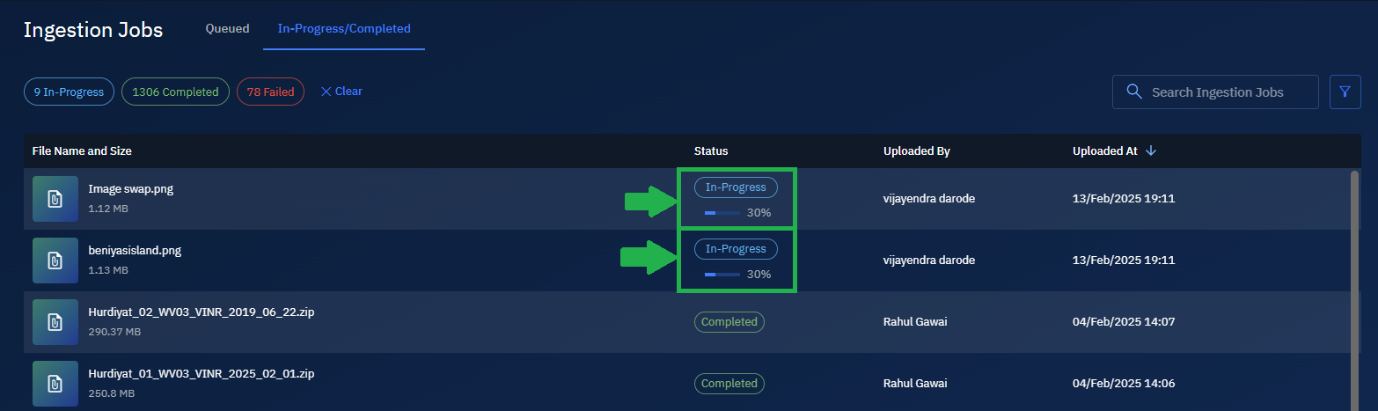
-
Confirm a successful ingestion, check the Status column in the In-Progress/Completed tab. If the job has been successfully ingested, the Status column will display Completed.