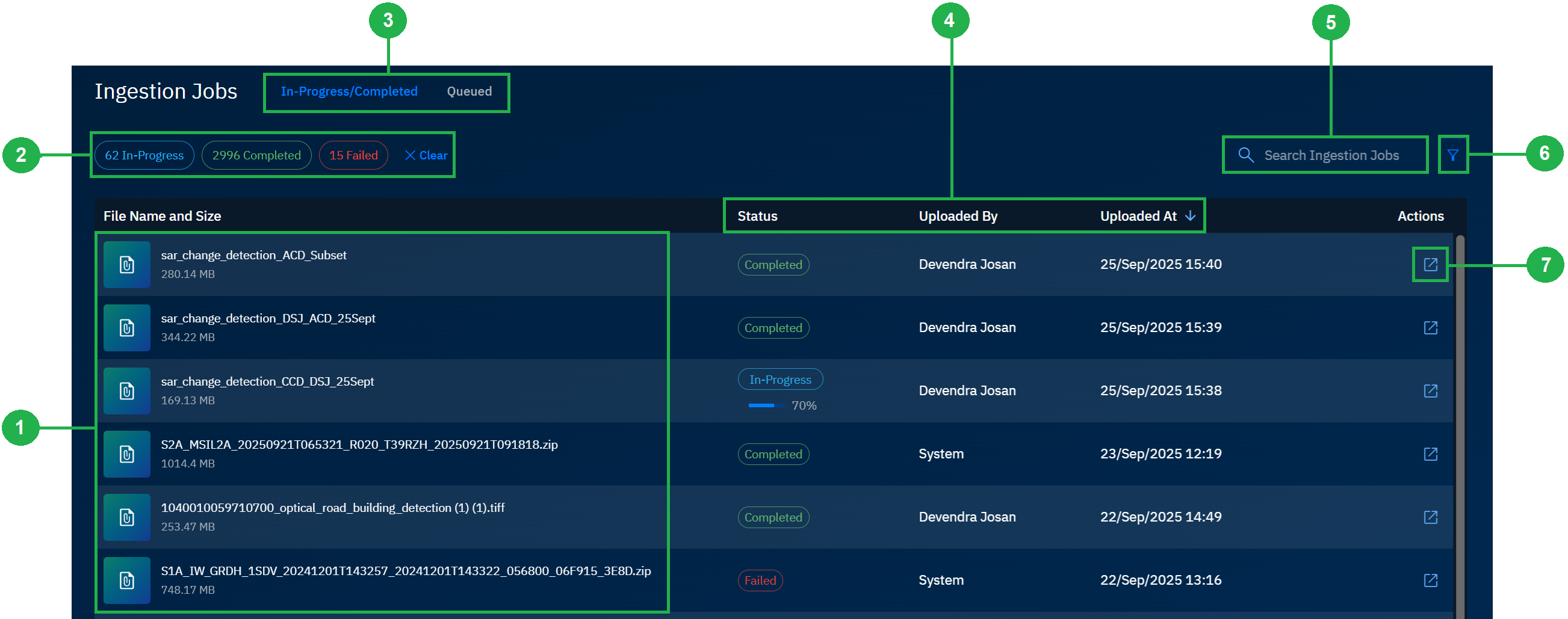Overview: Ingestion Jobs
The Ingestion Jobs module provides a centralized dashboard where you can track and manage all data ingestion processes in the platform.
It shows queued, in-progress, completed, and failed jobs in a clear timeline view—giving you end-to-end visibility of the ingestion pipeline.
Key Features
- Job dashboard – Monitor the status of all ingestion jobs at a glance.
- Queued tab – See jobs waiting to start processing.
- In-Progress/Completed tab – Track jobs as they run, review results when they finish, and identify any failures.
- Sorting and filtering – Organize jobs by type, status, or user to find what you need quickly.
- Detailed views – Drill into individual jobs to confirm details, review processing logs, or troubleshoot errors.
When to Use Ingestion Jobs
Use the Ingestion Jobs module when you need to:
- Confirm whether a new dataset has been successfully ingested.
- Monitor active ingestion pipelines.
- Identify failed jobs early and diagnose potential issues.
- Review the history of past ingestion jobs for auditing and validation.
Roles and Permissions
The following roles typically interact with Ingestion Jobs:
- Data Contributors – Submit new ingestion jobs and monitor their progress.
- Data Managers – Oversee job performance, validate outcomes, and handle troubleshooting.
- Administrators – Maintain system-level oversight, ensuring ingestion pipelines comply with organizational standards.
All roles with access to this module can view job status. Permissions to create, edit, or manage ingestion jobs depend on organizational configuration.
Accessing Ingestion Jobs
The Ingestion module is a sub-module in the Data module.
To access ingestion module, do the following:
-
Login to gIQ platform.
-
Click the Data module, in the Jobs area, click the Ingestion module.
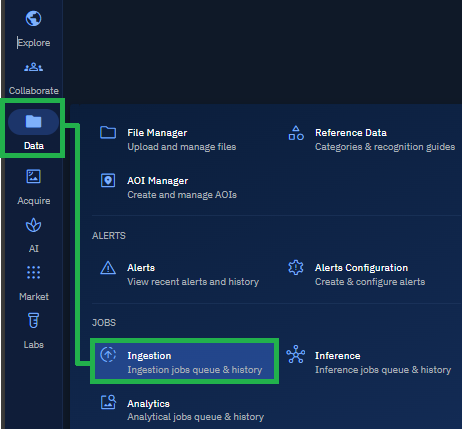
The Ingestion Jobs page is displayed.
Navigating Interface
Get to know how to navigate the Ingestion module.
| # | Feature | Description |
|---|---|---|
| 1 | Existing In-Progress/Completed Job | Access and review files that are currently being processed or already finished. |
| 2 | Quick Filters | Apply predefined filters to quickly narrow down the list of visible jobs. |
| 3 | In-Progress/Queued Tabs | Switch between different job states to monitor in-progress-completed and queued jobs. |
| 4 | Sorting Columns | Reorder files alphabetically by column values such as status, uploader, or date. |
| 5 | Search In-Progress/Completed Job | Find specific jobs by entering partial or full name of the job in the search bar. |
| 6 | Filter In-Progress/Completed Job | Apply detailed filtering by attributes like uploaded by and date and end date. |
| 6 | View Details of In-Progress/Completed Job | Apply detailed filtering by attributes like uploaded by and date and end date. |