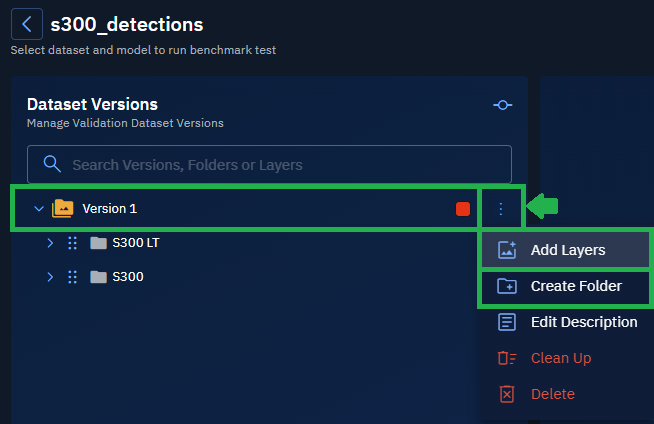Using Annotation Project
In this section, you will learn how to create a dataset using annotation project.
When to use?
-
When you want to evaluate a model using ground-truth data from an annotation project.
-
When your annotated layers already include the target features or objects relevant to your test.
Why use it?
- This method connects the annotation-to-evaluation pipeline, enabling users to turn curated annotation projects into validation datasets. This method is especially useful when working with domain-specific datasets (e.g., object detection in satellite imagery) where the quality and relevance of annotations are critical.
What’s next?
After you prepare your validation dataset, you must commit the dataset version to proceed.
Once a dataset is committed, you can proceed to select an AI model to evaluate against your dataset.
You cannot change or add layers after the dataset is committed.
To create by using an Annotation Project , do the following:
-
Log in to the platform.
-
Click the AI module, and then click the AI Sandbox sub-module.
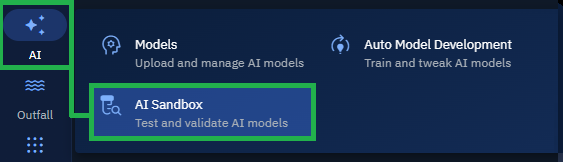
The AI Sandbox Dashboard page is displayed.
-
In the AI Sandbox Dashboard page, click the Create New Validation Dataset Project tile.
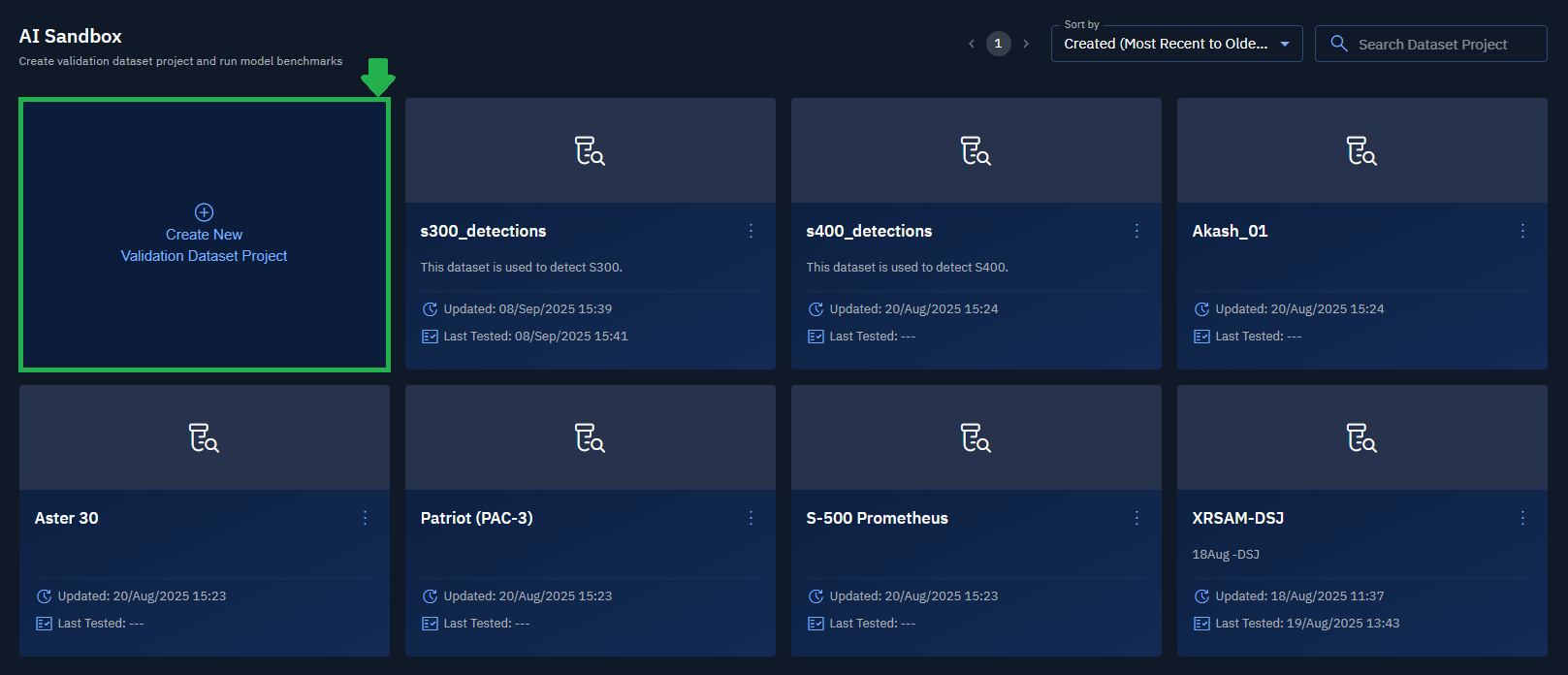
The New Validation Dataset Project dialog box is displayed.
-
The New Validation Dataset Project dialog box, type the dataset name and description in the Name field and Description field, and then click the Next button.
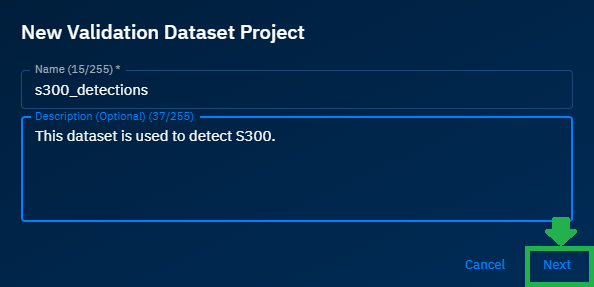
The New Validation Dataset Project dialog box is displayed.
-
In the New Validation Dataset Project dialog box, select the Annotation project option.
All the annotation projects available in the organization are displayed.
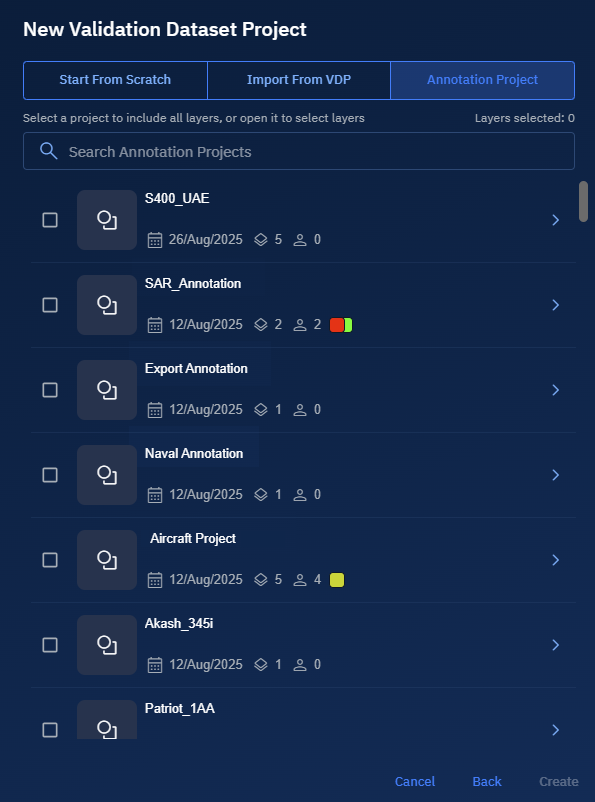
-
In the New Validation Dataset Project dialog box, type the name of the annotation project (that you want to add) in the Search field, select project to include all layers or open the project to select specific layers, and then click the Create button.
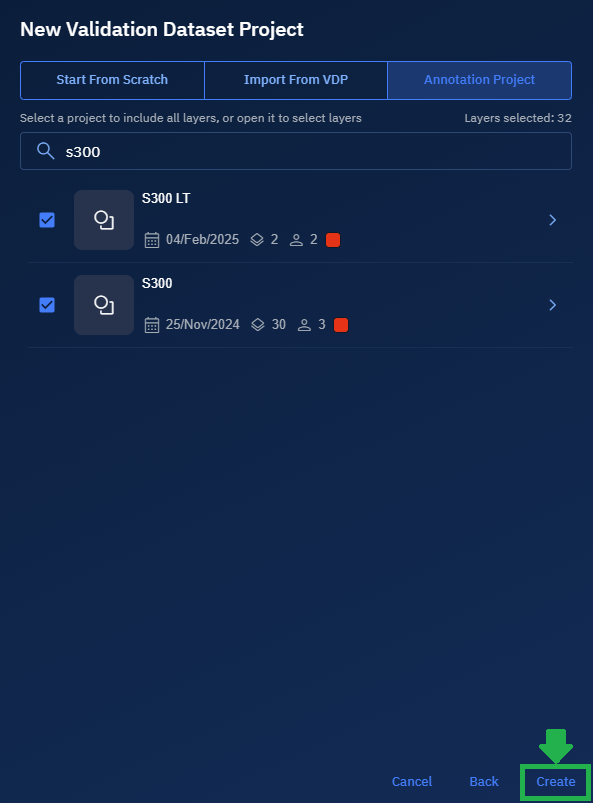
A new validation dataset project with Version 1 is successfully created.
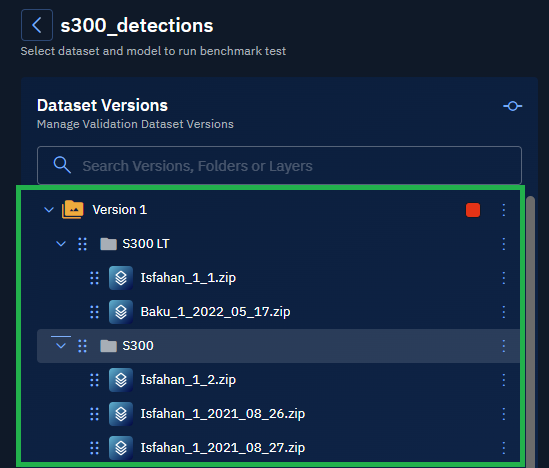
-
Do one of the following:
-
Click the Commit Version icon to commit Version 1 of the VDP.
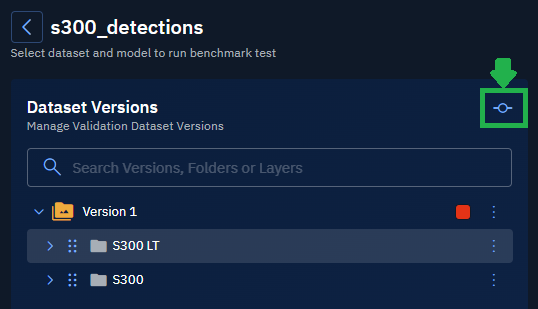
You cannot add layers or create folder after the dataset is committed.
OR
-
Click the More Options menu to select the Add Layers option or Create Folder option to add layers or create a new folder in Version 1.
For more information, see the Managing a Dataset Project chapter.