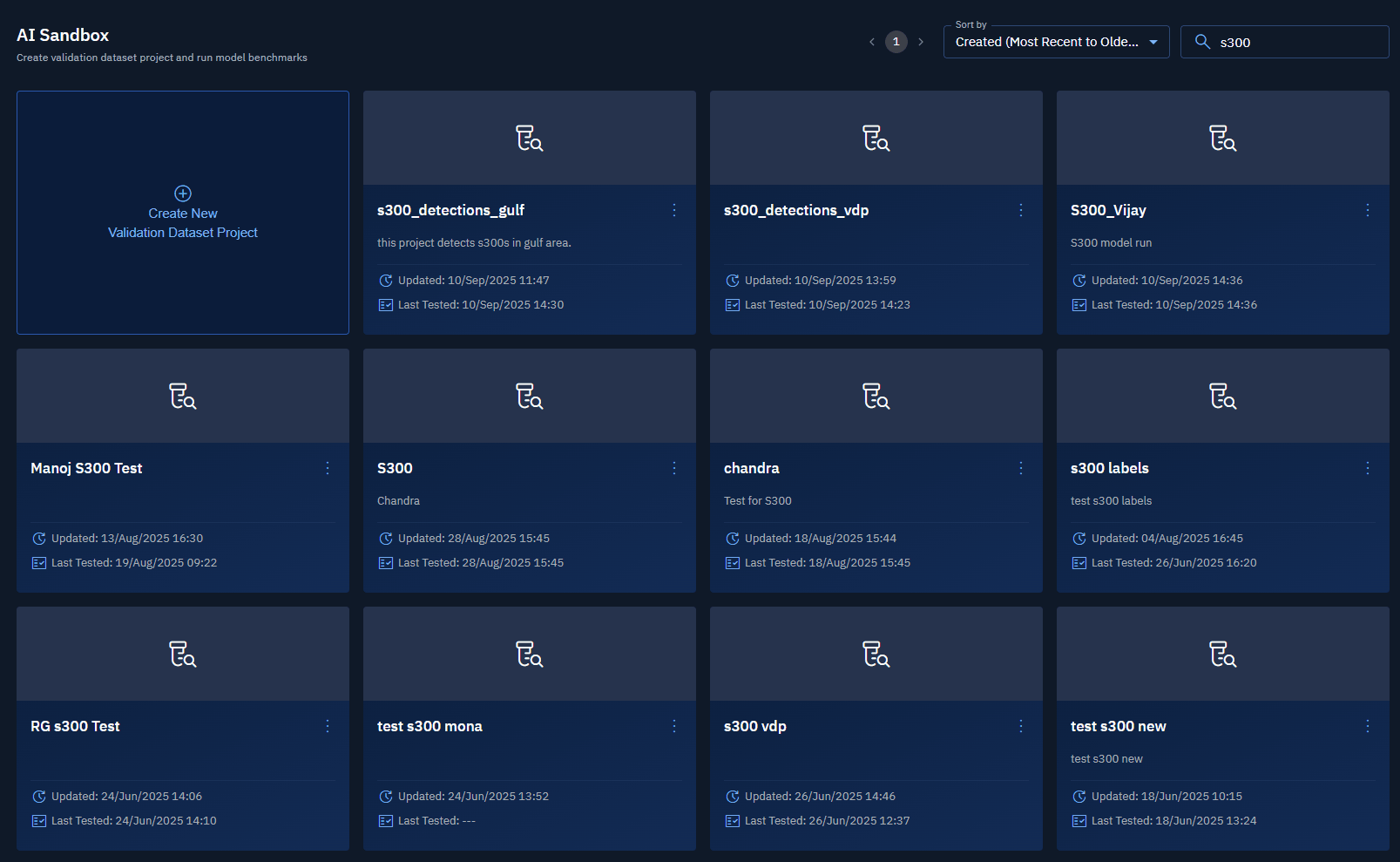Managing a Dataset Project
In this section, you will get to know how to view, search, sort, edit, delete a dataset project and copy URL of a dataset project.
Viewing Projects
In this section, you will get to learn how to view dataset projects.
To view projects, do the following:
-
Log in to the platform.
-
Click the AI module, and then click the AI Sandbox sub-module.
The AI Sandbox Dashboard page is displayed.
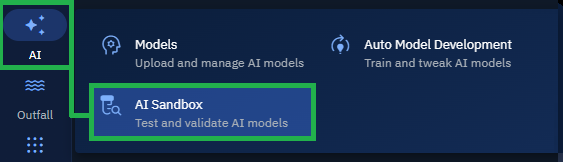
- View all the existing dataset projects in your organization.
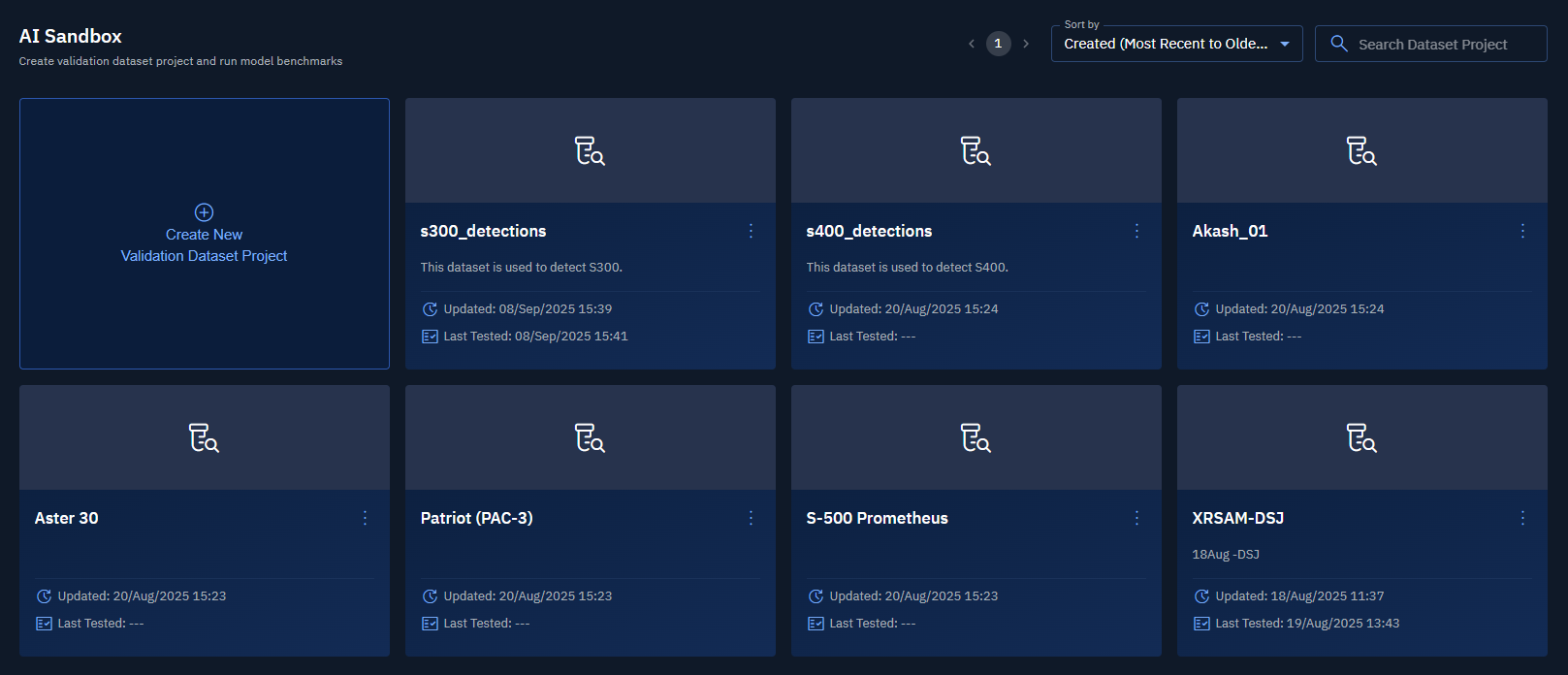
Searching Projects
In this section, you will get to learn how to search dataset projects.
To search projects, do the following:
-
Log in to the platform.
-
Click the AI module, and then click the AI Sandbox sub-module.
The AI Sandbox Dashboard page is displayed.
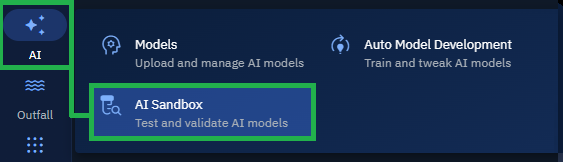
- Type the partial or full name of the dataset project that you want to find in the Search field.
The platform starts displaying dataset projects that match you search query.
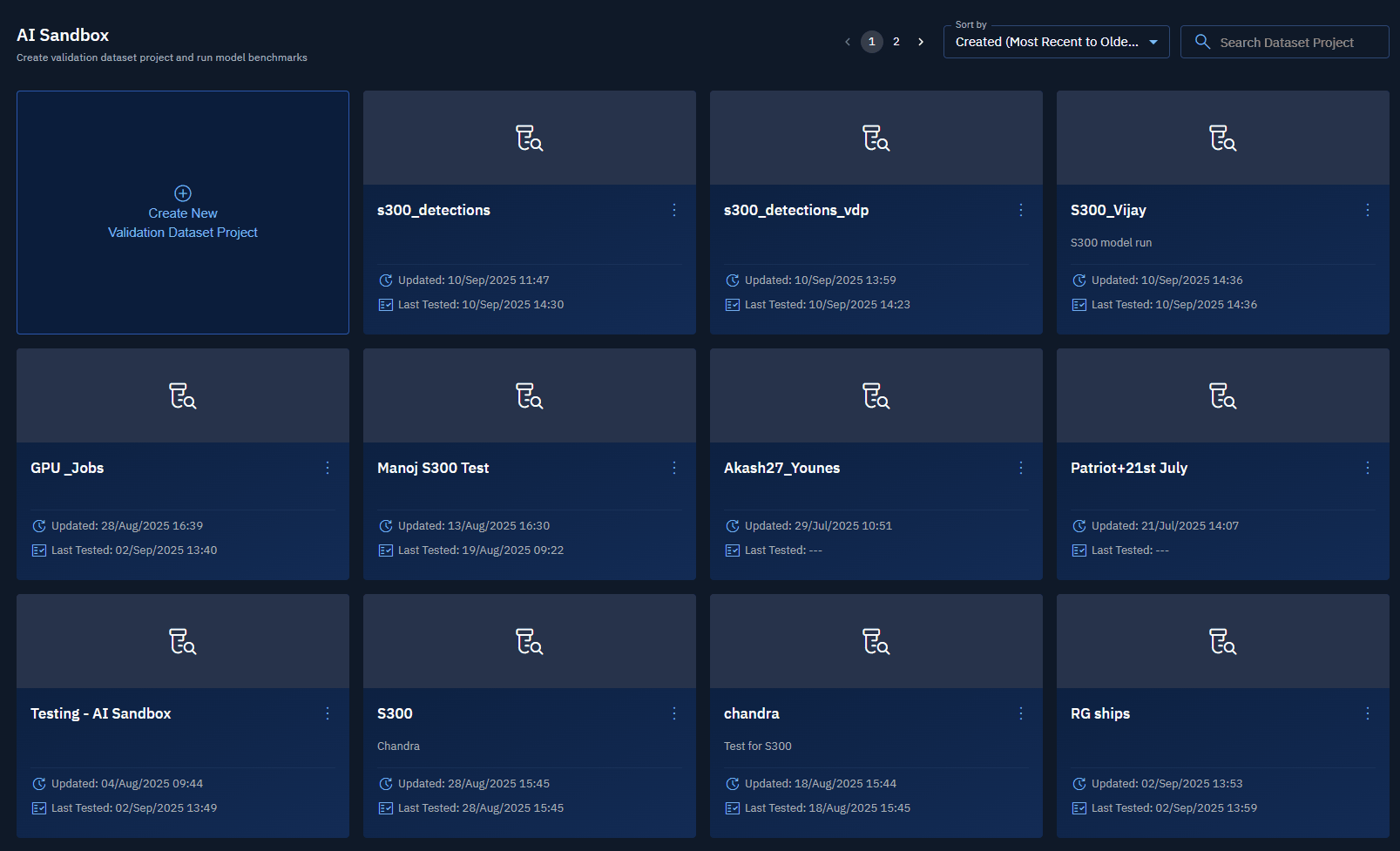
Sorting Projects
In this section, you will get to learn how to sort dataset projects.
To sort projects, do the following:
-
Log in to the platform.
-
Click the AI module, and then click the AI Sandbox sub-module.
The AI Sandbox Dashboard page is displayed.
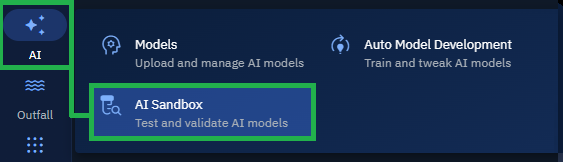
- Click the Sort by drop-down list and select one of the following sorting options to organize the list of projects in a way that best suits your task.
| Option | Description | When to Use |
|---|---|---|
| Created (Most Recent to Oldest) | Displays items starting with the most recently created. | Review the newest work first. |
| Created (Oldest to Most Recent) | Displays items starting with the earliest created. | Review the newest work first. |
| Updated (Most Recent to Oldest) | Displays items starting with the most recently updated. | Track recent edits. |
| Updated (Oldest to Most Recent) | Displays items starting with the earliest updated. | Verify changes to older records. |
| Tested (Most Recent to Oldest) | Displays items starting with the most recently tested. | View the latest testing activity. |
| Tested (Oldest to Most Recent) | Displays items starting with the earliest tested. | Trace earliest tests. |
| Alphabetically (A to Z) | Displays items in ascending alphabetical order. | Quickly find items by name in ascending order. |
| Alphabetically (Z to A) | Displays items in descending alphabetical order. | Quickly find items by name in descending order. |
Editing Projects
In this section, you will get to learn how to edit dataset projects.
To edit projects, do the following:
-
Log in to the platform.
-
Click the AI module, and then click the AI Sandbox sub-module.
The AI Sandbox Dashboard page is displayed.
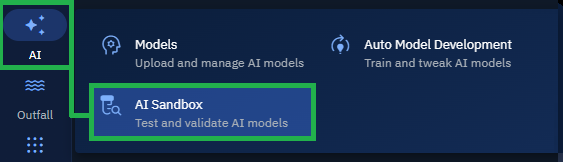
- Locate the dataset project that you want to edit, click the More Options menu, and then select the Edit option.
The Edit Dataset Validation Project dialog box is displayed.
- In the Edit Dataset Validation Project, edit the name and description of the project in the Name and Description fields respectively, and click Save.
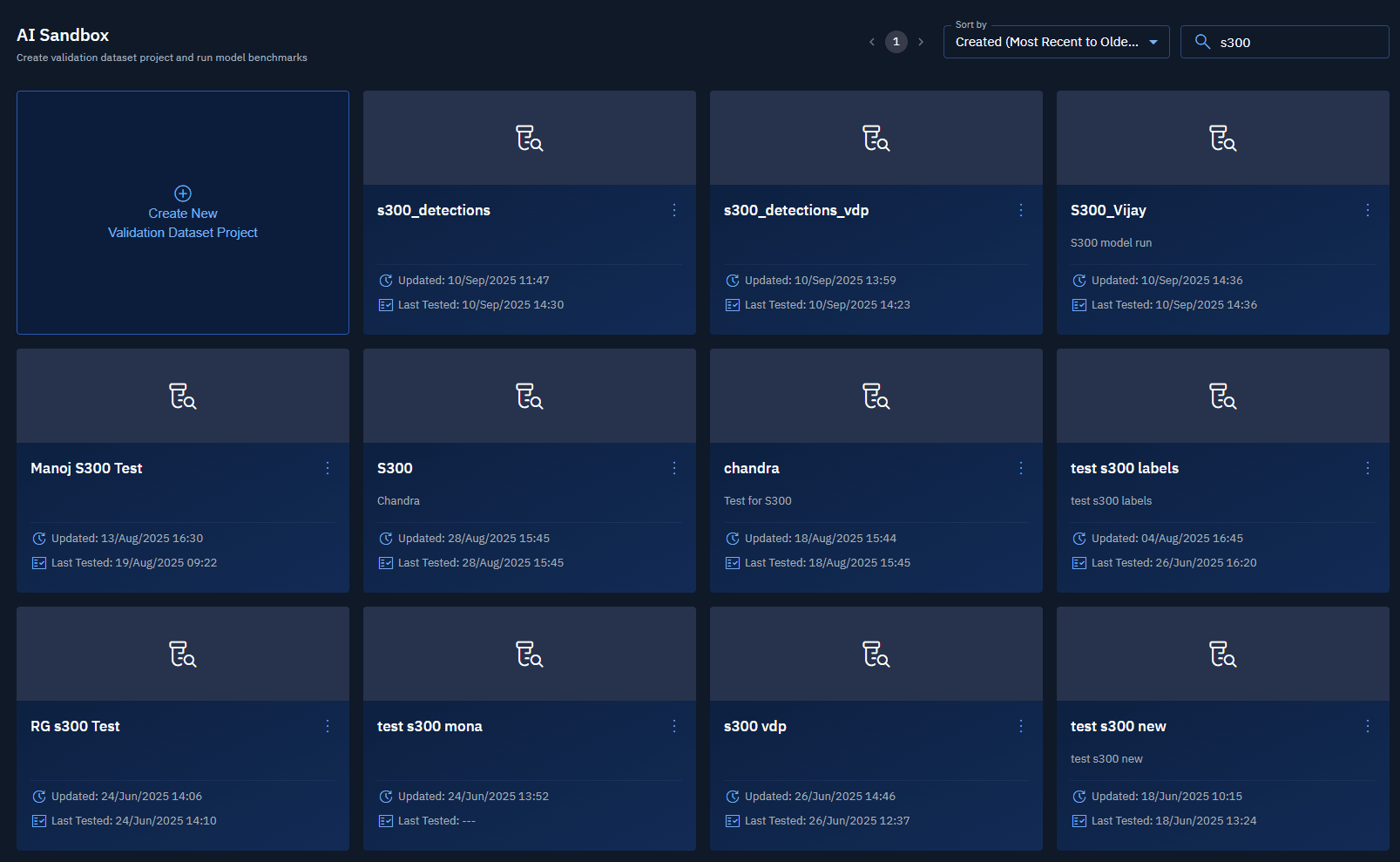
Copying Project URL
In this section, you will get to learn how to copy url of a dataset project.
To copy URL of a project, do the following:
-
Log in to the platform.
-
Click the AI module, and then click the AI Sandbox sub-module.
The AI Sandbox Dashboard page is displayed.
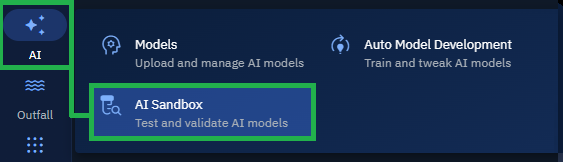
- Locate the dataset project that you want to share with your team-members, click the More Options menu, and then select the Copy URL option.
The dataset project is successfully copied.
- Share the dataset project link with your team-members.
Deleting Projects
In this section, you will get to learn how to permanently delete a dataset project from the platform.
To delete a project, do the following:
-
Log in to the platform.
-
Click the AI module, and then click the AI Sandbox sub-module.
The AI Sandbox Dashboard page is displayed.
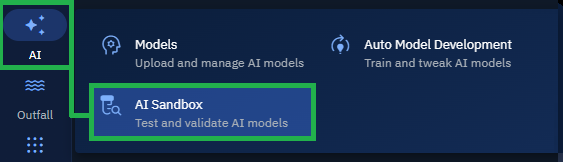
- Locate the dataset project that you want to delete, click the More Options menu, and then select the Delete option.
The Delete Validation Dataset Project dialog box is displayed.
- Click the Delete button to confirm deletion of the project.