Managing a Model
As your AI model collection grows, effective library management becomes essential for maintaining system performance and user satisfaction. This section presents how to view, search, filter, and sort your models.
Reuploading Model
As an admin, you may need to upload an AI model in the following situations:
-
To upload a new version of a model: When you're updating an existing model with improved performance or updated parameters.
-
To retry a failed upload: If the initial upload did not complete successfully, and the model is not registered in the system.
Uploading a new version of a model
AI models undergo continuous development and refinement across multiple iterations. If you’ve updated your model architecture, parameters, or training data, follow the steps below to upload the latest version to the platform.
Pre-requisites: Before you upload a new version of a previously uploaded AI model, ensure you have done the following:
- Configured the YAML file
- Updated version number in the YAML file
To upload a new version of a model, do the following:
-
Follow the steps mentioned in the section Uploading a Model
-
Confirm the new version is uploaded and then verify if the system displays the new version:
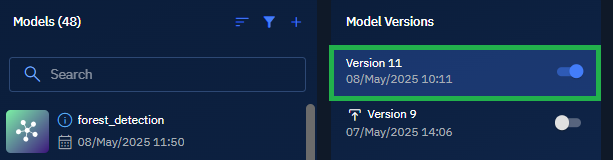
Uploading a model that failed upload
In rare cases if the upload fails, then you can try to reupload the model again.
Pre-requisites:
-
Confirm if the platform displays the following icon for failed uploads:
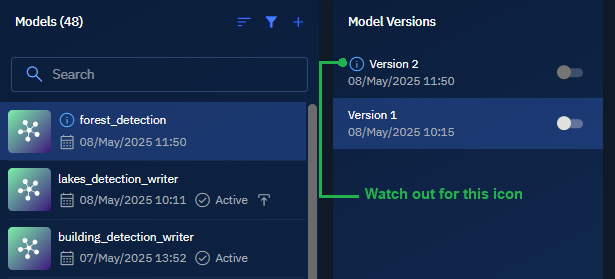
To upload a model, do the following:
- Follow the steps mentioned in the section Uploading Models.
- Confirm the upload is successful.
Managing Model Versions
In this section, you will get to know how to manage various versions of an AI model and deleting obsolete versions.
Version Control of Models
When you upload a new version of an existing AI model, the platform automatically extracts the version number from the model’s YAML file. This version number is displayed in the Models Versions section.
To enable a specific version of an AI model, do the following:
-
Upload a new version of the model. Ensure that you have updated the version number in the model's YAML file.
The new version of the model is displayed and enabled on the platform.
-
If there are multiple versions of the model, locate the version number that you want to enable for inference, and click the toggle button to activate the model.
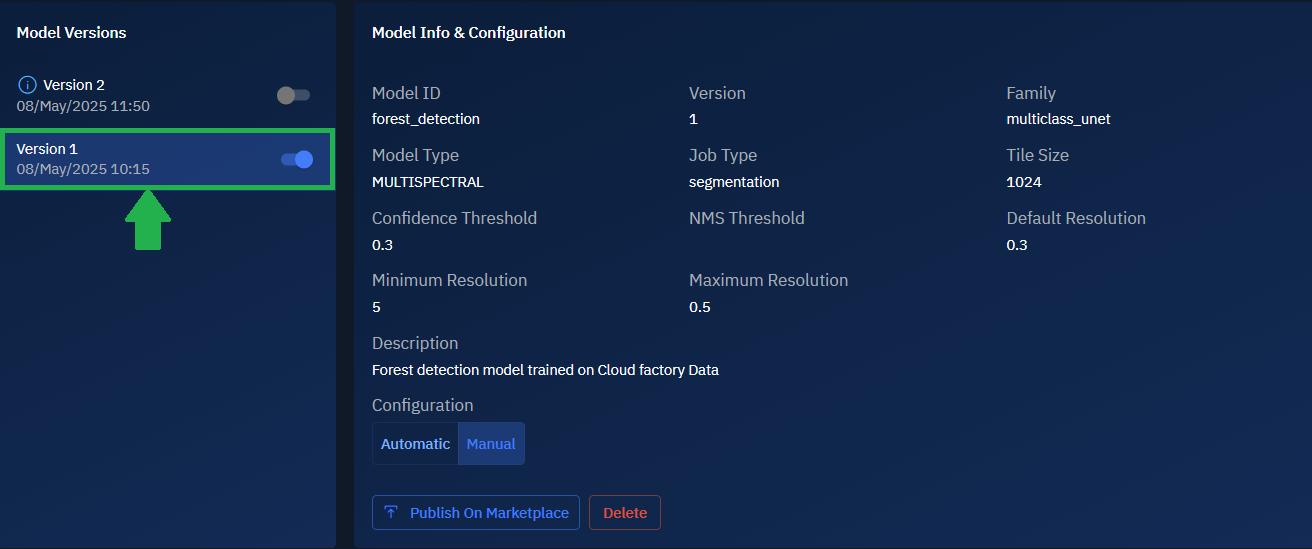
At any time, only one AI model version can be enabled for automatic or manual inference in the system.
Deleting Versions of a Model
You can delete a specific version of an AI model if it is deprecated, obsolete, or no longer in use.
To delete a version of a model, do the following:
-
In the Model Versions section, locate the version number that you want to delete.
-
Click the Delete icon for the specific model.
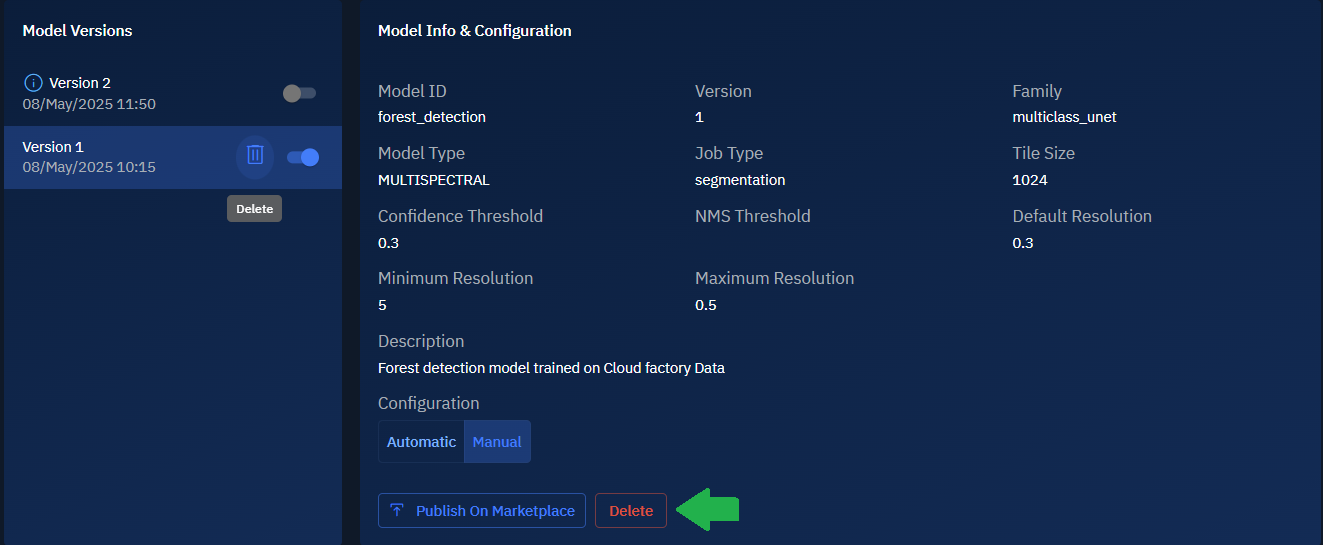
The Delete Model dialog box is displayed.
-
In the Delete Model dialog box, click the Delete button.
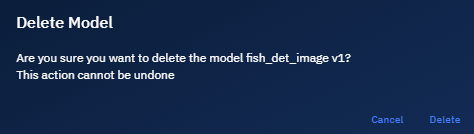
The version is successfully delete from the platform.
Managing Models on Marketplace
The platform enables you to publish your own models on the marketplace. You can also subscribe to models published by other other organizations on the platform.
Publishing a Model on Marketplace
Models can be published on the marketplace. This enables other organizations to subscribe to your models and use them for their benefits.
To publish models on marketplace, do the following:
-
Locate the model that you want to publish. Ensure that you own the model.
-
In the Model Info & Configuration section, click the Publish on Marketplace button to start the process of publishing the model.
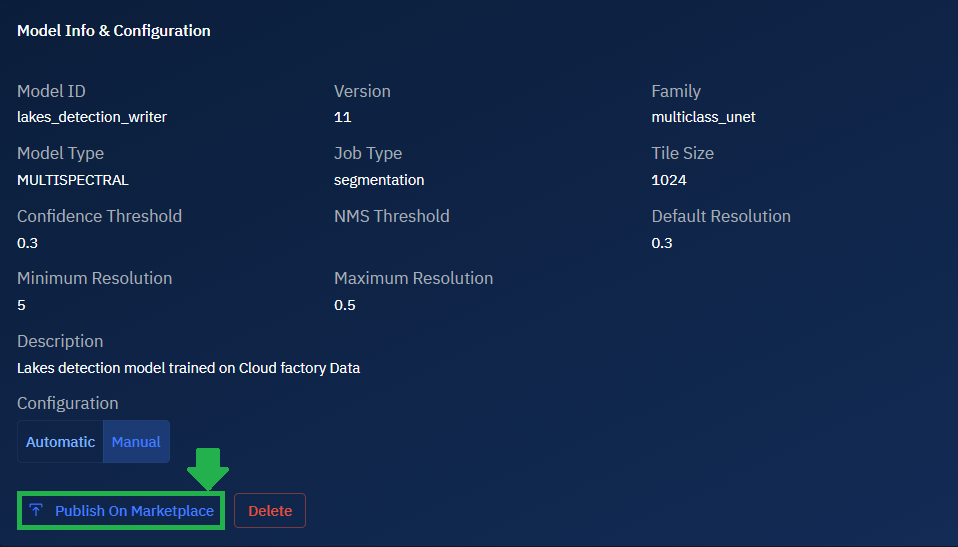
-
Type or select the appropriate information about the model, and then click the Publish on Marketplace button.
The Add Marketplace Item page is displayed.
-
In the Add Marketplace Item page, add information about the model and click the Publish button.
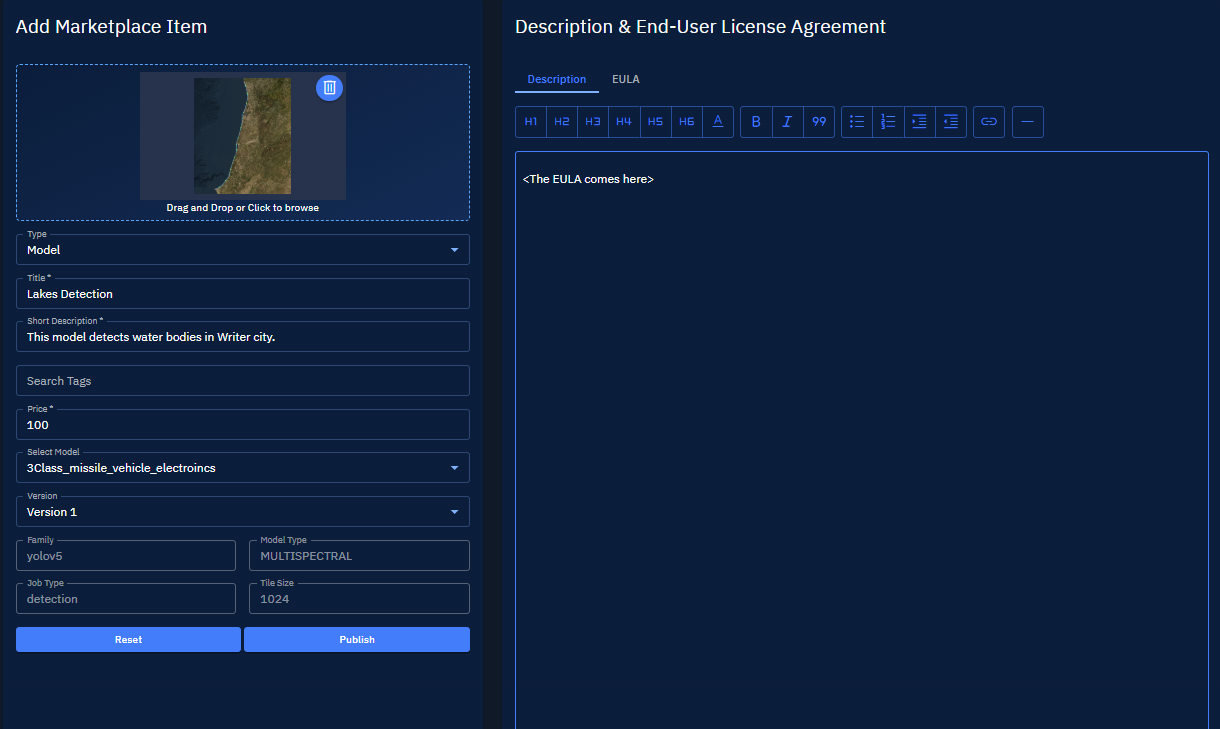
The model is successfully published on the marketplace.
Removing a Model from Marketplace
When you remove an model from the marketplace, the organizations or individuals who have subscribed to your model will automatically unsubscribed from the model.
To remove models on marketplace, do the following:
-
Locate the model that you want to remove.
-
In the Model Info & Configuration section, click the Remove from Marketplace button to start the process of removing the model.
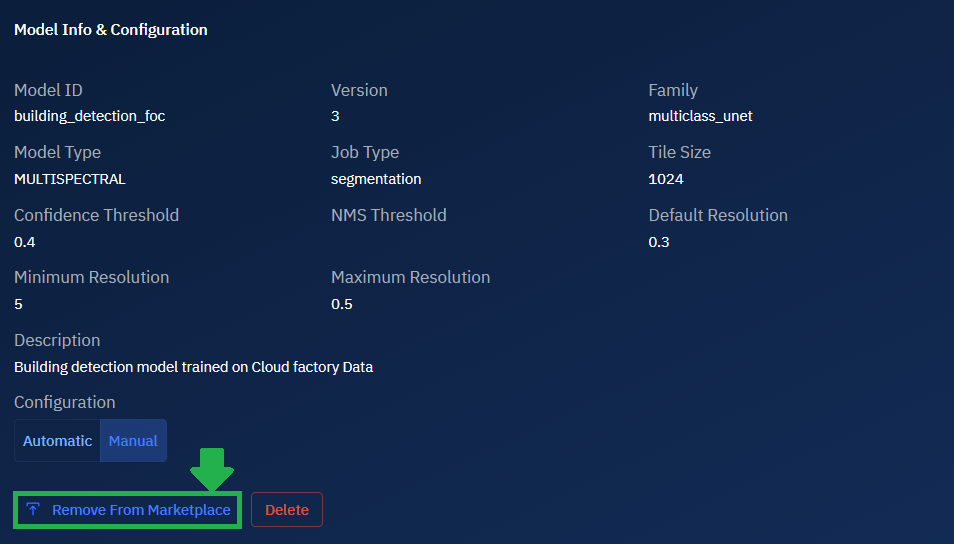
The Delete Marketplace Item dialog box is displayed.
-
In the Delete Marketplace Item, click the OK button to permanently remove the item from the marketplace.
The model is successfully removed from the marketplace.
Unsubscribing a Model from Marketplace
As an organization or individual, you can unsubscribe from a model published by another organization.
To unsubscribe from marketplace, do the following:
-
Locate the model that you want to remove.
-
In the Model Info & Configuration section, click the Unsubscribe button to start the process of removing the model.
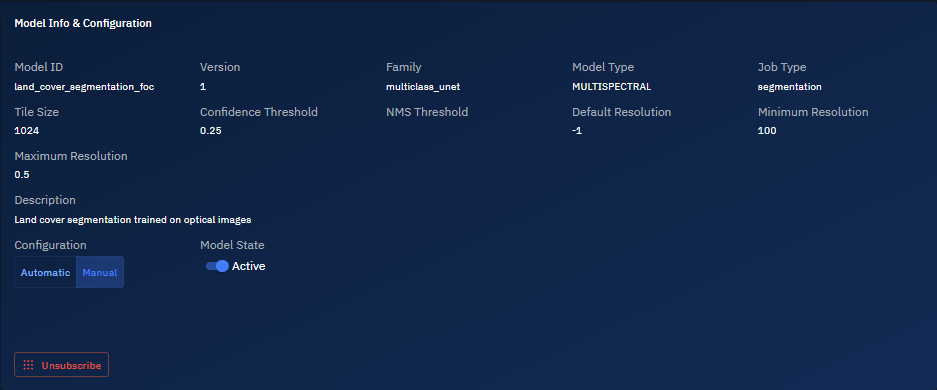
The Unsubscribe from model dialog box is displayed.
-
In the Unsubscribe from model, click the Unsubscribe button to unsubscribe from the item.
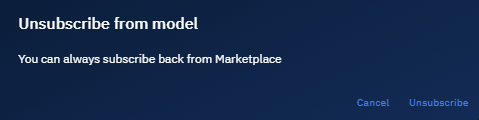
Deleting a Model from Marketplace
When you delete a model, all the versions of the model are also removed from the platform.
To delete a model, do the following:
-
Locate the model that you want to remove.
-
In the Model Info & Configuration section, click the Unsubscribe button to start the process of removing the model.
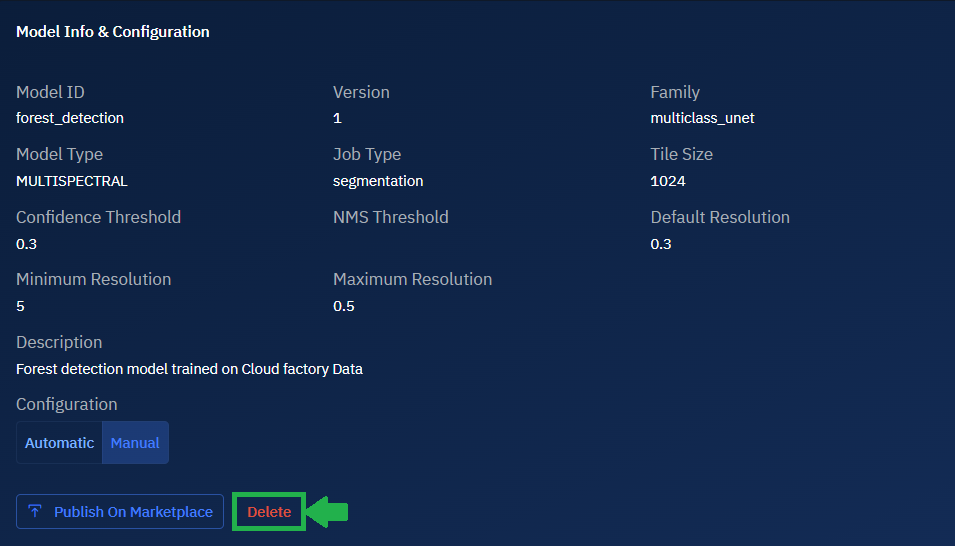
The Delete Model dialog box is displayed.
-
In the Delete Model dialog box, click the Delete button to permanently delete the model from the platform.
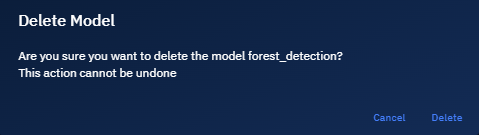
Managing Your Model Library
As your AI model collection grows, effective library management becomes essential for maintaining system performance and user satisfaction.
This section presents how to view, search, filter, and sort your models.
Viewing Models
You can view all AI models available to you in the Models module. The list may include models you have uploaded, models you have subscribed, models available across your organization or workspace, or models published on marketplace.
To view models, do the following:
-
Click the AI module and then select the Models sub-module.
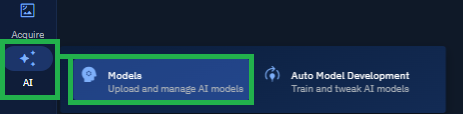
The Models page is displayed.
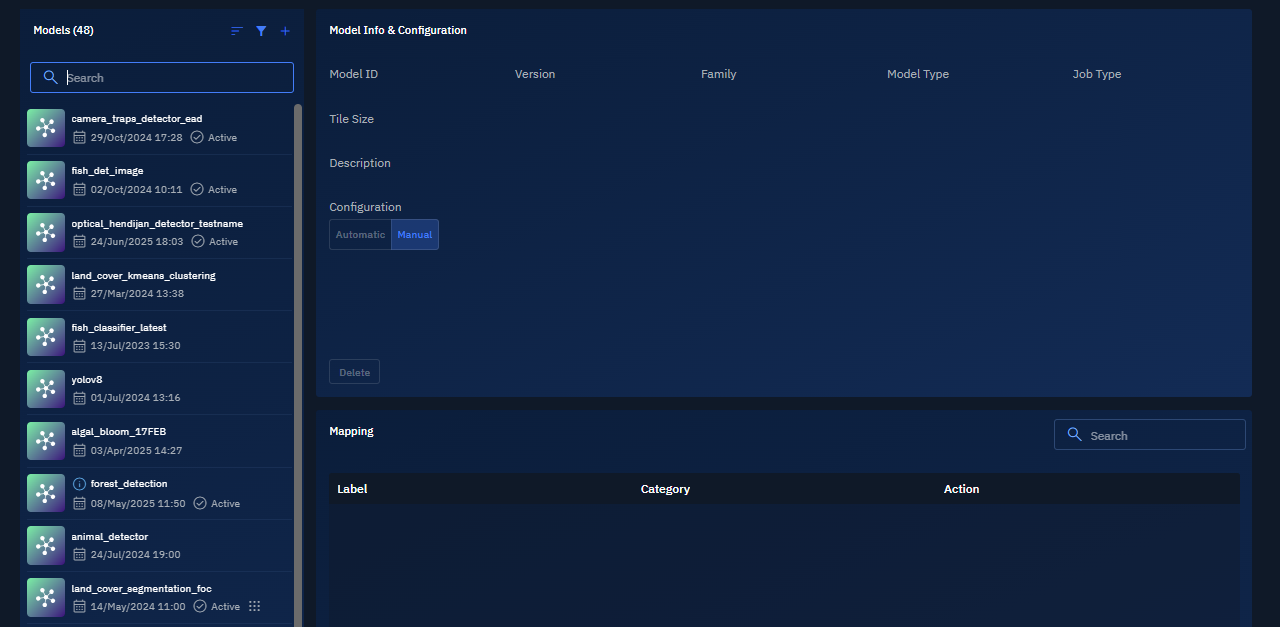
-
In the Models page, view the complete list of AI models available in the platform.
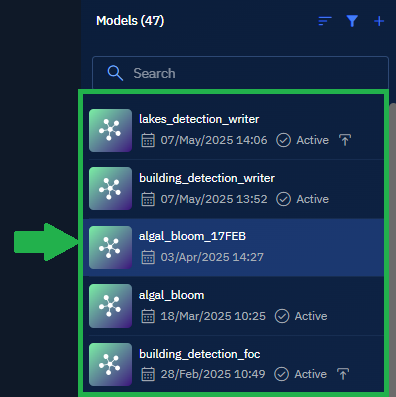
-
Select any model and view the following details of the model.
| Parameter | Description | Significance |
|---|---|---|
| Model ID | Unique identifier for the model | Used for API calls and system references |
| Version | Current iteration of the model | Tracks development progression and compatibility |
| Family Model Type | Classification of AI model architecture | Determines capabilities and computational requirements |
| Job Type | Processing task the model performs | Defines the model's functional purpose |
| Tile Size | Image processing segment dimensions | Affects processing speed and memory requirements |
| Confidence Threshold | Minimum probability score for acceptance | Controls precision vs. recall balance |
| NMS Threshold | Non-Maximum Suppression overlap tolerance | Prevents duplicate detections in visual models |
| Resolution Parameters | Default, minimum, and maximum processing dimensions | Ensures optimal performance across different inputs |
| Configuration Type | Whether settings are Automatic or Manual | Determines workflow automation and execution mode |
Searching Models
You can use the search bar at the top of the Models module to quickly find a model by name. You can search using full or partial keywords.
To find a model, do the following:
-
Click the AI module and then select the Models sub-module.

The Models page is displayed.
-
In the Models page, type the name of the model in the search box.
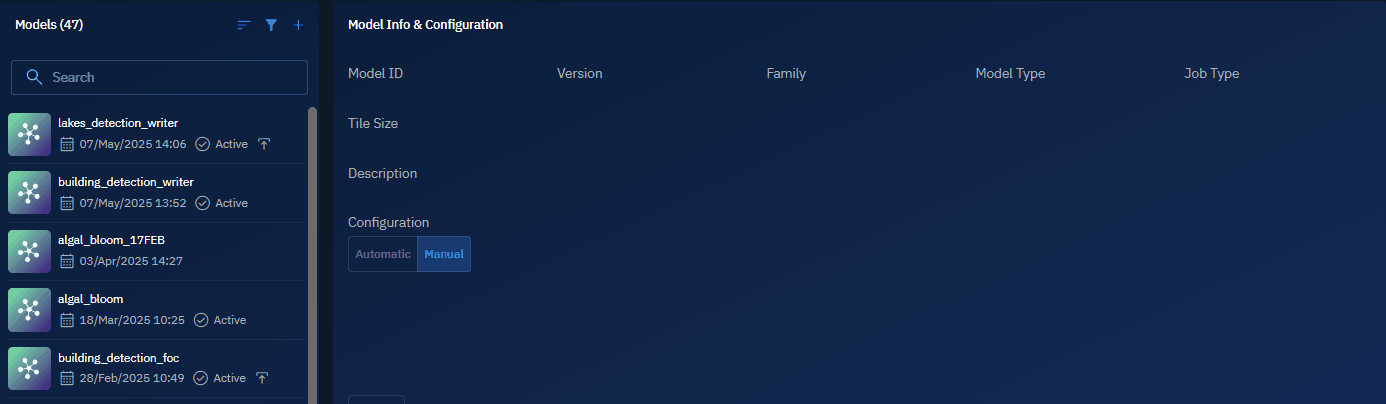
The platform will automatically display matching models as you type in the search bar.
-
Select any model and view the following details of the model:
Parameter Description Significance Model ID Unique identifier for the model Used for API calls and system references Version Current iteration of the model Tracks development progression and compatibility Family Model Type Classification of AI model architecture Determines capabilities and computational requirements Job Type Processing task the model performs Defines the model's functional purpose Tile Size Image processing segment dimensions Affects processing speed and memory requirements Confidence Threshold Minimum probability score for acceptance Controls precision vs. recall balance NMS Threshold Non-Maximum Suppression overlap tolerance Prevents duplicate detections in visual models Resolution Parameters Default, minimum, and maximum processing dimensions Ensures optimal performance across different inputs Configuration Type Whether settings are Automatic or Manual Determines workflow automation and execution mode
Sorting Models
You can view the list of models by the most recently uploaded, edit date, or model name. You can also sort the list in ascending or descending order.
Both the sorting options can be applied individually or combined. For example, you can sort by model name in ascending order, or by most recently uploaded in descending order.
To sort models list, do the following:
-
Click the AI module and then select the Models sub-module.

The Models page is displayed.
-
In the Models page, click the Sort icon, and then one or both of the following:
-
Select the Most Recent or Name option in the Sort By drop-down list.
-
Select the Ascending or Descending option in the Sort Direction drop-down list.
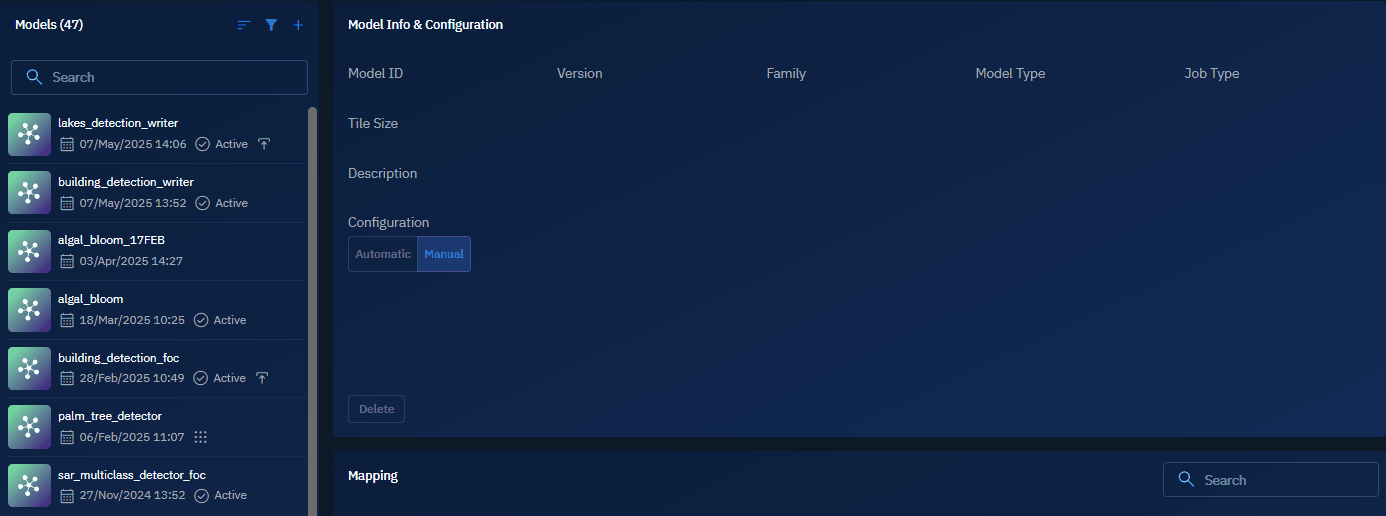
The platform will instantly sort the models list in the following way:
-
Most Recent: Displays the most recently uploaded or edited models at the top.
-
Name: Sorts models in alphanumeric order, meaning names starting with numbers (e.g., 70cm_aircraft_data) appear before those starting with letters (e.g., Alphamap). You can toggle between A–Z and Z–A order.
-
Ascending / Descending: Reverses the selected sort order for any of the above criteria.
Filtering Models
-
You can use filters to narrow down the list of models based on criteria such as model state and model availability. Filters help you quickly locate specific models from a large dataset.
To sort models list, do the following:
-
Click the AI module and then select the Models sub-module.

The Models page is displayed.
-
In the Models page, click the Filter icon, and then one or both of the following:
- Select the Active or Inactive option in the Model State drop-down list.
- Select the Available or Not Available option in the Model Availability drop-down list.
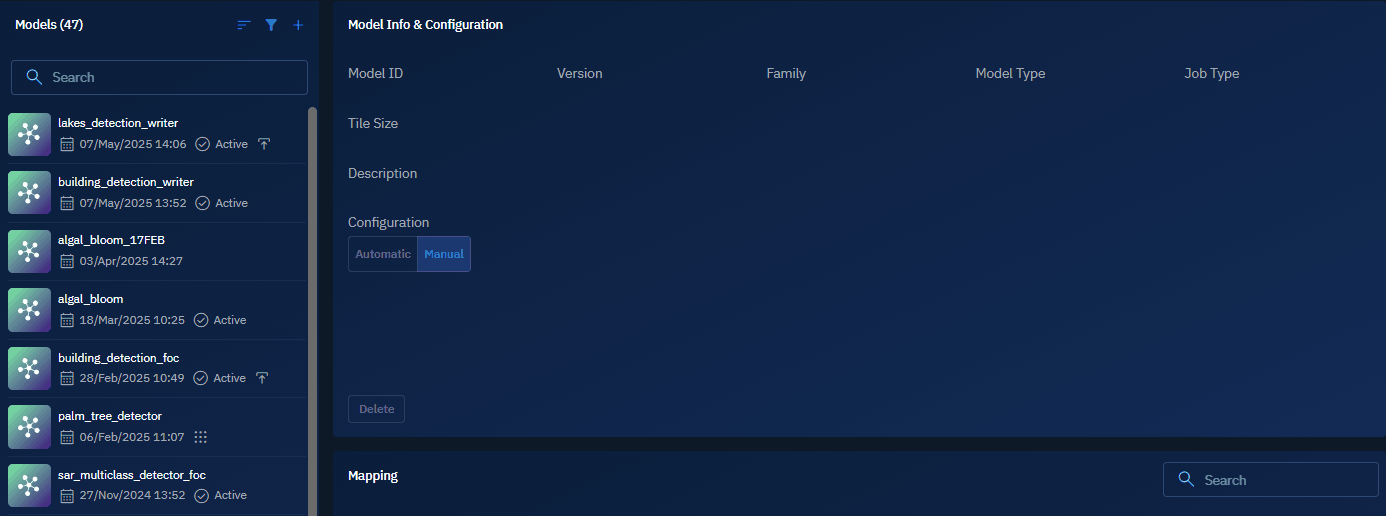
The platform will instantly filter the models list in the following way:
- Model State: Active or Inactive
- Model Availability: Available or Not Available