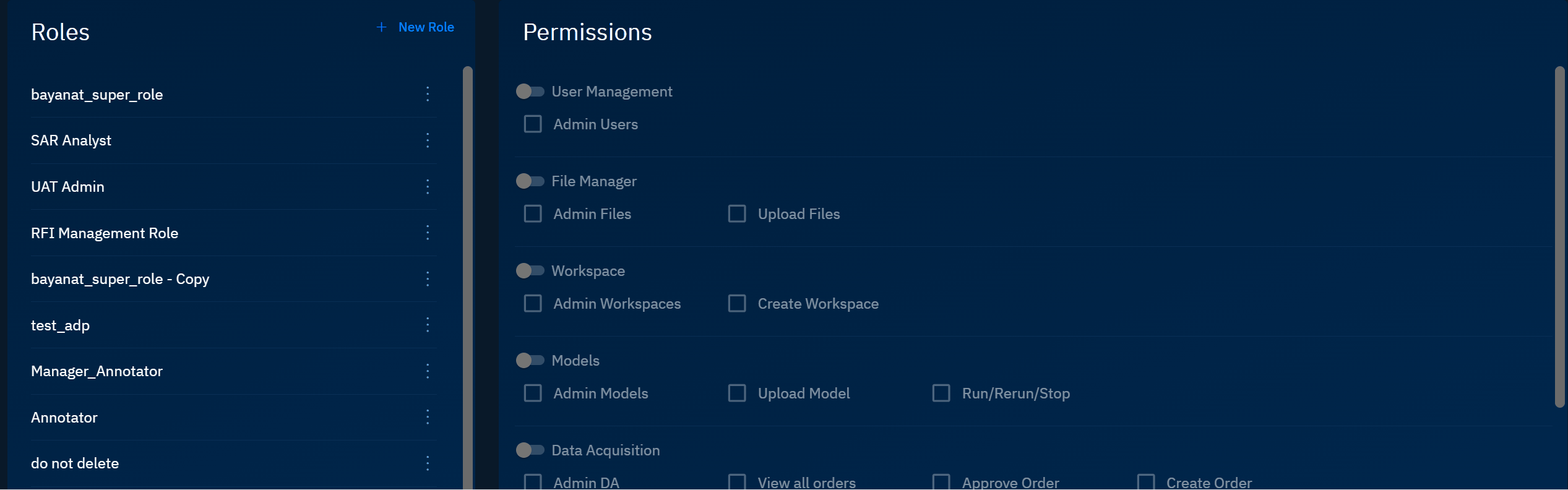Roles
In this section, you will learn how to manage role namely create a new custom role, rename role, duplicate a role, and delete a role. You will also learn how to assign and manage permissions to roles.
The Role Management section allows administrators to create and manage user roles and their associated permissions. This establishes a framework for controlling access to different features and data within the platform.
By default the system includes the Super User role. The Super User role has full access to all the system features and functionalities in the platform. This role is created automatically when the system is initialized and serves as the primary administrative role.
Role-Permissions Workflow
The platform uses a permission-based system to control access to various features and functions. You can create roles and assign permissions to the roles thereby enabling users to inherit these permissions based on their assigned roles.
Step 1: Create a role.
Step 2: Assign permissions to the role.
Step 3: Users inherit permissions on the roles assigned to them.
Accessing Role
In this section, you will get to know how to access the Roles sub-module.
To access the Roles sub-module, do the following:
-
Login to the platform.
-
Click the User Profile Avatar and then click the Roles sub-module.
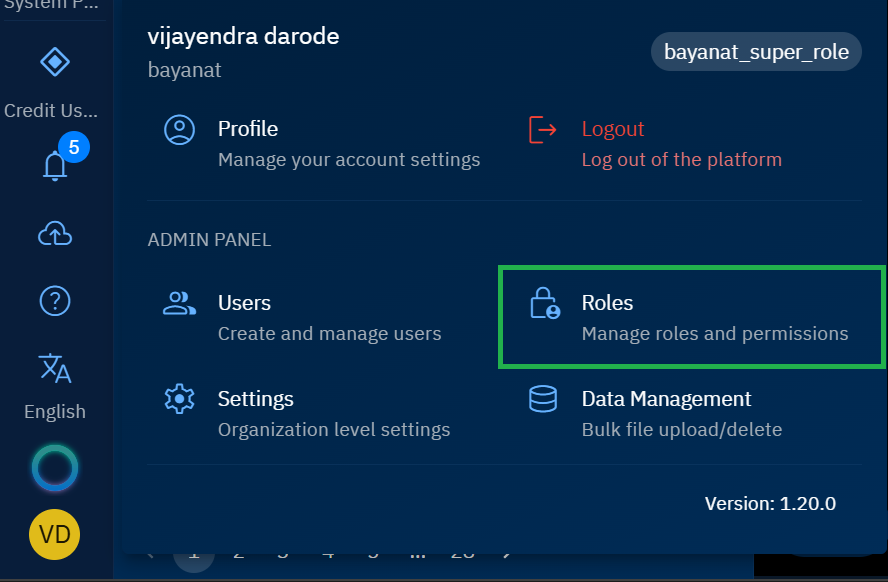
The Roles Management page is displayed. The page displays Roles panel and the Permissions panel.
Creating a Role
Start with creating a new role in the platform.
To add a new role to the system, do the following:
-
Login to the platform.
-
Click the User Profile Avatar and then click the Roles sub-module.
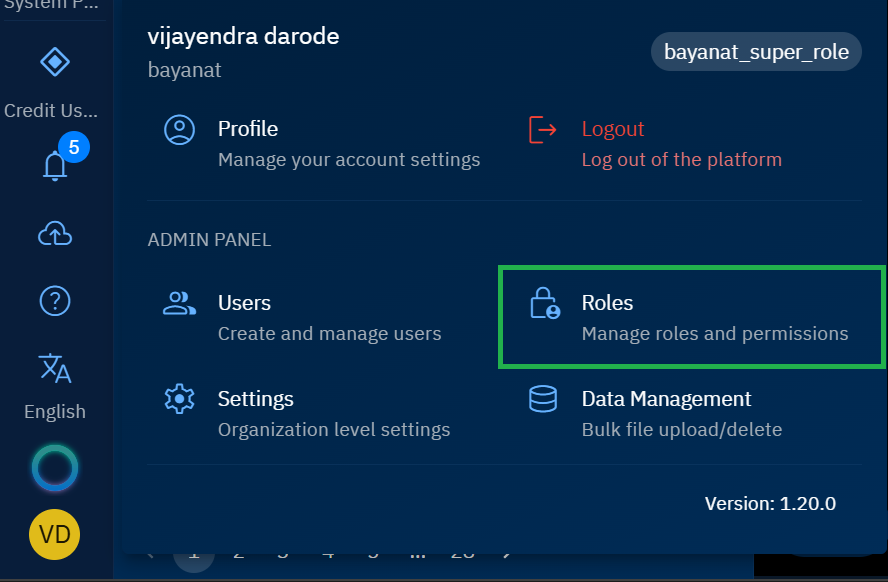
The Roles Management page is displayed. The page displays Roles panel and the Permissions panel.
-
Click the New Role button.

The New Role dialog box is displayed.
-
In the New Role dialog box, type the name of the role, and then click the Create button.
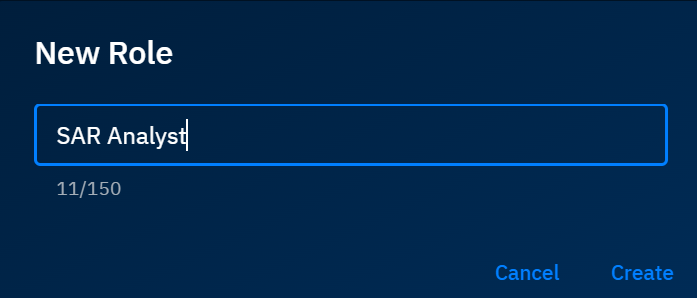
A new role is successfully created and displayed in the Roles panel.
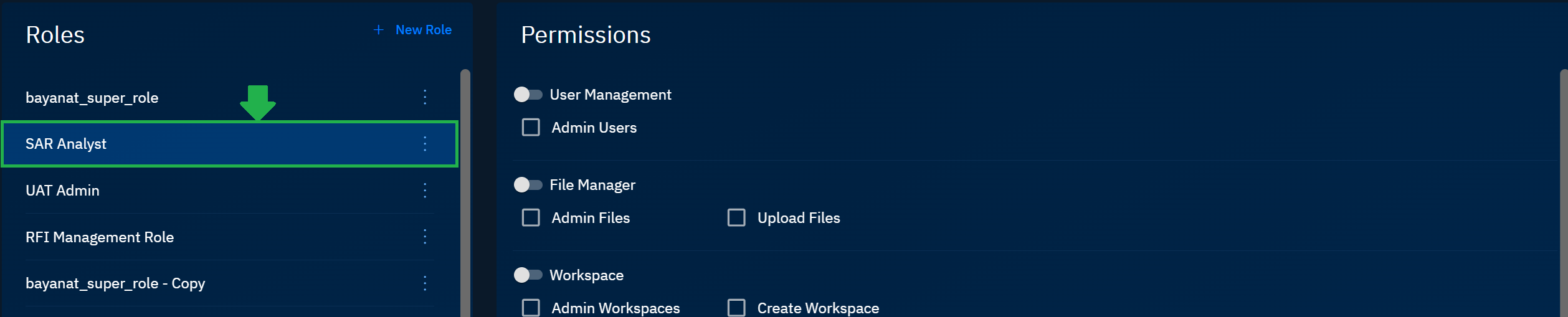
Assigning Permissions
After creating a role, you can assign permissions to the role.
To assign permissions, do the following:
-
Login to the platform.
-
Click the User Profile Avatar and then click the Roles sub-module.
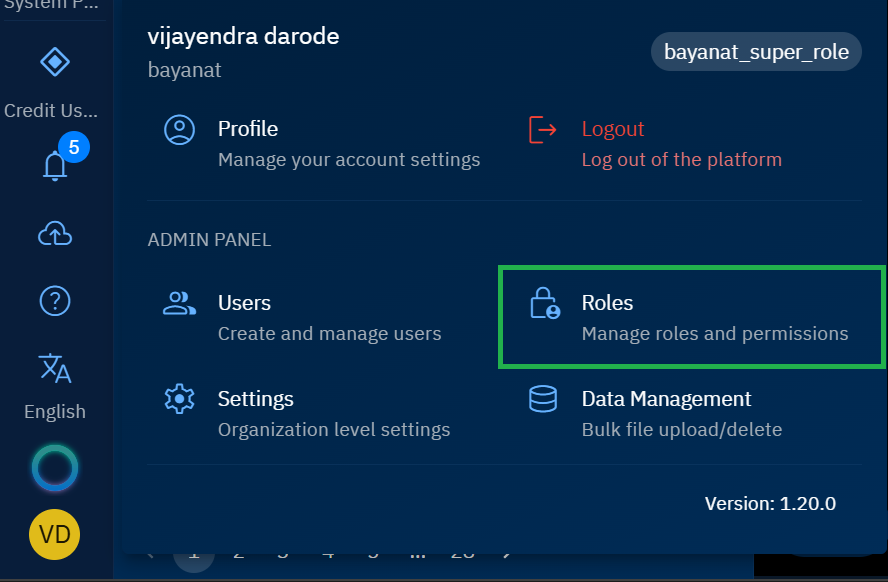
The Roles Management page is displayed. The page displays Roles panel and the Permissions panel.
-
On the Roles Management page, select the role for which you want to assign permissions and then proceed to assign permissions in the Permissions panel.
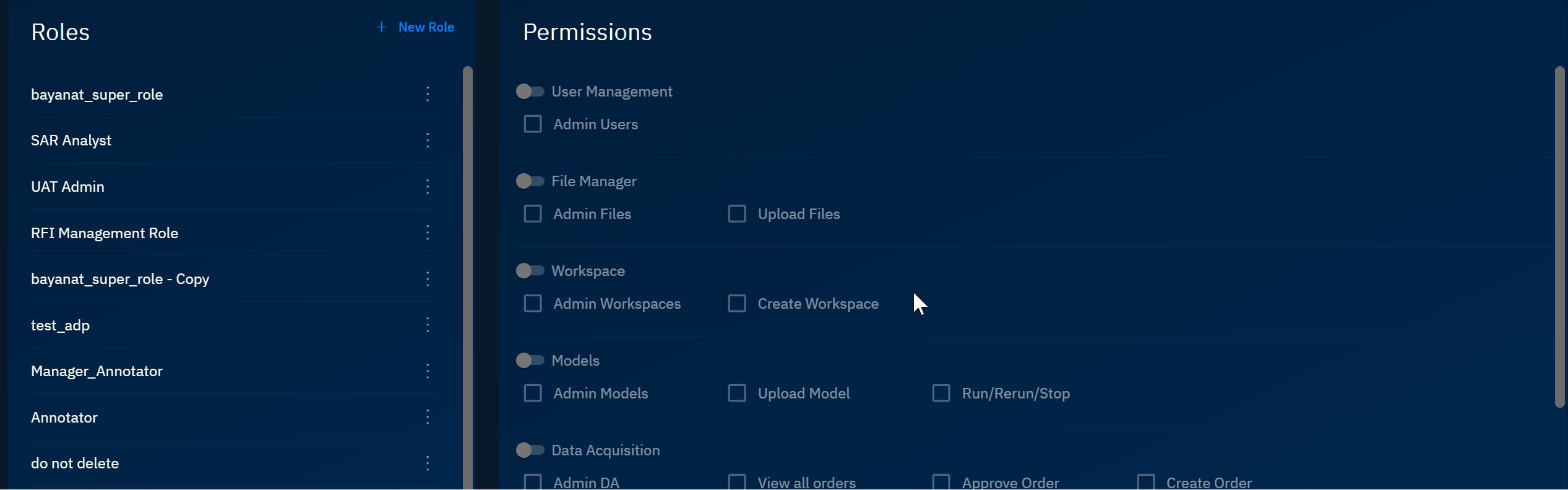
Managing Existing Roles
You can manage existing roles namely renaming, editing, duplicating, and deleting the roles.
Renaming Role
Quickly rename an existing role as per your organization's requirements.
To rename role, do the following:
-
Login to the platform.
-
Click the User Profile Avatar and then click the Roles sub-module.
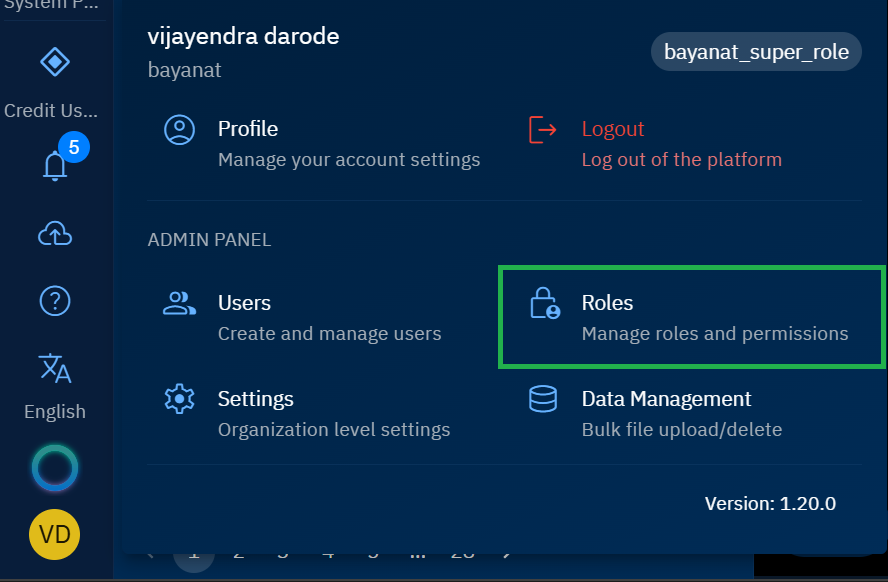
The Roles Management page is displayed. The page displays Roles panel and the Permissions panel.
-
On the Roles Management page, select the role that you to rename, click the More Options menu, and then click the Rename Role option.
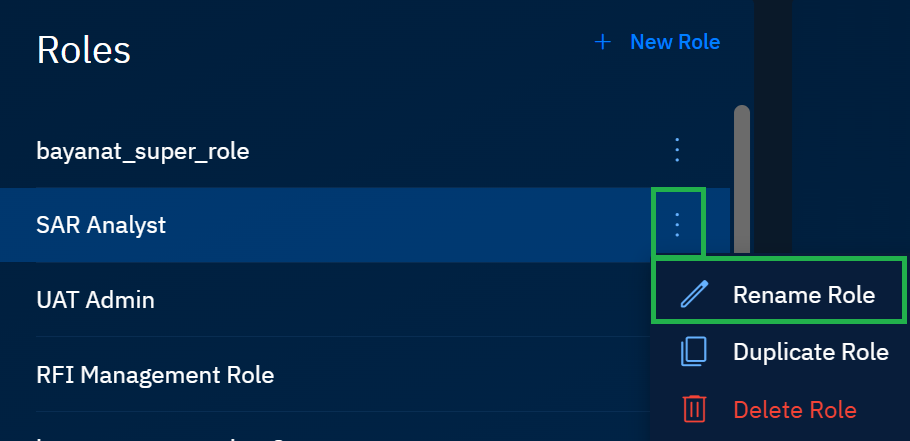
The Rename Role dialog box is displayed.
-
On the Rename Role dialog box, type the new name, and click the Rename button.
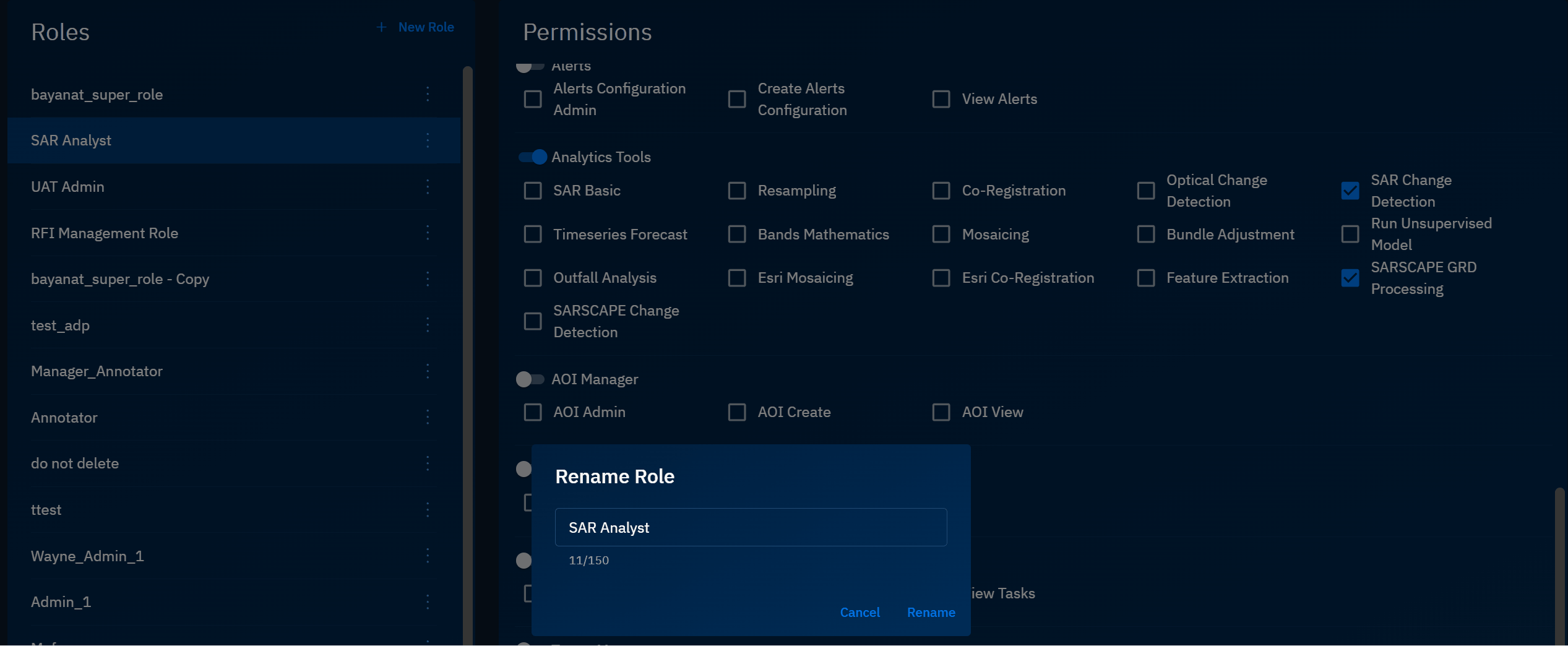
The platform successfully renames the role.
Duplicating Role
Make a copy of an existing role.
To duplicate an existing role, do the following:
-
Login to the platform.
-
Click the User Profile Avatar and then click the Roles sub-module.
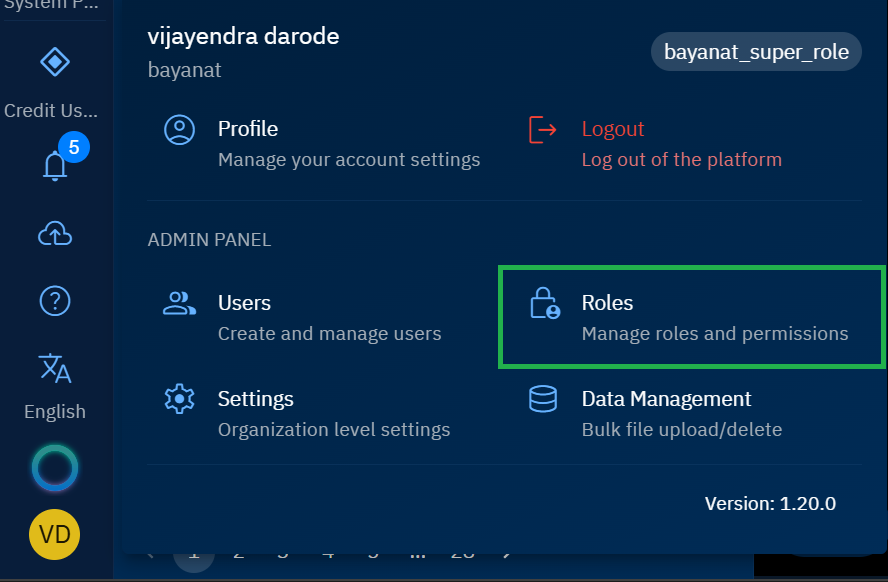
The Roles Management page is displayed. The page displays Roles panel and the Permissions panel.
-
On the Roles Management page, select the role that you to duplicate, click the More Options menu, and then click the Duplicate Role option.
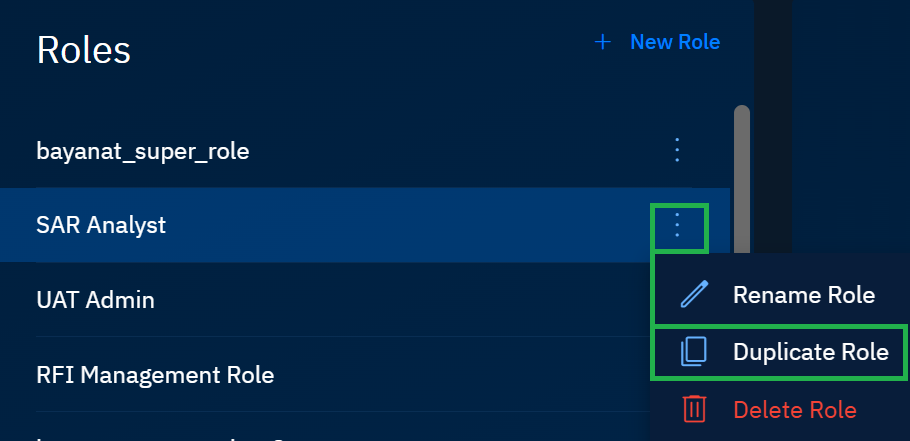
The platform successfully creates a copy of the role.
Deleting Role
Permanently remove a role from the platform.
To delete a role, do the following:
-
Login to the platform.
-
Click the User Profile Avatar and then click the Roles sub-module.
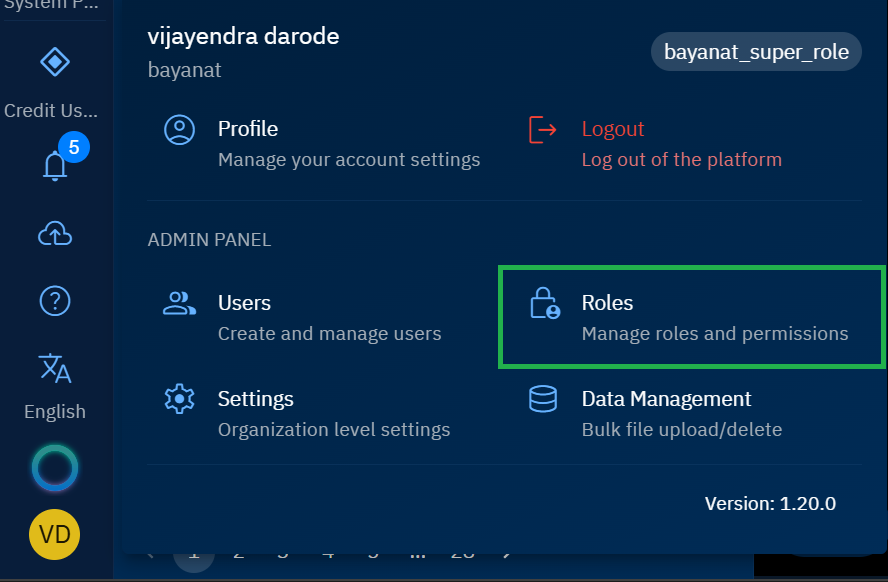
The Roles Management page is displayed. The page displays Roles panel and the Permissions panel.
-
On the Roles Management page, select the role that you to delete, click the More Options menu, and then click the Delete Role option.
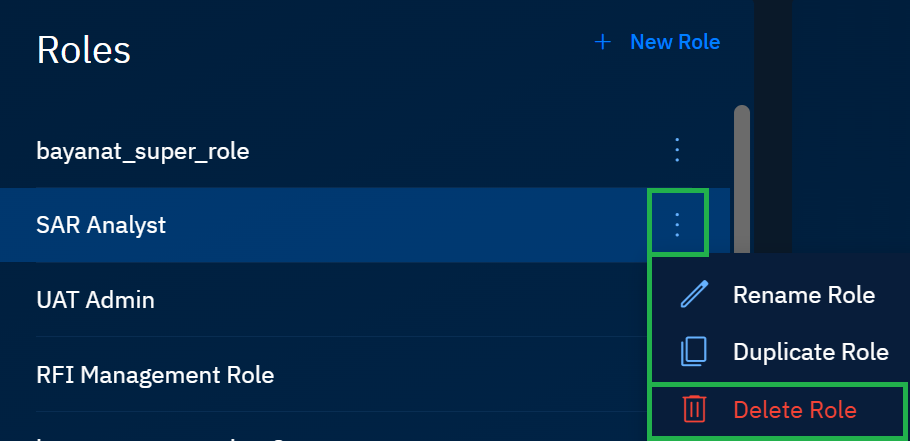
The Delete Role dialog box is displayed.
-
In the Delete Role dialog box, click the OK button to confirm the action.
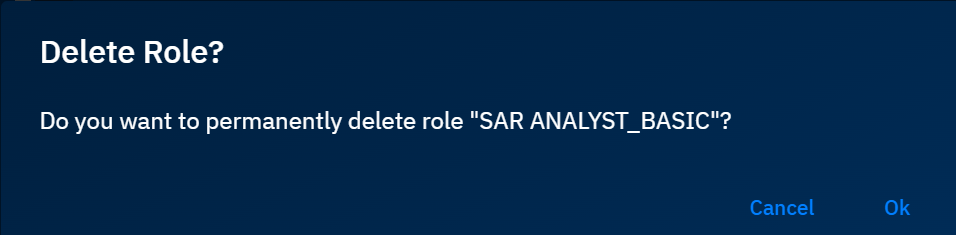
The platform permanently deletes the role.
Deleting a role does not delete users assigned to that role, but it will remove the permissions associated with that role from those users.
Managing Permissions
In this section, you will learn how to assign new permissions or remove existing permissions of a role.
To manage permissions, do the following:
-
Login to the platform.
-
Click the User Profile Avatar and then click the Roles sub-module.
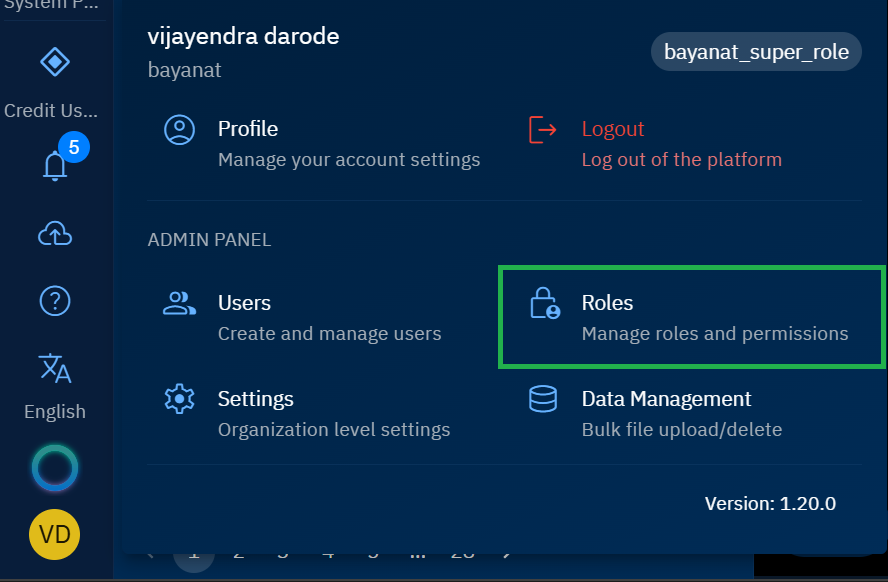
The Roles Management page is displayed. The page displays Roles panel and the Permissions panel.
-
On the Roles Management page, select the role for which you want to edit permissions and then proceed to assign new permissions or remove the existing permissions in the Permissions panel.