Profile
The Profile section allows you to manage your personal account settings, including user information, password security, display preferences, and API access credentials.
Accessing Profile
Get started with managing your information with the Profile module.
To access Profile module, do the following:
-
Login to the platform.
-
Click the User Avatar and then click the Profile sub-module.
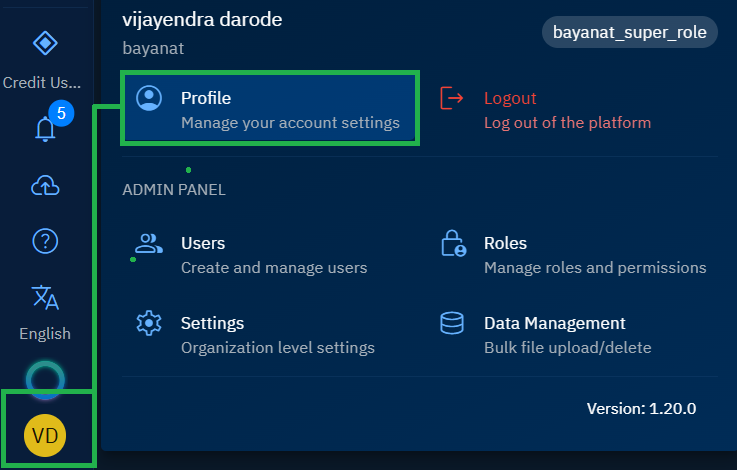
The Profile page is displayed. The Profile page is a centralized location that provides comprehensive control over your account configuration and security settings.
Managing User Information
In this section, you will get to know how to manage your information namely updating, editing, and securing the information. You will also get to know how to change the password and keep your account safe.
Updating Your Profile Photo
Your profile photo serves as your visual identifier across the platform. The system supports standard image formats (PNG, JPG, JPEG, BMP) with a maximum file size of 2 MB.
To upload or change your profile photo, do the following:
-
Login to the platform.
-
Click the User Avatar and then click the Profile sub-module.
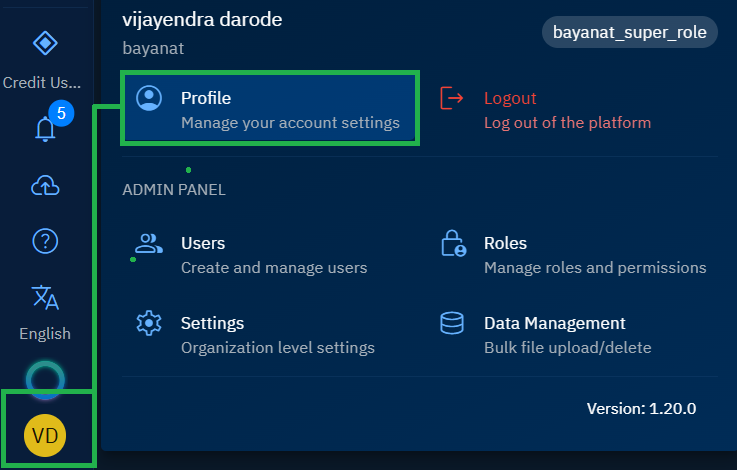
The Profile page is displayed.
-
On the Profile page, in the click the Upload Photo button, select an image file from your local computer, and then click the Update User button to save your changes.
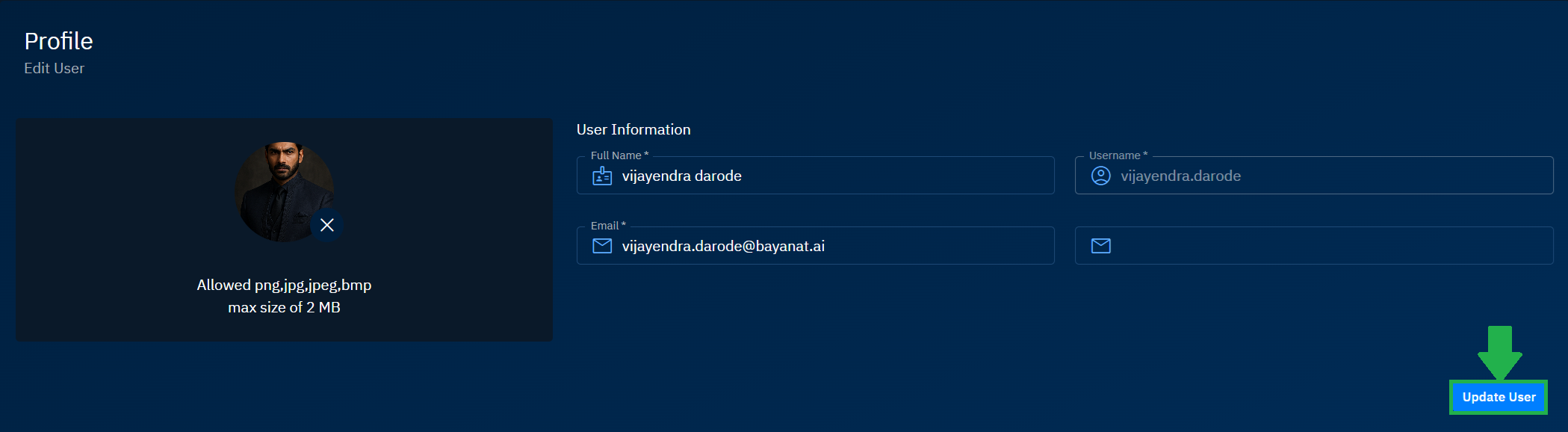
Ensure the image file meets the size requirements (maximum 2 MB).
Editing Account Details
Your account information includes both your display name and contact details, which are used for system identification and communication purposes.
To modify your account information:
-
Login to the platform.
-
Click the User Avatar and then click the Profile sub-module.
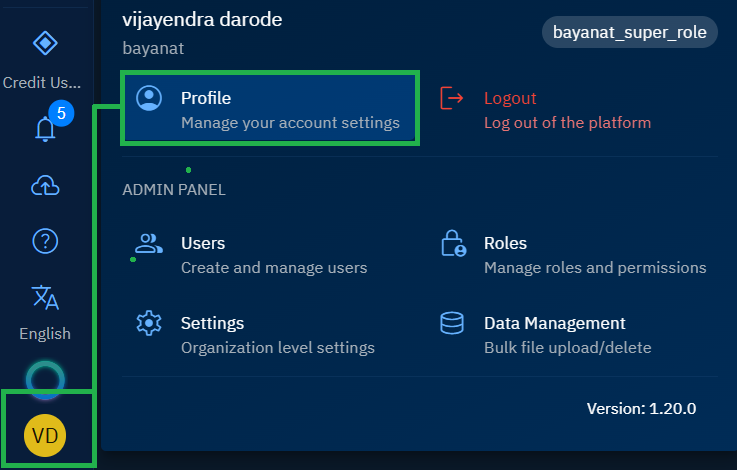
The Profile page is displayed.
-
On the Profile page, make the appropriate changes and then click the Update User button.
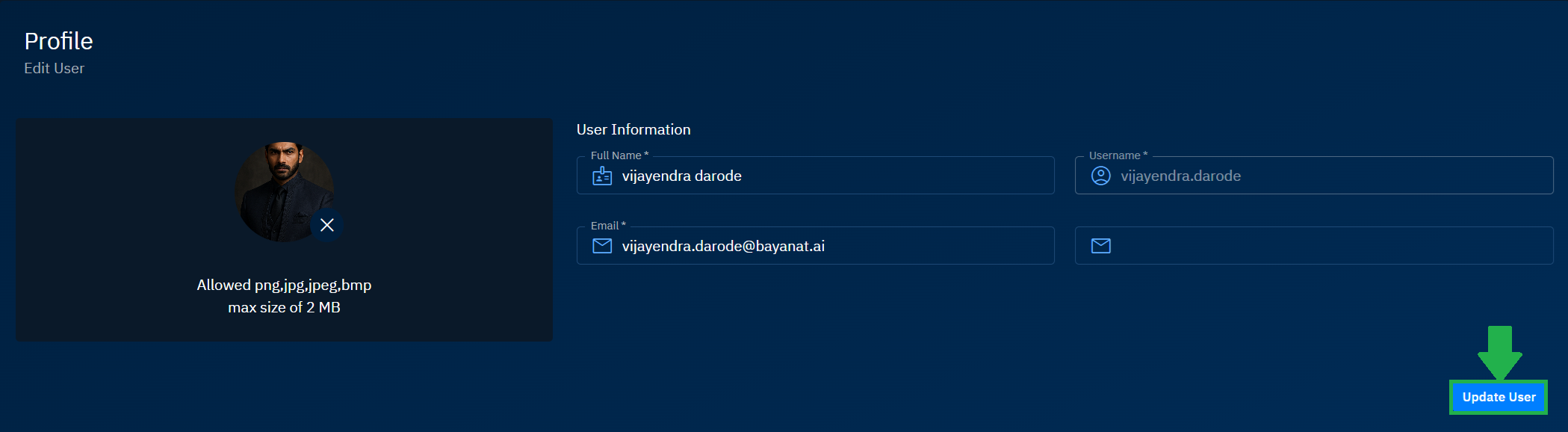
Except the Username, you can change all the user information, including the password, user interface theme, and language of the platform.
Securing Your Account with Password Management
Regular password updates strengthen your account security and protect against unauthorized access. The password change feature enforces security best practices through validation requirements.
Changing Your Password
Let's quickly change the login password.
To update your account password, do the following:
-
Login to the platform.
-
Click the User Avatar and then click the Profile sub-module.
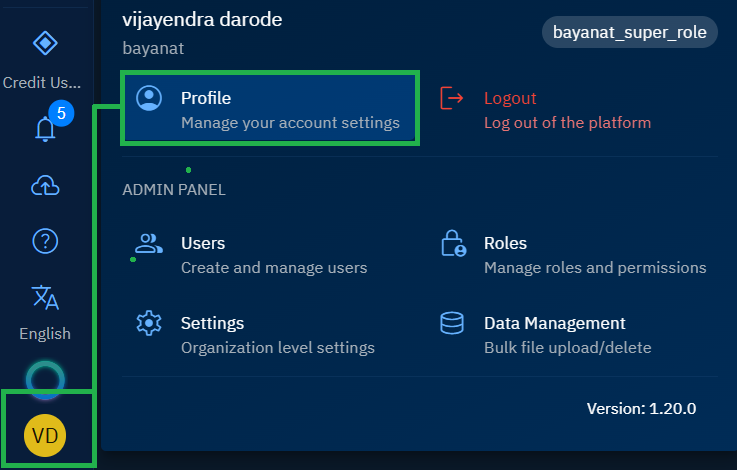
The Profile page is displayed.
-
On the Profile page, do the following:
- Enter your Current Password for authentication.
- Type your New Password following these requirements:
- Minimum length as defined by your organization's security policy
- Combination of uppercase and lowercase letters
- At least one numeric character
- Special characters as required by your security settings
- Re-enter New Password to confirm accuracy.
-
Click Update Password to save the changes.
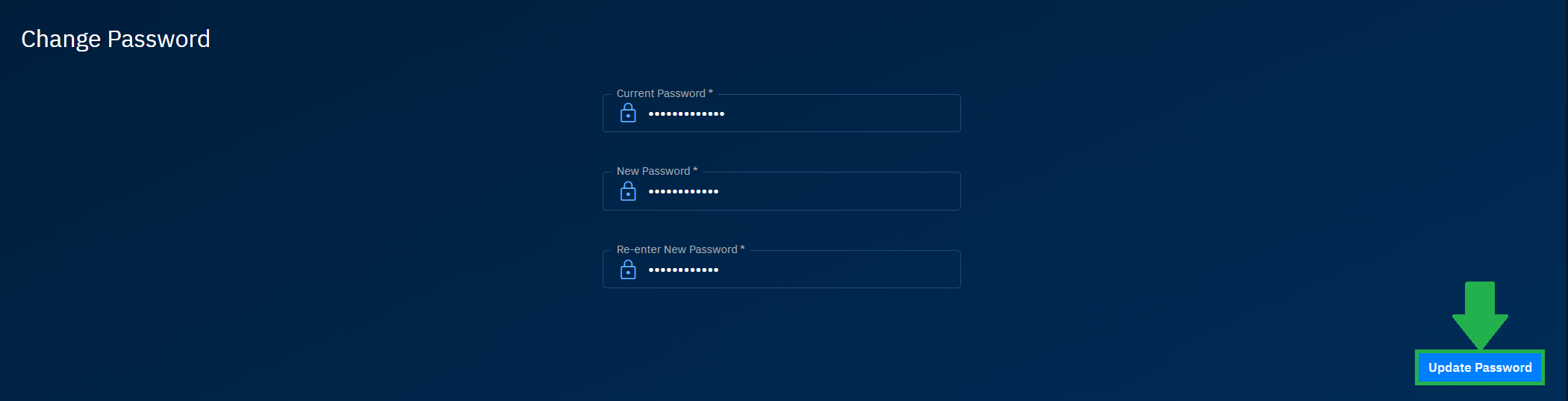
Important Security Considerations:
- Your new password cannot match recent previous passwords
- Password changes take effect immediately across all active sessions
- You will need to re-authenticate on all devices after a password change
Configuring Display Settings
Personalize your platform experience through customizable display preferences that persist across all your sessions.
Color Scheme Selection
The platform supports multiple visual themes to accommodate different working conditions and personal preferences.
To adjust your color scheme, do the following:
-
Login to the platform.
-
Click the User Avatar and then click the Profile sub-module.
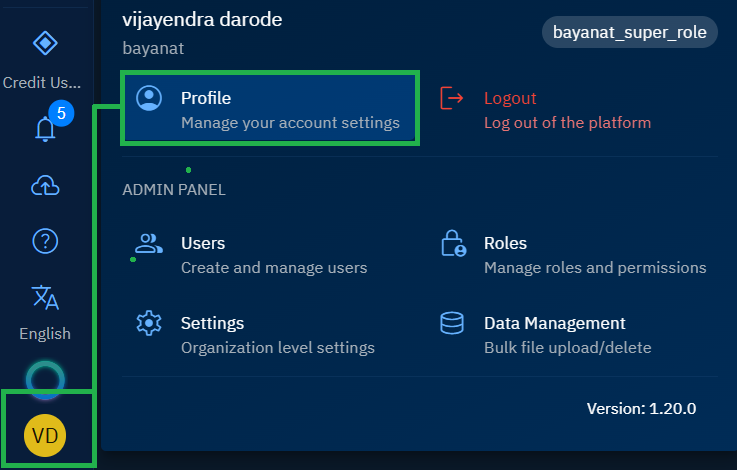
The Profile page is displayed.
-
On the Profile page, click the Color Scheme dropdown menu and select your preferred theme:
- Light Mode: Optimal for well-lit environments
- Dark Mode: Reduces eye strain in low-light conditions
- System Default: Automatically matches your operating system preferences
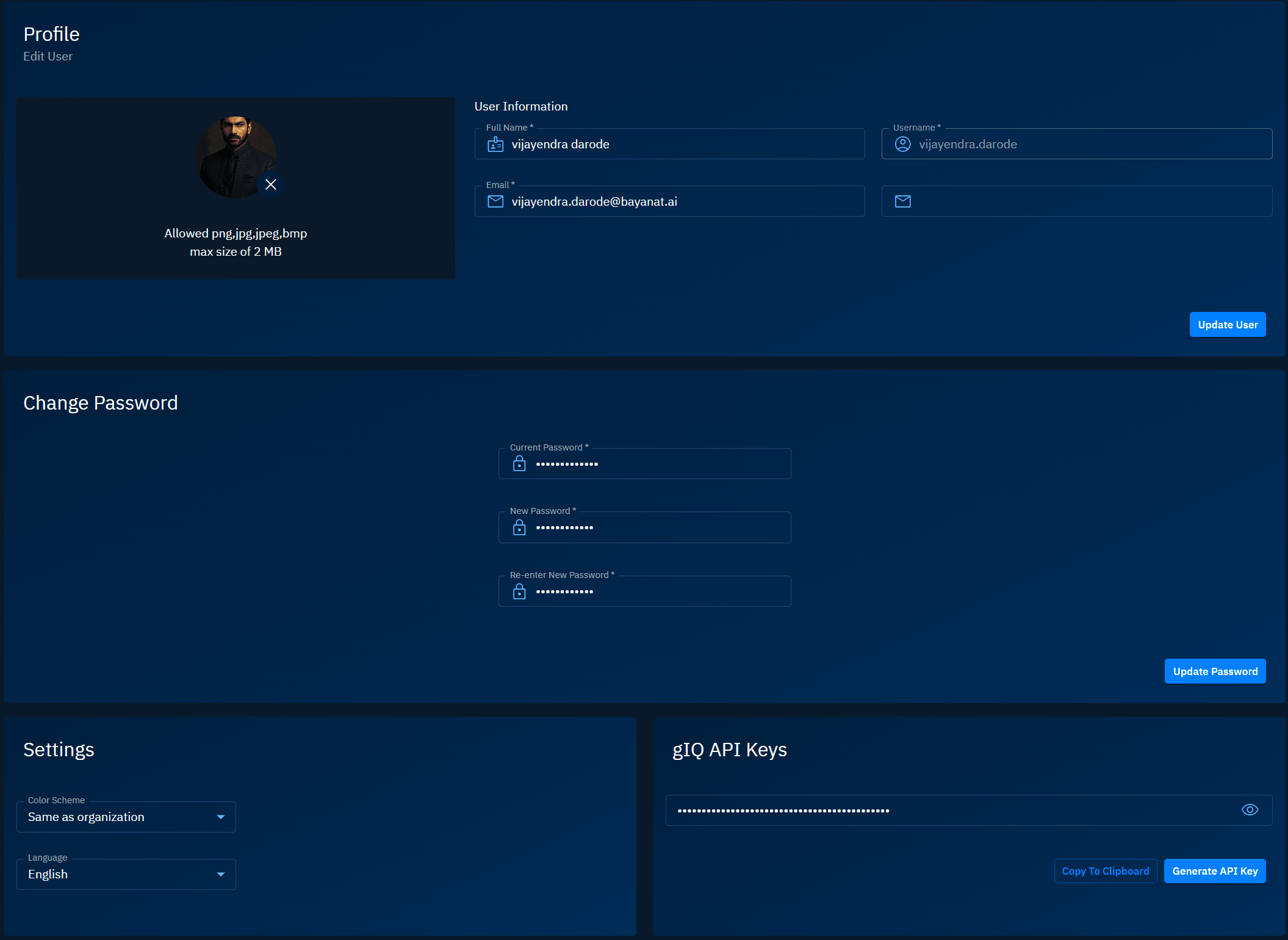
Language Preferences
The interface supports multiple languages to ensure accessibility for global users.
To change your language setting, do the following:
-
Login to the platform.
-
Click the User Avatar and then click the Profile sub-module.
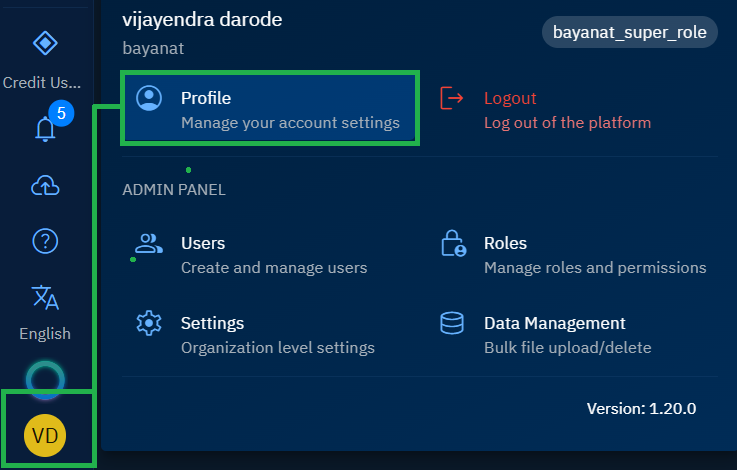
The Profile page is displayed.
-
On the Profile page, click the Language drop-down list in the Settings area, and do one of the following:
- Select English as your preferred language
- Select Arabic as your preferred language
The interface updates immediately to reflect your selection. All system messages, labels, and navigation elements display in your chosen language
Managing API Keys
API keys enable programmatic access to platform features and data, allowing integration with external systems and automation tools.
Generating API Keys
Your API key functions as a password for programmatic access. It provides the same level of access as your regular account credentials and must be protected accordingly.
Security Best Practices:
- Never share API keys in public repositories or documentation
- Rotate keys regularly according to your security policy
- Immediately regenerate keys if compromise is suspected
- Store keys in secure credential management systems
To create a new API key, do the following:
-
Login to the platform.
-
Click the User Avatar and then click the Profile sub-module.
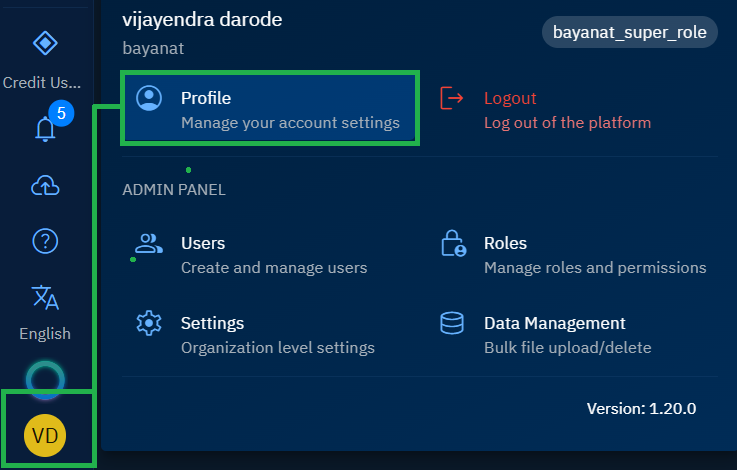
The Profile page is displayed.
-
On the Profile page, in the API Keys area, click the Generate API Key.
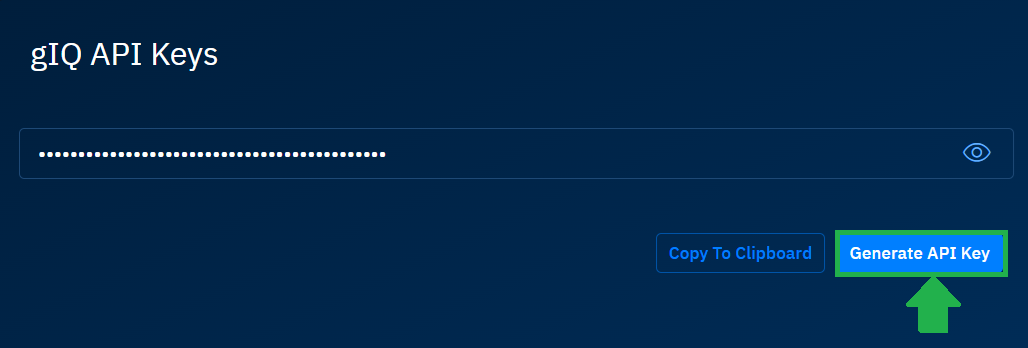
The platform generates a new API Key.
-
Click the Copy to Clipboard button to securely copy the key.
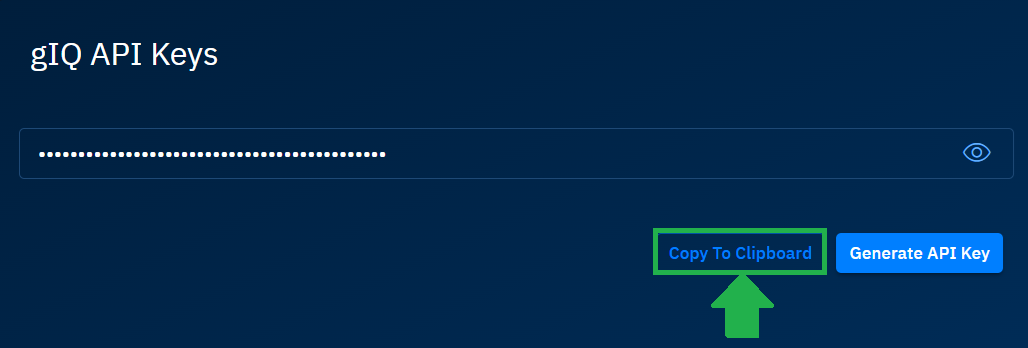
Good To Know:
- Generated keys display only once for security reasons
- Lost keys cannot be recovered and must be regenerated
- Each regeneration invalidates the previous key
Viewing Existing Keys
For security purposes, existing API keys display in a masked format (shown as dots). This prevents unauthorized viewing while confirming key presence.
To verify an active key:
-
Login to the platform.
-
Click the User Avatar and then click the Profile sub-module.
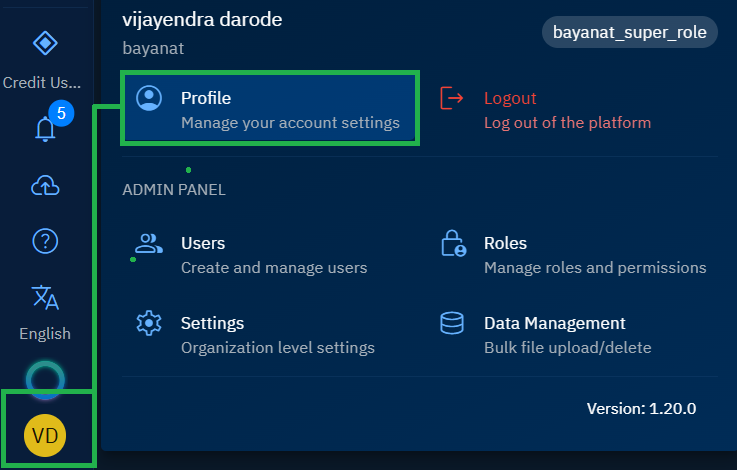
The Profile page is displayed.
-
On the Profile page, in the API Keys area, click the Eye icon to view the API key.
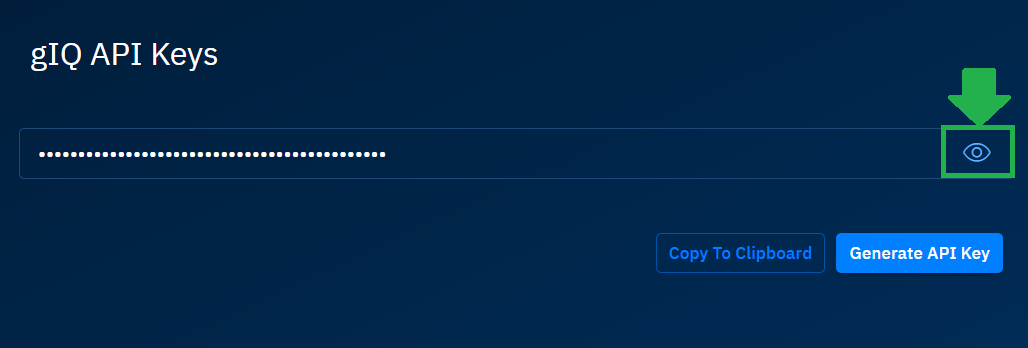
Revoking API Access
When you revoke API keys, you must update all the apps that are using the old key with the new key.
To revoke API access, do the following:
-
Login to the platform.
-
Click the User Avatar and then click the Profile sub-module.
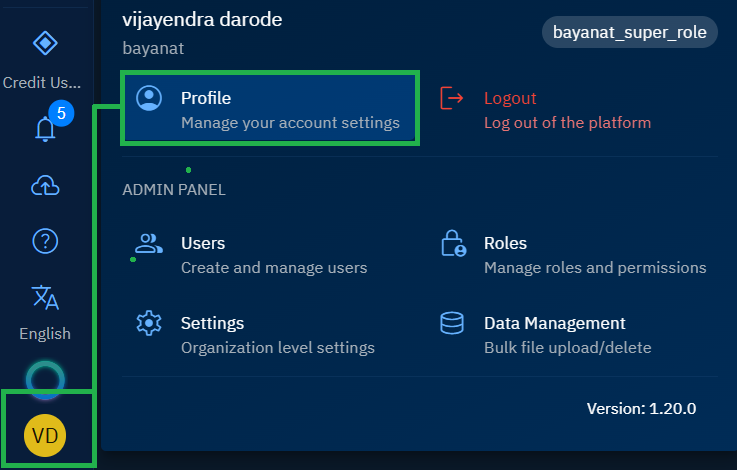
The Profile page is displayed.
-
On the Profile page, in the API Keys area, click the Generate API Key.
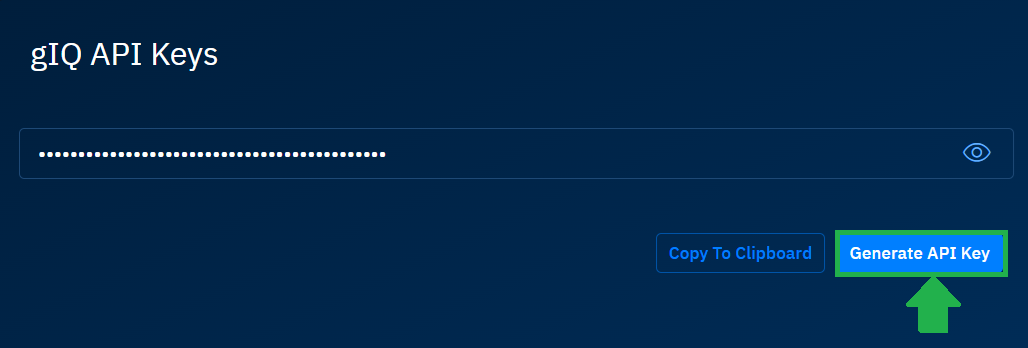
The platform generates a new API Ke and immediately invalidates all previous keys.
-
Proceed to update all the applications that were previously using the old key to prevent any service interruption.
Data Privacy and Security
Your profile information is protected through multiple security layers:
- Encryption: All sensitive data transmits using industry-standard encryption
- Session Management: Automatic timeout after periods of inactivity
- Audit Logging: Profile changes are tracked for security compliance
- Access Control: Role-based permissions determine available profile options