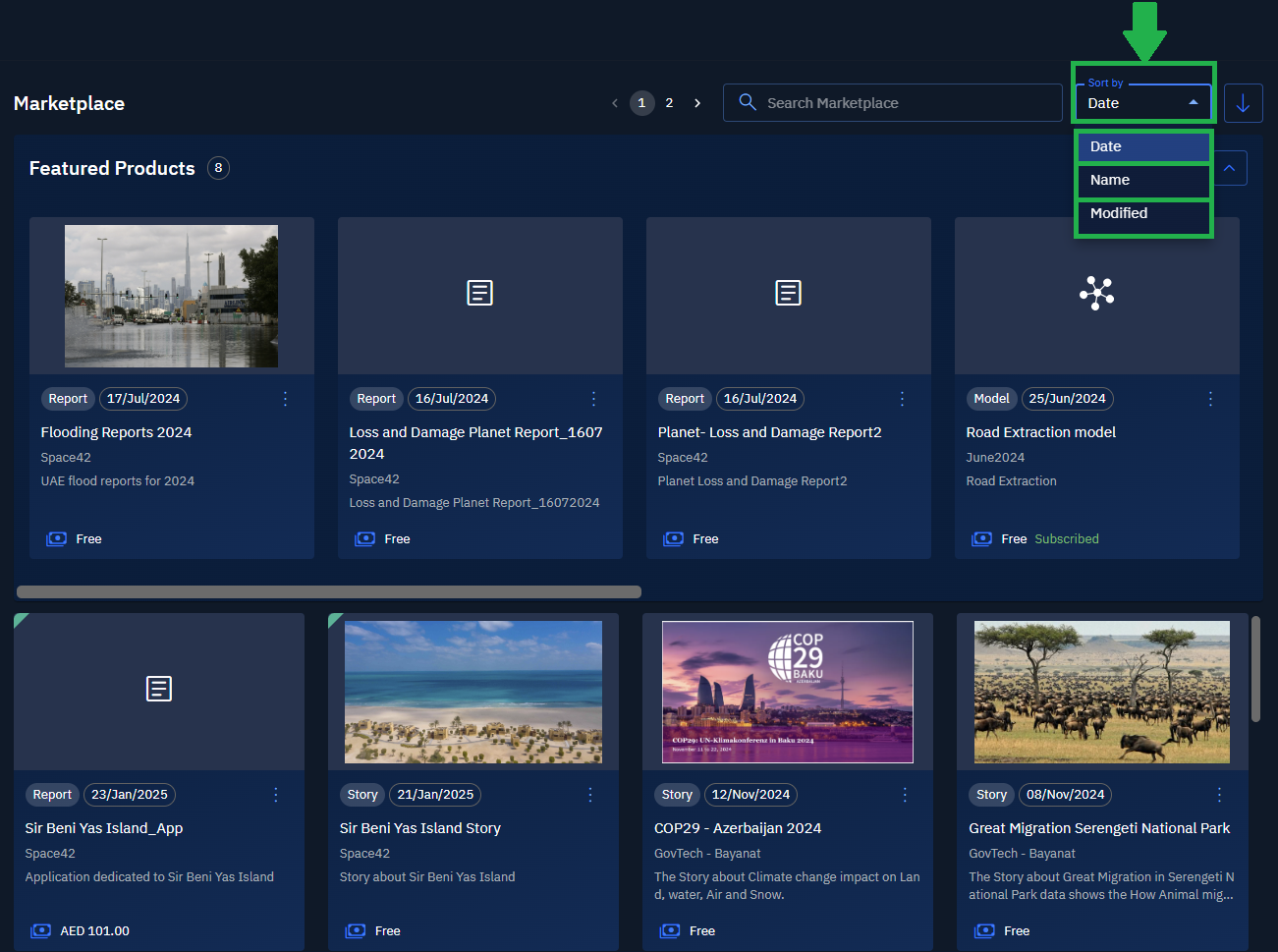Discovering Items
In this section, you will learn how to discover items in the Marketplace by filtering by tags, filtering by provider and item type, searching, and sorting items.
Viewing Featured Items
Displays published items that you have pinned from Seller Central and Marketplace, thereby enabling quick view and access.
To view featured products, do the following:
-
Login to the platform.
-
From the navigation menu, select the Market module, and then click the Marketplace sub-module.
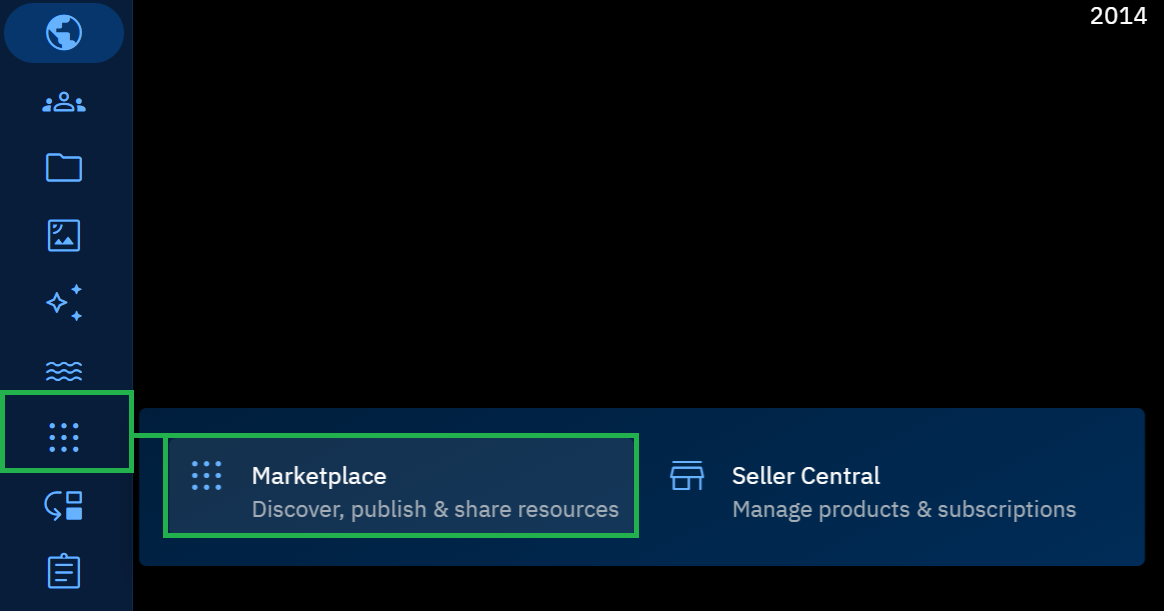
The Marketplace Dashboard is displayed.
- On the Marketplace Dashboard page, in the Featured Products area, view and access all the pinned items.
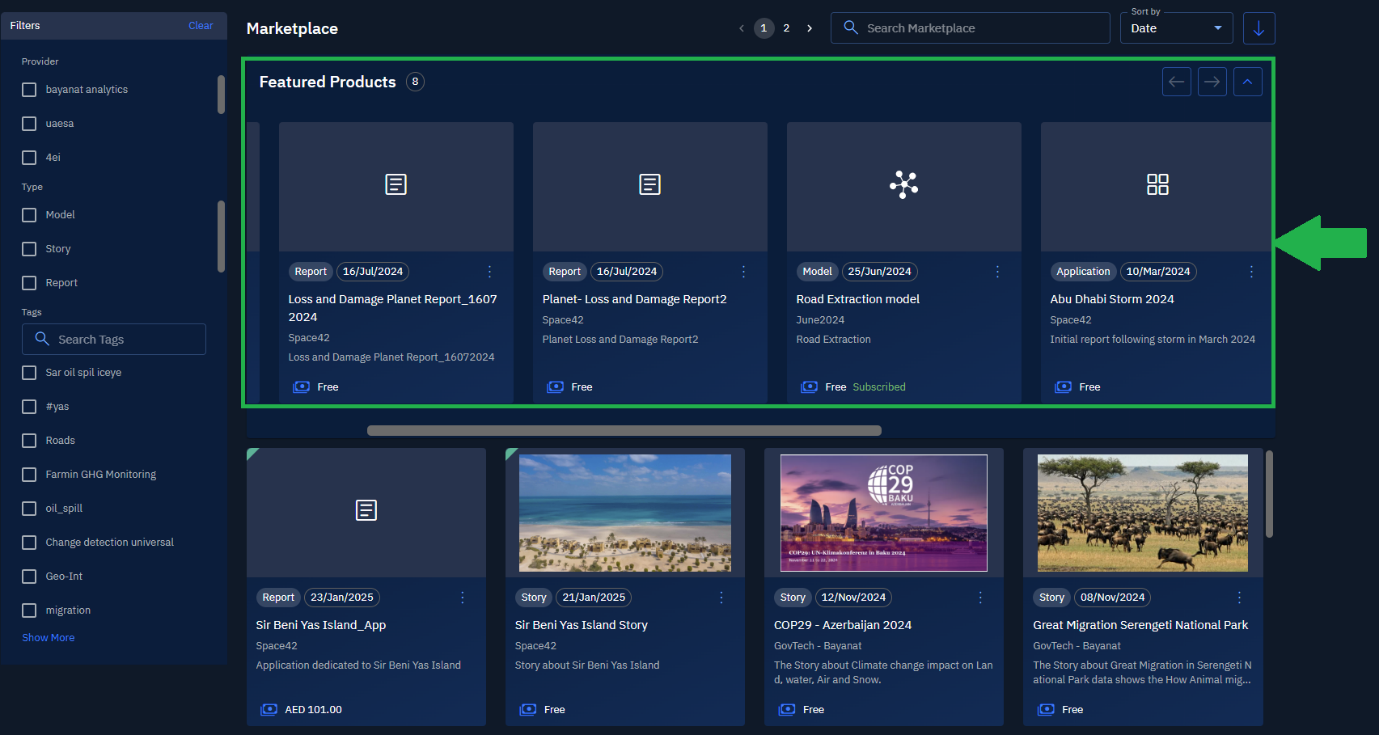
- Click to access the content of the desired item.
Filtering by Tags
You can type the tag name or select a popular or frequently used tag checkbox to find the desired item in the marketplace.
You can also use these options individually or in combination to refine the search results further.
To filter and search by tags, do the following:
-
Login to the platform.
-
From the navigation menu, select the Market module, and then click the Marketplace sub-module.
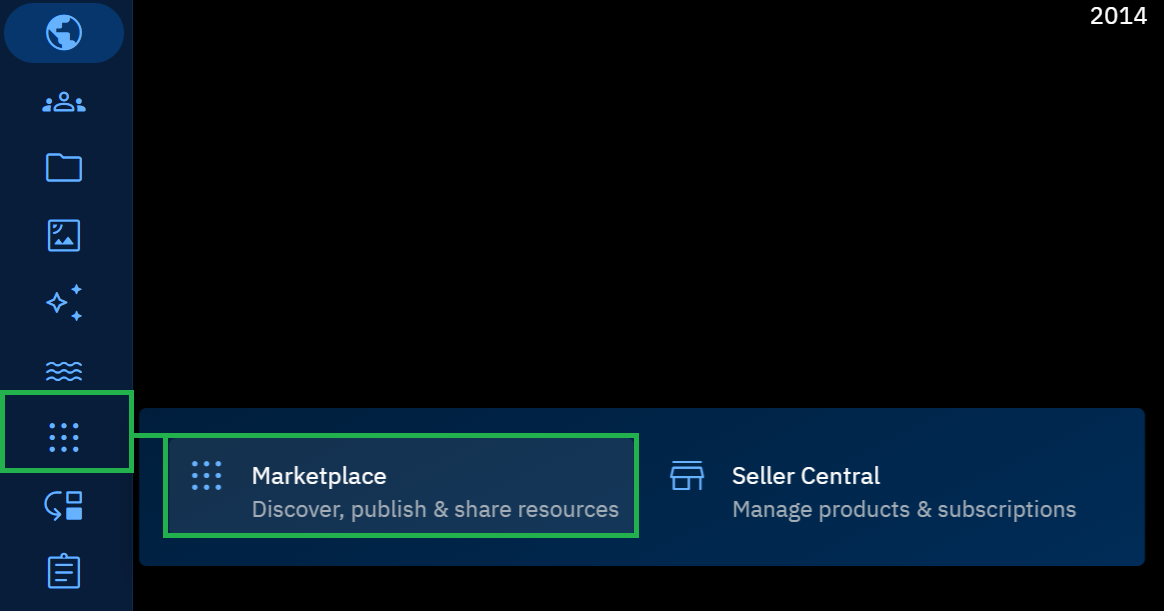
The Marketplace Dashboard is displayed.
- On the Marketplace Dashboard page, in the Tags section, do one of the following:
- Type the tag name to search for an item.
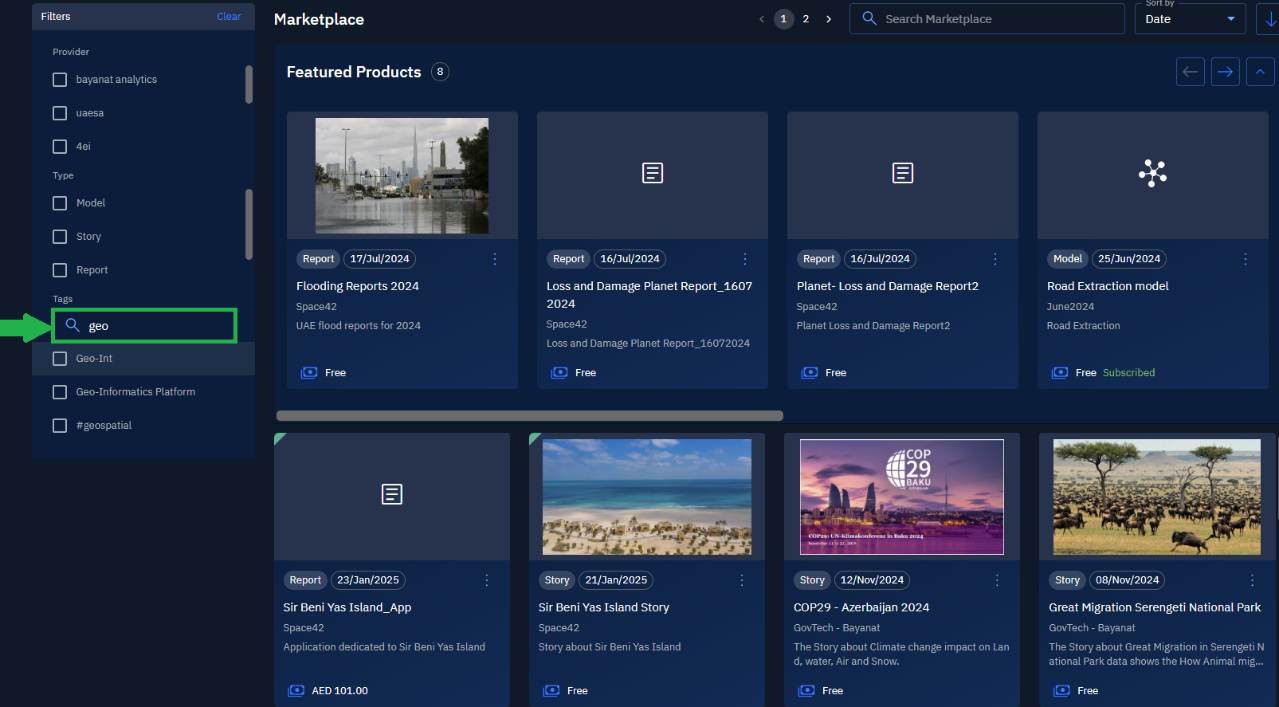
- Select a popular or frequently used tag checkbox to search for an item.
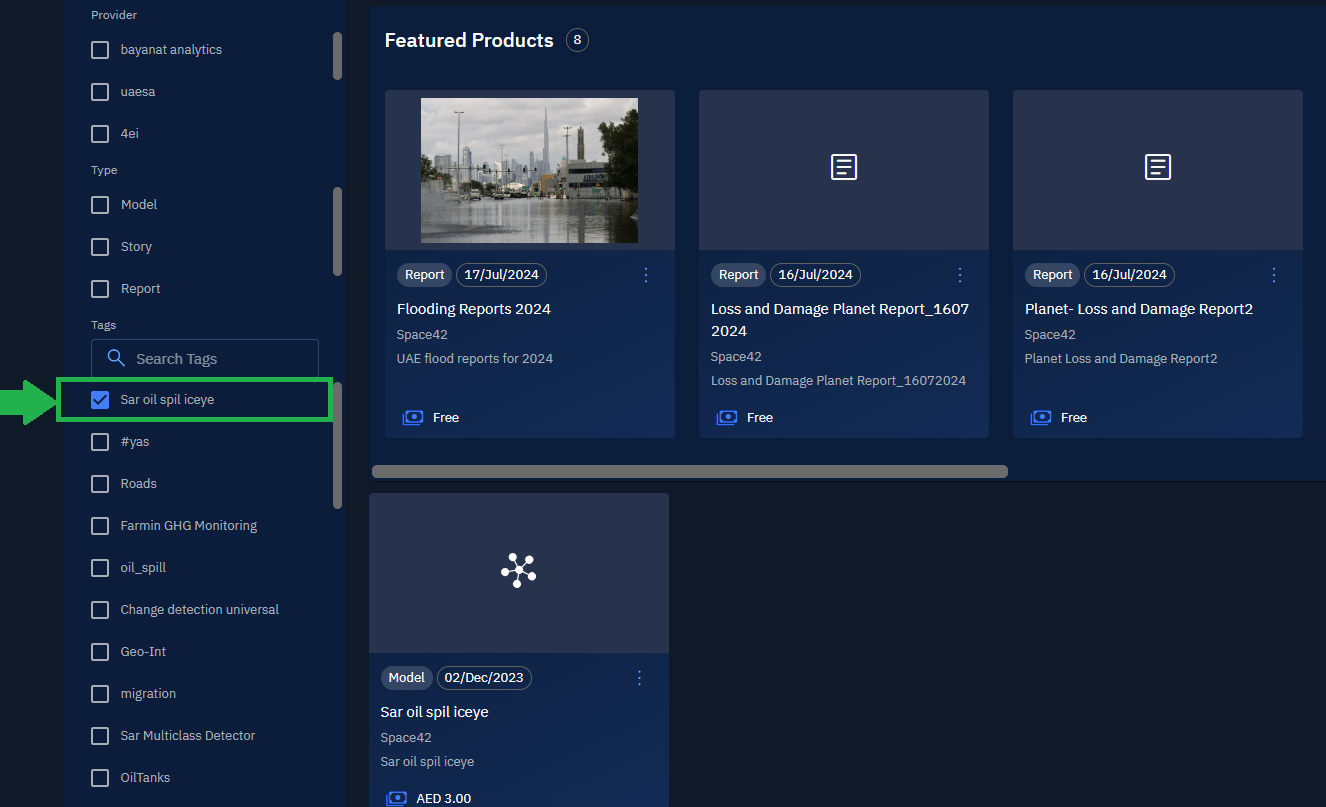
- Type the tag name and select a popular or frequently used tag checkbox.
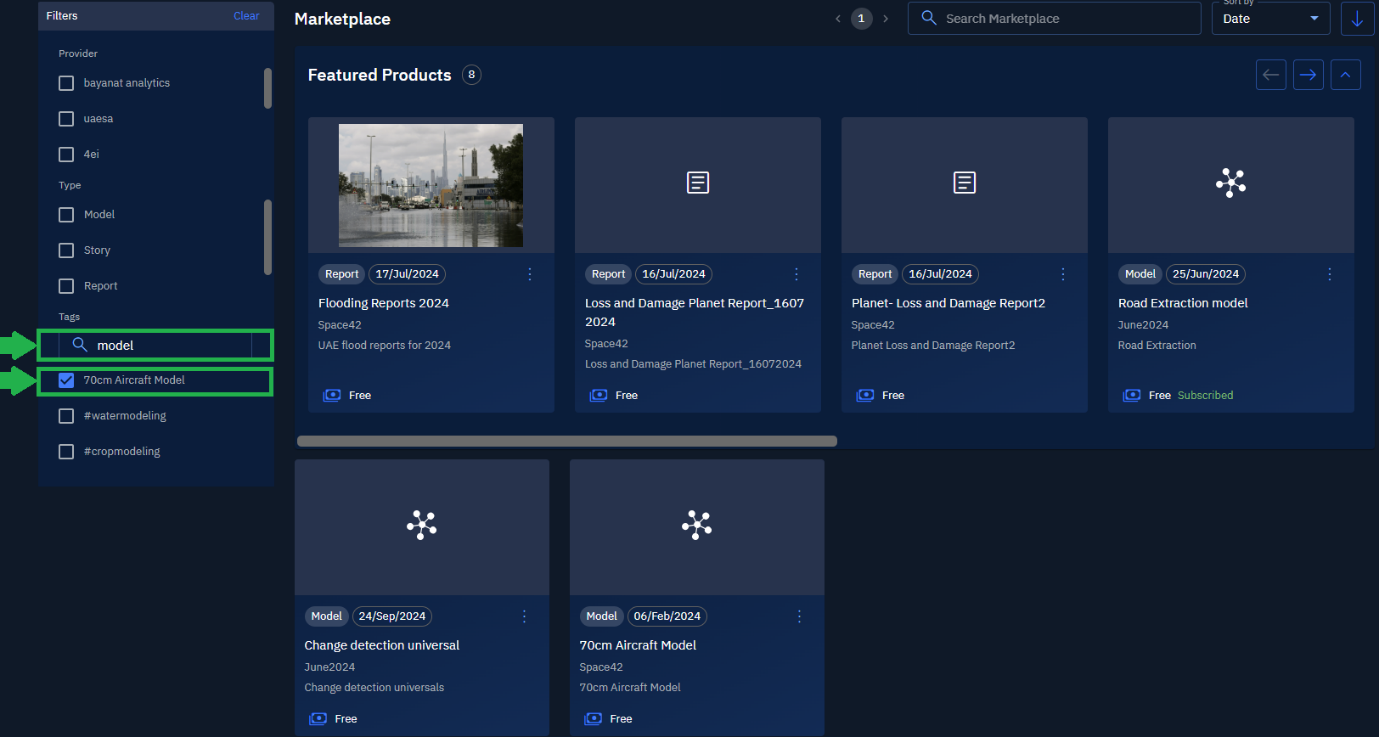
Search results based on both the typed tag name and the selected tag are displayed.
- Click on the desired item from the refined list to view its details.
Filtering by Provider and Item Type
Find published items by providers or vendors and item type namely application, story, model, and report.
To filter by provider and item type, do the following:
-
Login to the platform.
-
From the navigation menu, select the Market module, and then click the Marketplace sub-module.
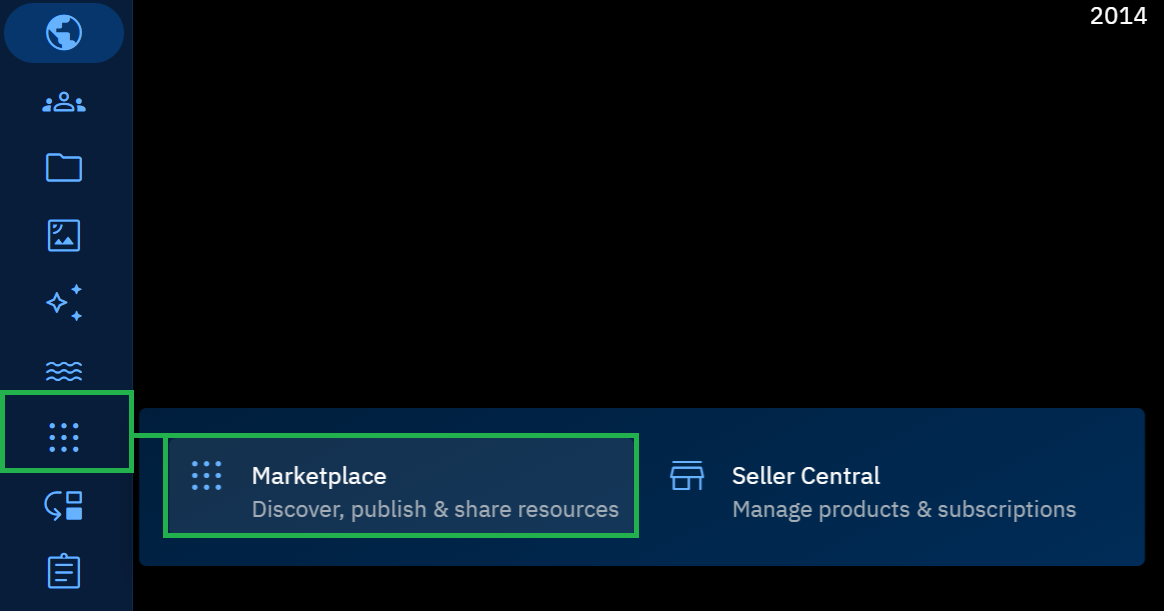
The Marketplace Dashboard is displayed.
- On the Marketplace Dashboard page, in the Filters section, one or multiple options from both the Provider and Type options to find your desired item.
For example, the following screenshot demonstrates how you can find Story published by providers ‘Space42’ and ‘GovTech Bayanat’ respectively.
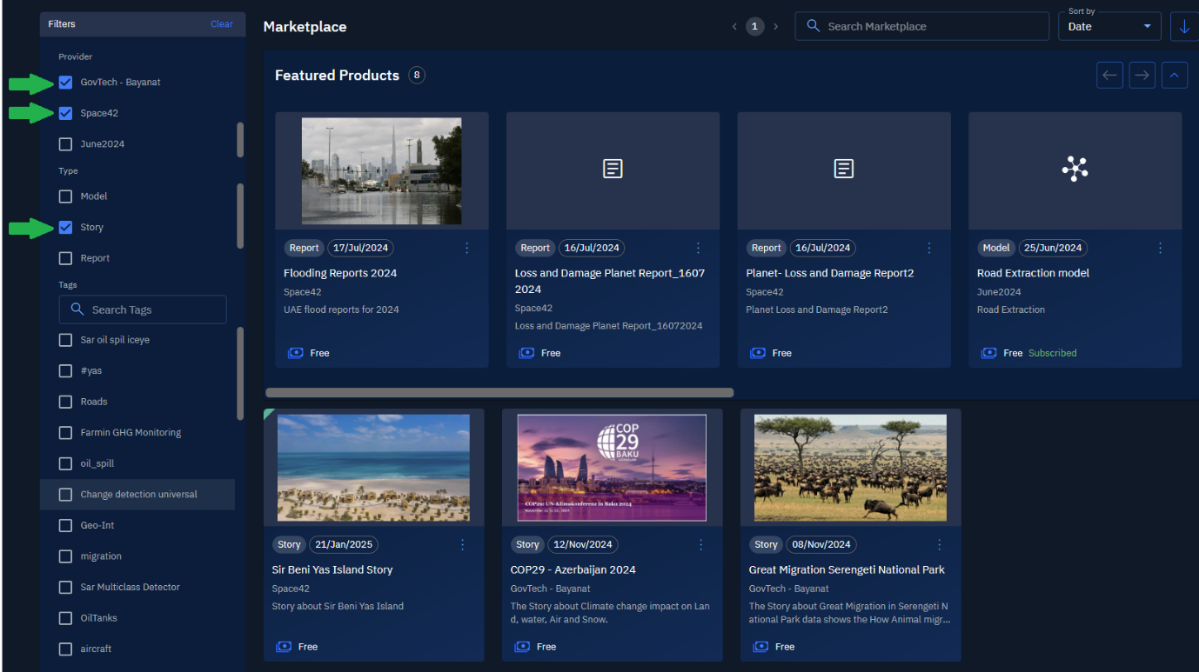
Searching Items
Search published items by typing the name in the search box.
To search items, do the following:
-
Login to the platform.
-
From the navigation menu, select the Market module, and then click the Marketplace sub-module.
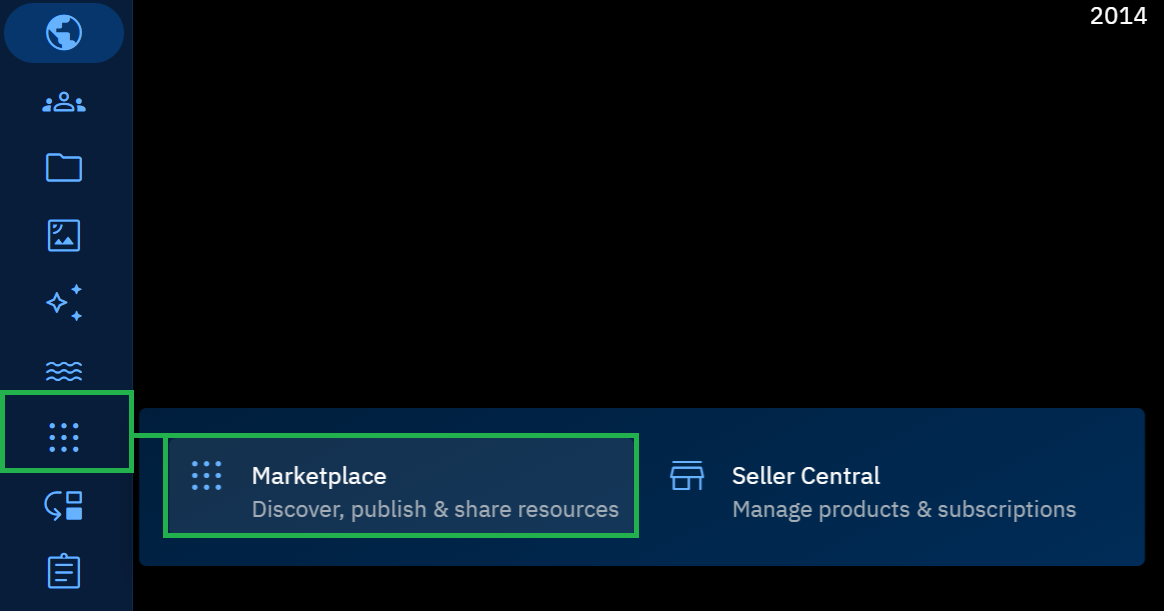
The Marketplace Dashboard is displayed.
- On the Marketplace Dashboard page, type the name of the published item in the Search box field.
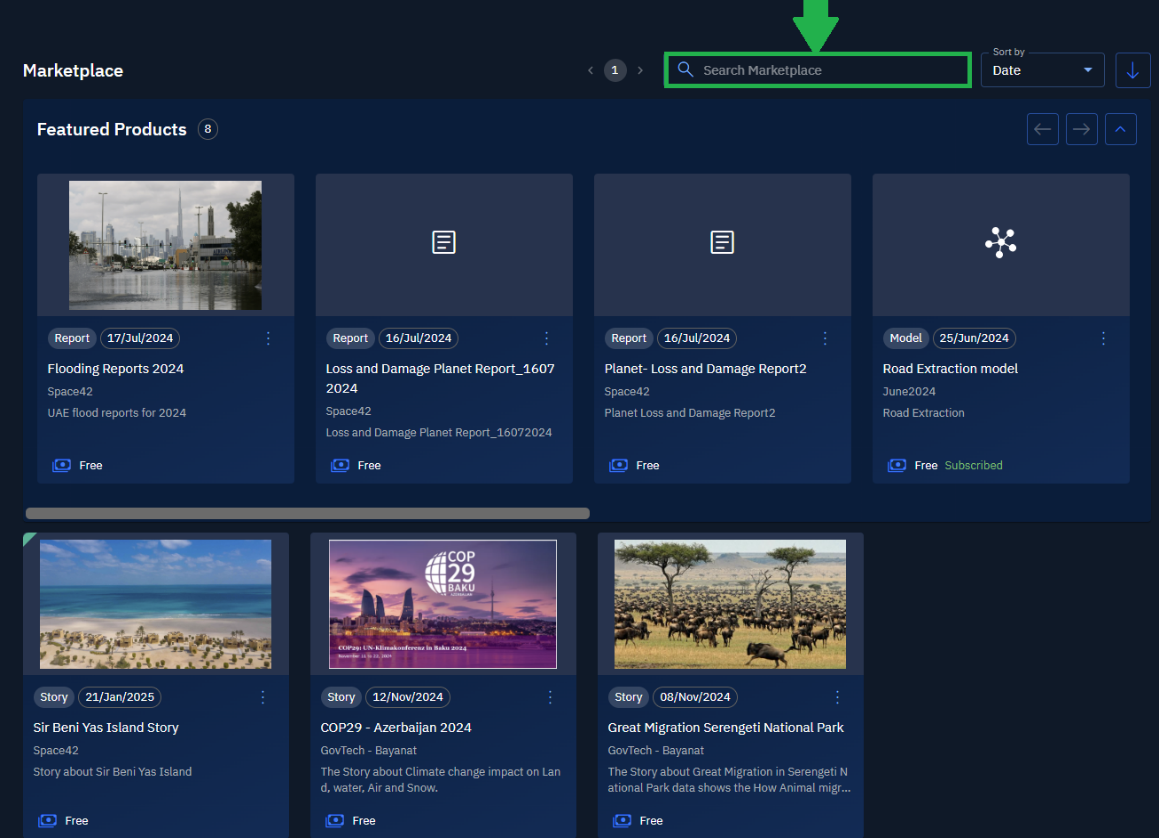
As soon as you start typing, published item predications are automatically displayed on screen.
- Click the published item and proceed to view the contents of the item.
Sorting Items
You can sort all the published items by date, name, and modified. In addition, you can sort direction of the displayed items.
To sort published items, do the following:
-
Login to the platform.
-
From the navigation menu, select the Market module, and then click the Marketplace sub-module.
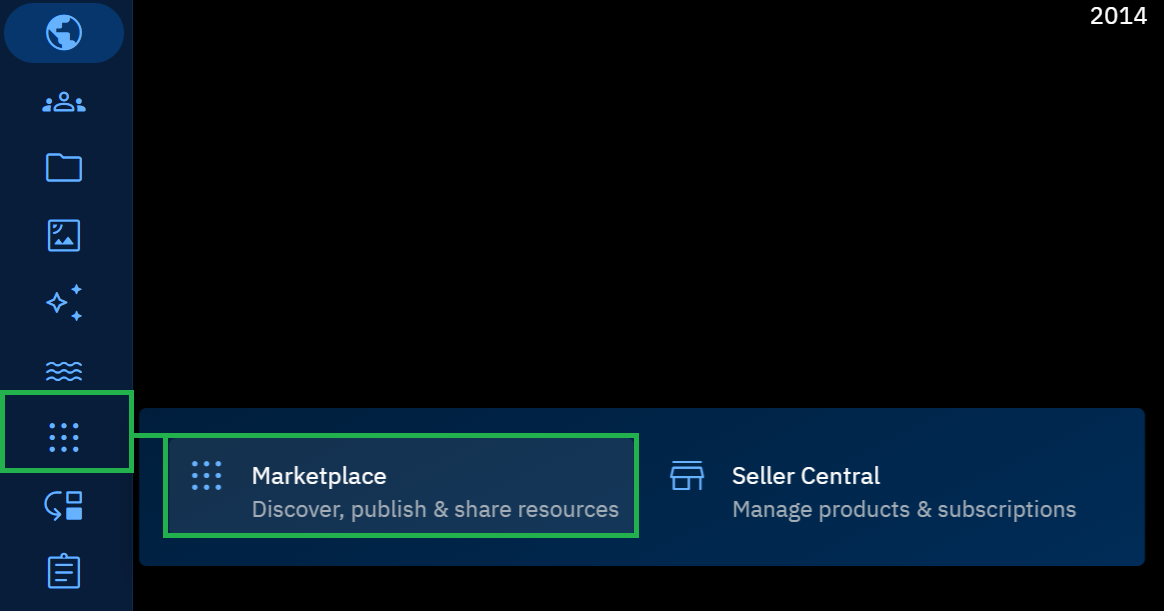
The Marketplace Dashboard is displayed.
- On the Marketplace Dashboard page, click the Sort by drop-down list and then proceed to select one of the following:
- Date of published item
- Name of the published item
- Modified by date