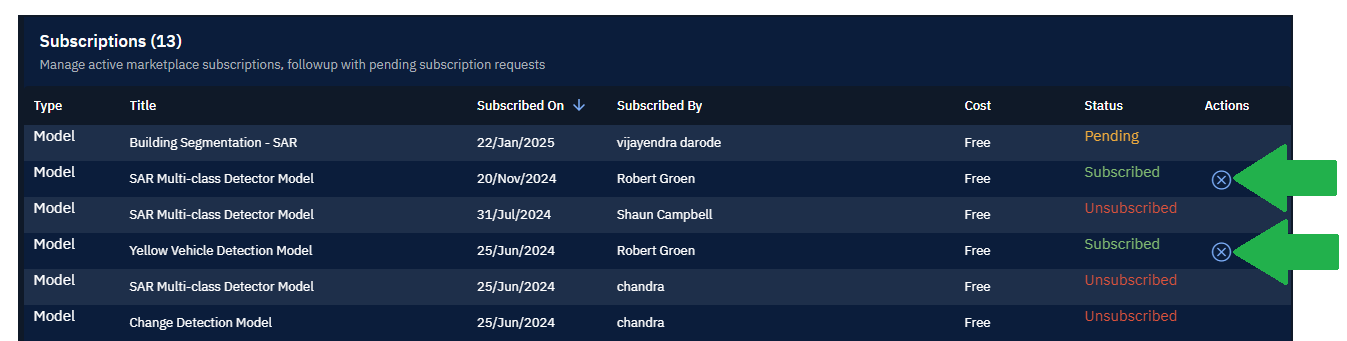Managing Subscriptions
In this section, you will learn how to manage subscriptions requests you receive from the marketplace and subscription requests you made to vendors on the marketplace.
Requests From Marketplace
View and manage the subscription requests received for your published item.
To view and manage requests received, do the following:
-
Login to the platform.
-
From the navigation menu, select the Market module, and then click the Seller Central sub-module.
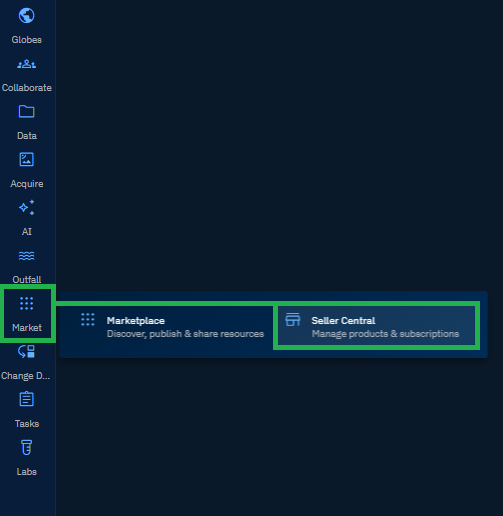
The Seller Central Dashboard is displayed.
-
On the Seller Central Dashboard, click the Subscription Requests option.
The Subscription Requests page is displayed.
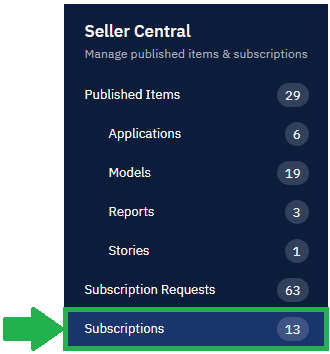
-
In the Subscription Requests page, if the status column of a subscription request displays Pending, then do one of the following:
a. Click the Accept icon to accept the request made from a certain individual of an organization.
b. Click the Reject icon to reject the subscription completely.
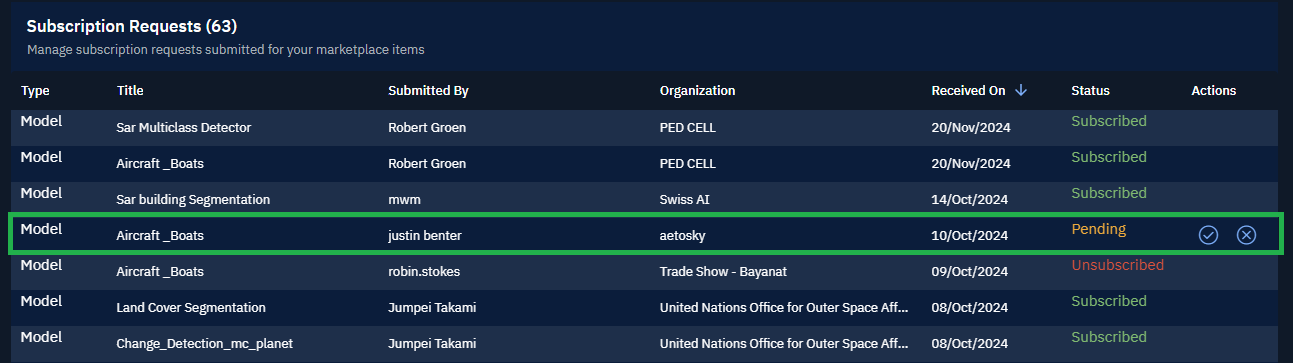
Requests To Marketplace
View and manage subscription requests you made to the marketplace.
To view and manage requests made to the marketplace, do the following:
-
Login to the platform.
-
From the navigation menu, select the Market module, and then click the Seller Central sub-module.
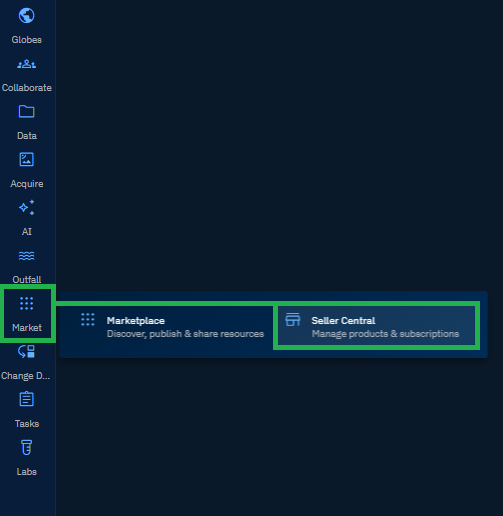
The Seller Central Dashboard is displayed.
-
On the Seller Central Dashboard, click the Subscriptions option.
The Subscriptions page is displayed.
-
In the Subscriptions page, you can do the following:
-
View pending requests
-
View unsubscribed digital items
-
Click the Reject icon to cancel digital item subscriptions