Publishing New Items
This section presents information that enables you to publish digital assets (namely models, story, applications, and report) from Seller Central on the Marketplace.
You can also add a description and end user license agreement (wherever applicable).
Publishing Applications
Drive traffic to your application by publishing it on the marketplace.
To publish a new item, do the following:
-
Login to the platform.
-
From the navigation menu, select the Market module, and then click the Seller Central sub-module.
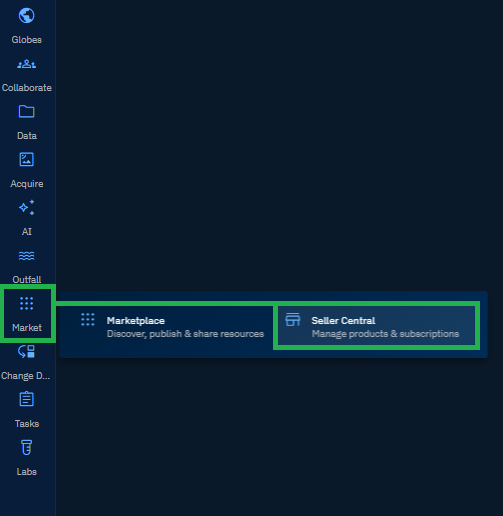
The Seller Central Dashboard is displayed.
-
On the Seller Central Dashboard, click the Publish New Item button.
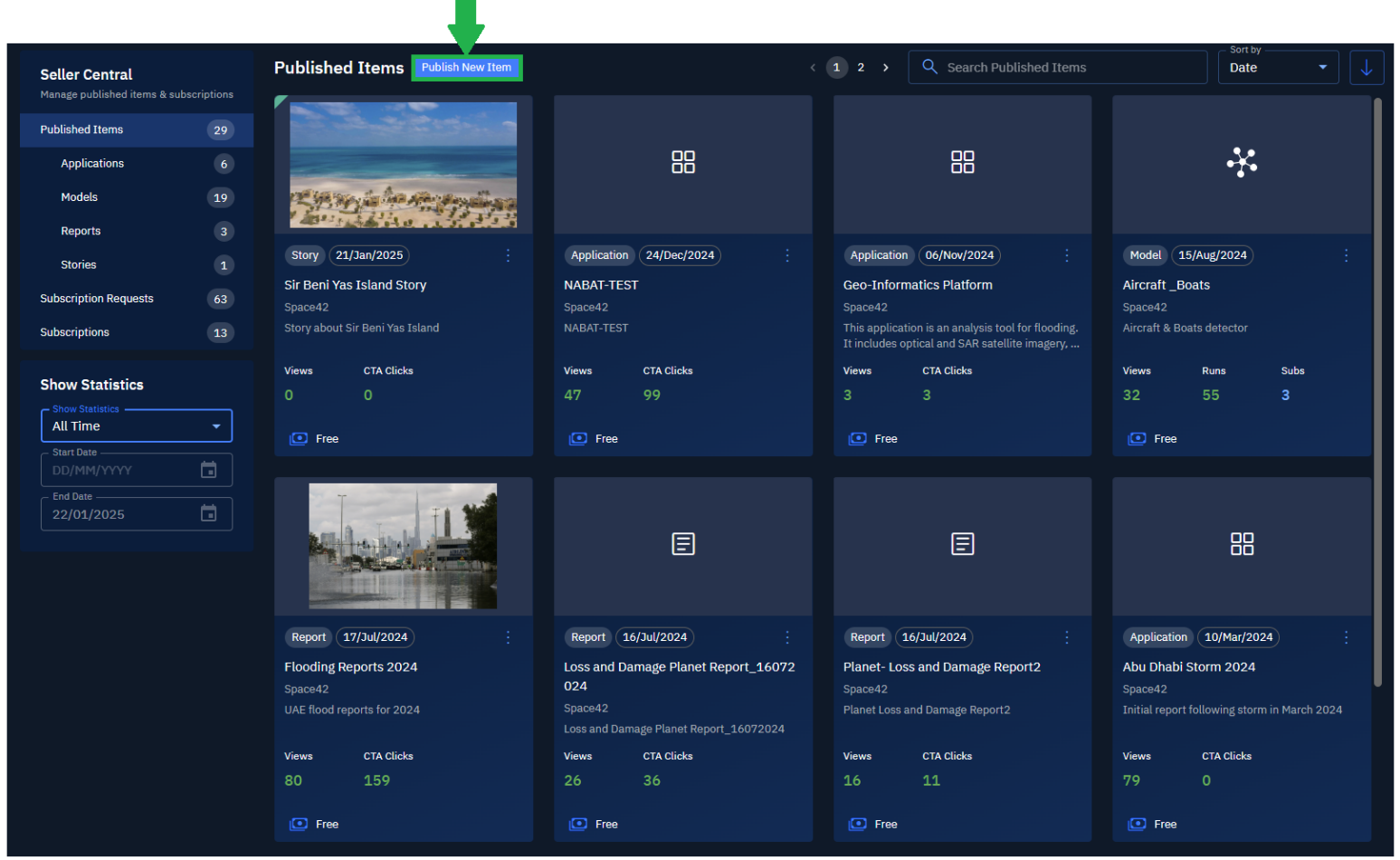
The Publish New Item page with Add Marketplace Item panel and Description & End-User License Agreement panel is displayed.
-
In the Add Marketplace Item panel, do the following:
- Click the Browse button to browse and select an appropriate display picture for the item.
- Select Application from the Type drop-down list.
- Type an appropriate title and a short description for the application that you want to publish in the Title and Short Description fields respectively.
- Type the relevant search tags in the Search Tags field to enable quick search. For example, #sirbeniyas.
- Type a number in the Price field to set price of the application on the marketplace.
- Type the button title in the Button Text field.
- Type or copy-paste the URL of the app in the URL field.
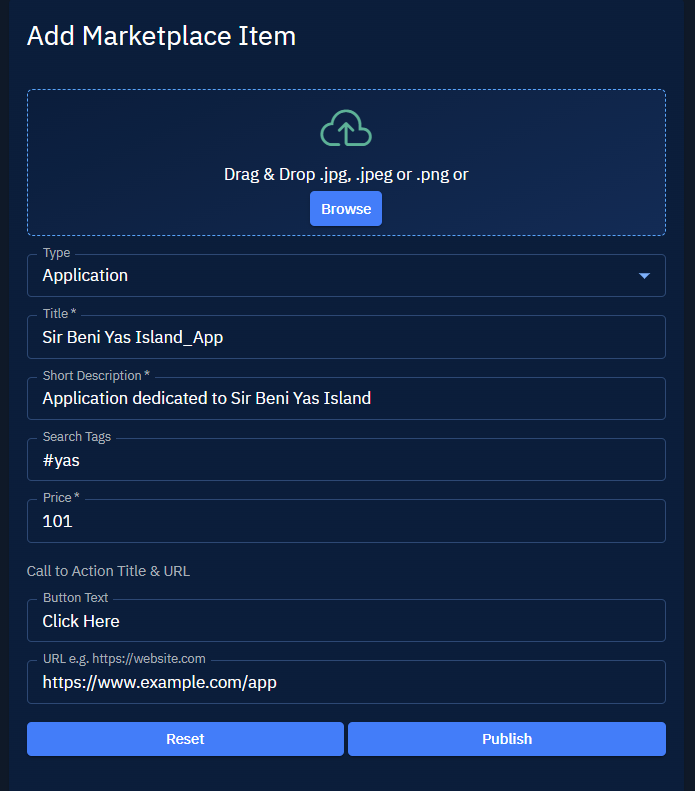
-
In the Description & End-User License Agreement panel, do the following:
- In the Description tab, type an appropriate description of the application.
- Click the EULA tab, and then copy-paste the end user license agreement content.
-
Click the Publish button to publish the application on the marketplace.
Publishing Models
Share your geospatial artificial intelligence (AI) model with the world by publishing it on the marketplace.
To publish a model, do the following:
-
Login to the platform.
-
From the navigation menu, select the Market module, and then click the Seller Central sub-module.
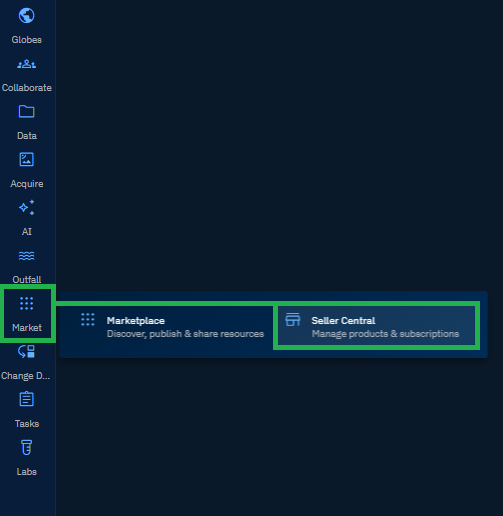
The Seller Central Dashboard is displayed.
-
On the Seller Central Dashboard, click the Publish New Item button.
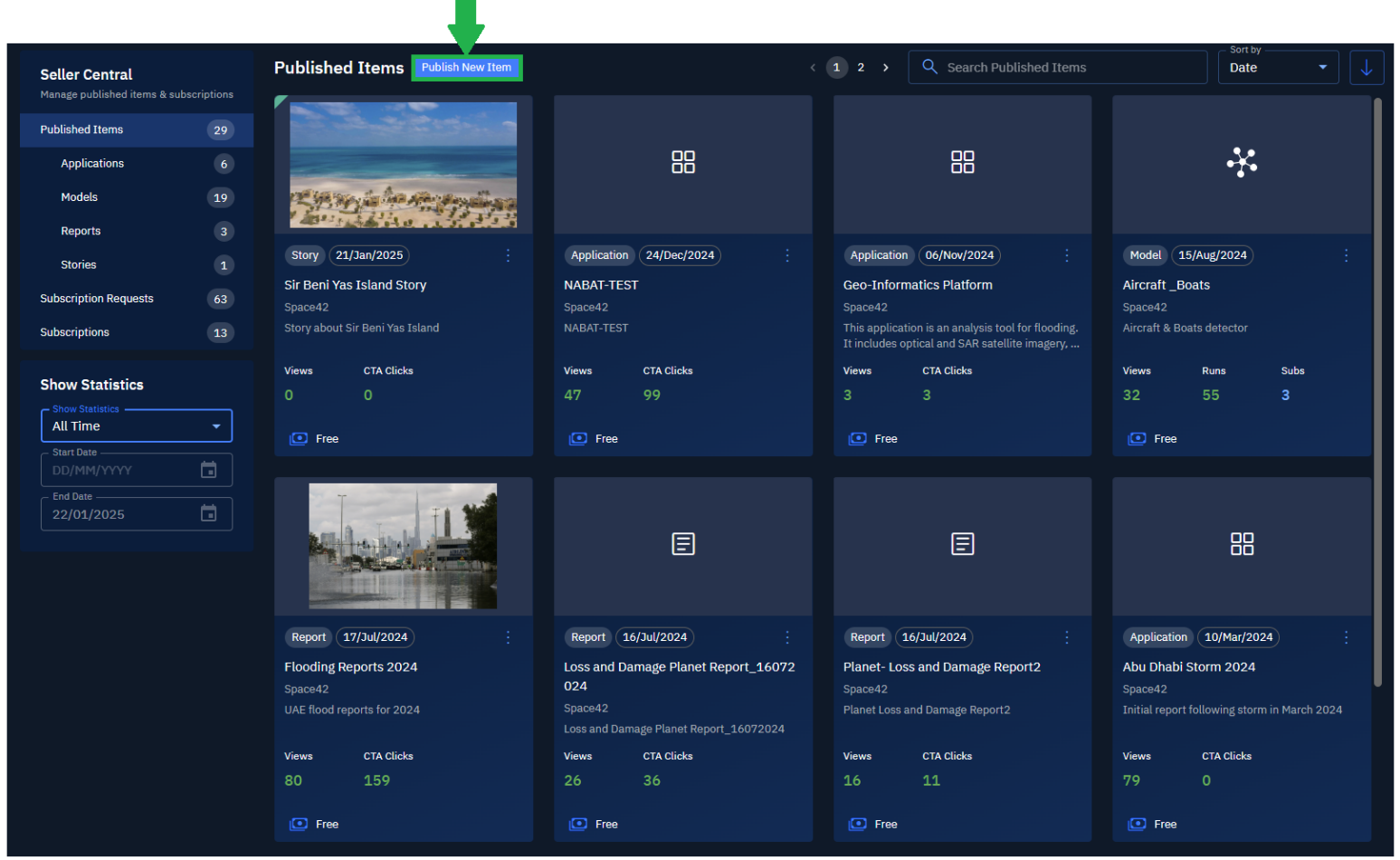
The Publish New Item page with only the Description panel is displayed.
-
In the Add Marketplace Item panel, do the following:
-
Click the Browse button to browse and select an appropriate display picture for the item.
-
Select Model from the Type drop-down list.
-
Type an appropriate title and a short description for the application that you want to publish in the Title and Short Description fields respectively.
-
Type the relevant search tags in the Search Tags field to enable quick search. For example, #yas
-
Select an appropriate model from the Select Model drop-down list that you want to list on the marketplace. For example, yolov8.
-
The Family, Model Type, Job Type, Tile Size fields are automatically selected depending on the model that you select.
-
In the Configure Model Credit Values field, type a number in the Credits per Sq.km field for Very High, High, Medium, and Low Resolution Tiers.
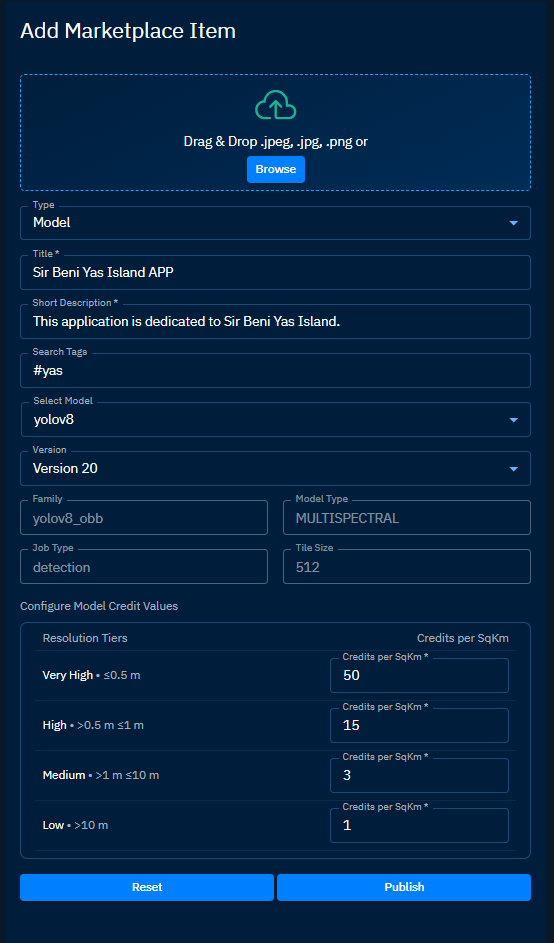
-
When a subscriber runs your model, the platform deducts credits from their account. The credit cost depends on the selected imagery resolution tier: Very High, High, Medium, or Low.
-
In the Description & End-User License Agreement panel, do the following:
- In the Description tab, type an appropriate description of the application.
- Click the EULA tab, and then copy-paste the end user license agreement content.
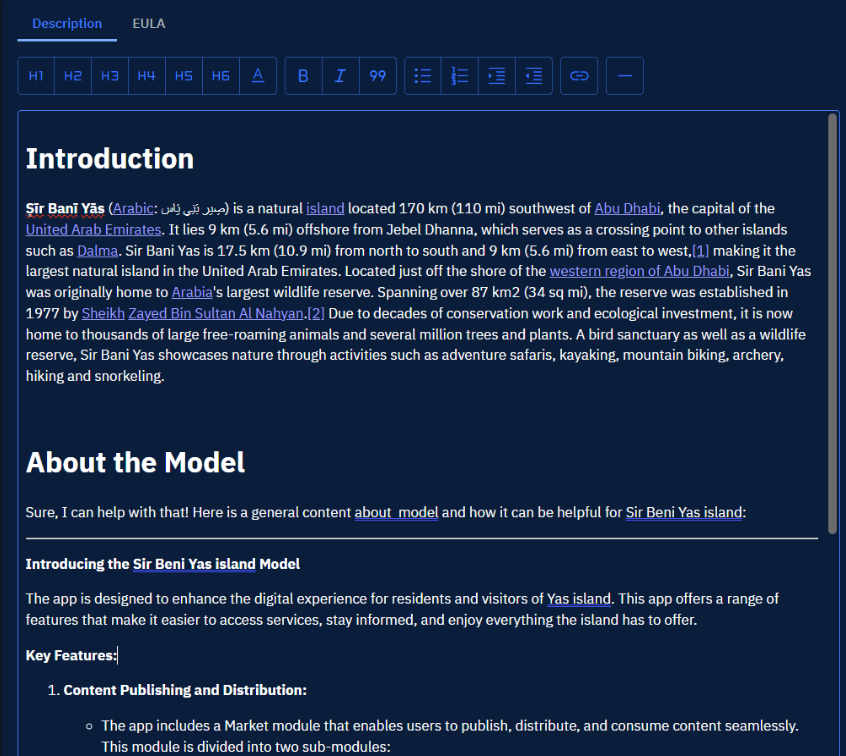
-
Click the Publish button to publish the application on the marketplace.
Publishing Reports
Publish your study and findings through a report by publishing it on the marketplace.
To publish a report, do the following:
-
Login to the platform.
-
From the navigation menu, select the Market module, and then click the Seller Central sub-module.
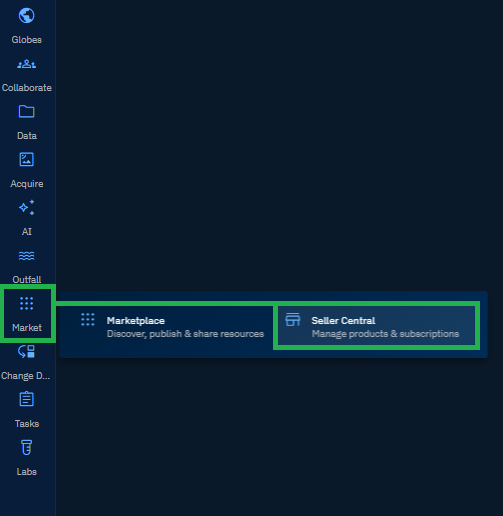
The Seller Central Dashboard is displayed.
-
On the Seller Central Dashboard, click the Publish New Item button.
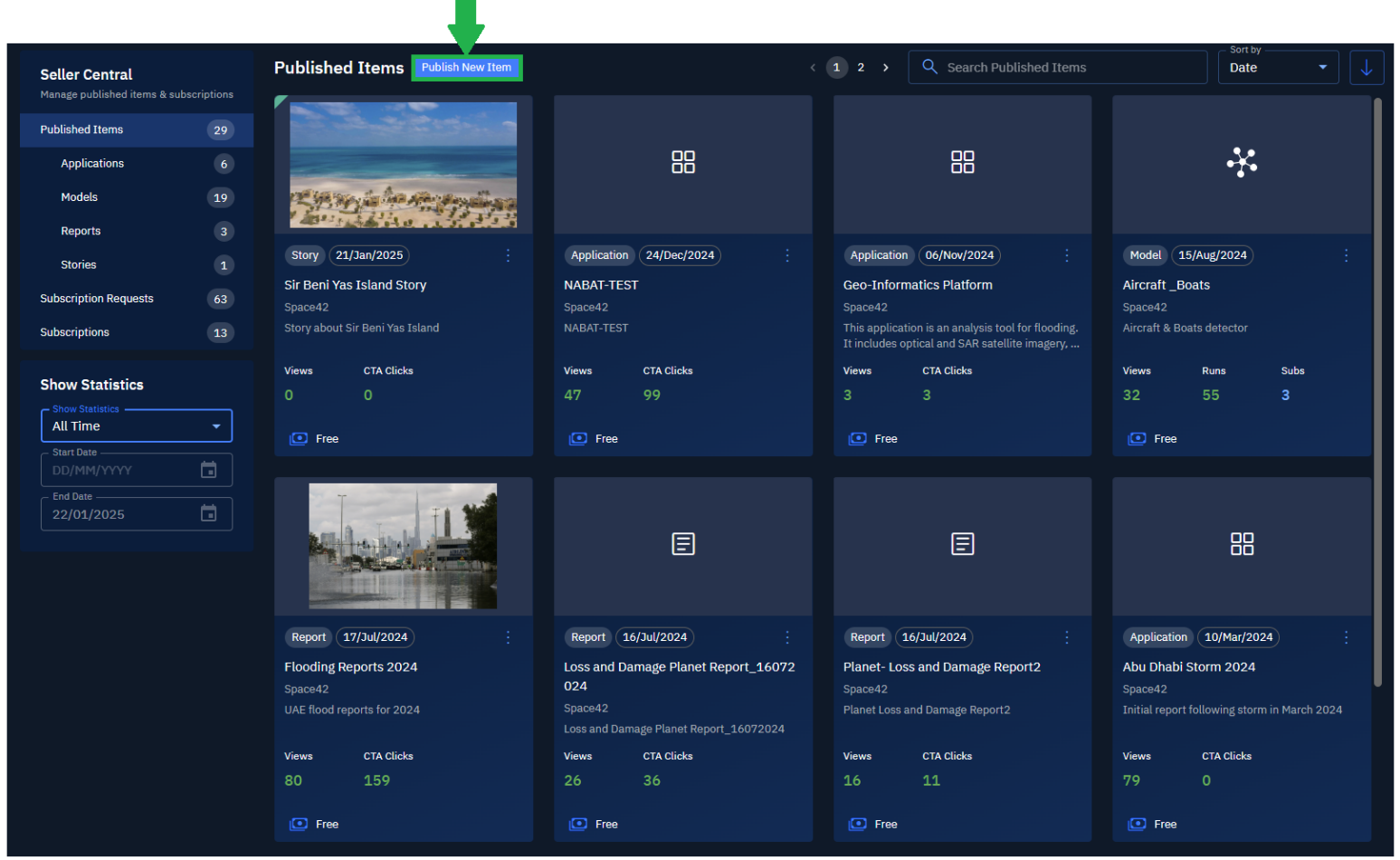
The Publish New Item page with Add Marketplace Item panel and Description & End-User License Agreement panel is displayed.
-
In the Add Marketplace Item panel, do the following:
- Click the Browse button to browse and select an appropriate display picture for the item.
- Select Report from the Type drop-down list.
- Type an appropriate title and a short description for the application that you want to publish in the Title and Short Description fields respectively.
- Type the relevant search tags in the Search Tags field to enable quick search. For example, #yas.
- Click the Browse button or drag-n-drop your report to upload it to the platform and then click the Continue button on the Report Attachments for Upload dialog box.
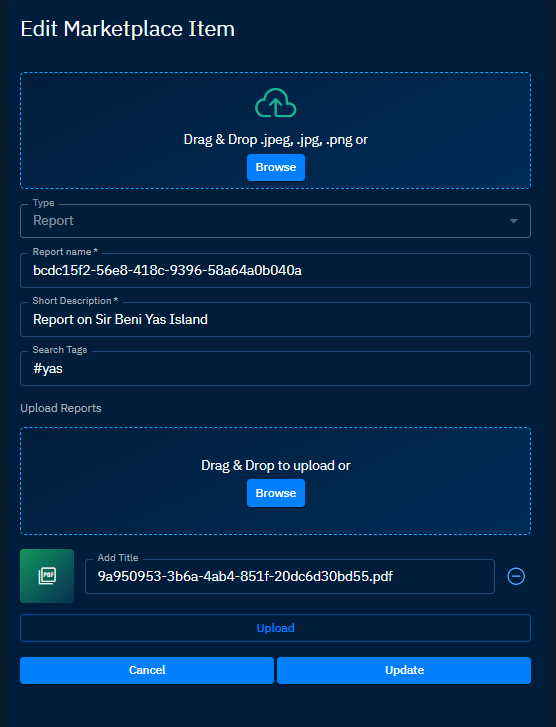
-
In the Description panel, type a description of the report you are uploading.
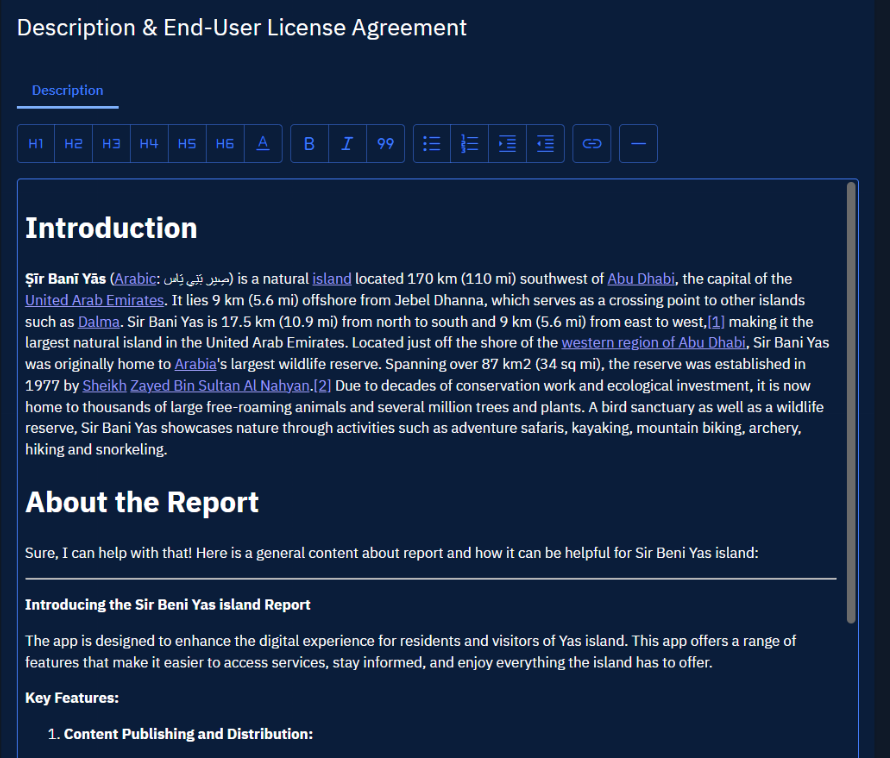
-
Click the Update button to list your model on the marketplace.
Currently only reports in PDF format are supported.
Publishing Stories
Publish a story about an event with historical data in a visual way on the marketplace.
To publish a story, do the following:
-
Login to the platform.
-
From the navigation menu, select the Market module, and then click the Seller Central sub-module.
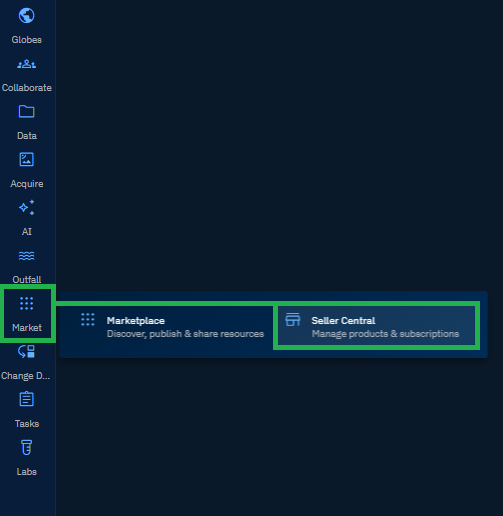
The Seller Central Dashboard is displayed.
-
On the Seller Central Dashboard, click the Publish New Item button.
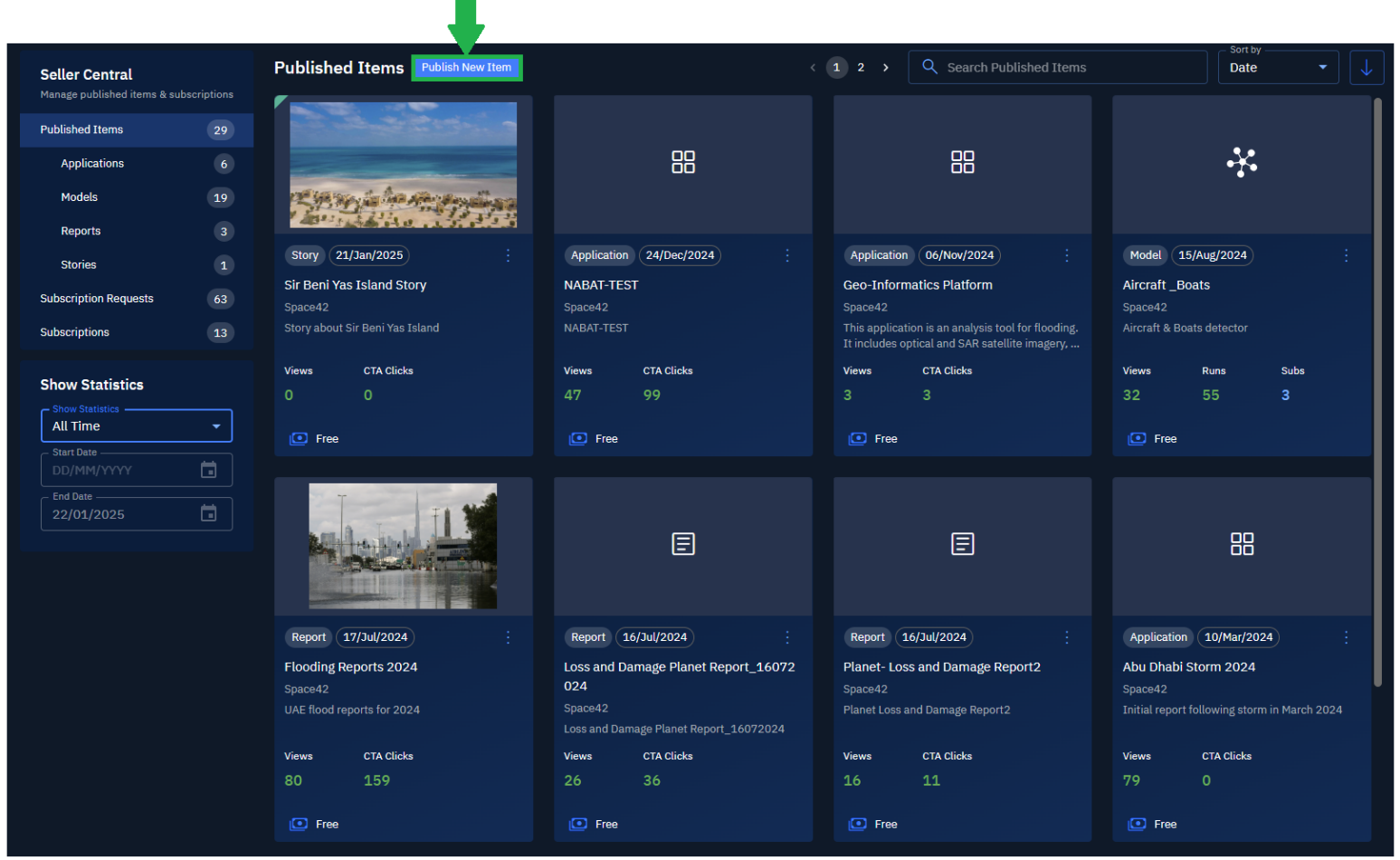
The Publish New Item page with Add Marketplace Item panel and Description panel is displayed.
-
In the Add Marketplace Item panel, do the following:
- Click the Browse button to browse and select an appropriate display picture for the item.
- Select Story from the Type drop-down list.
- Type an appropriate title and a short description for the application that you want to publish in the Title and Short Description fields respectively.
- Type the relevant search tags in the Search Tags field to enable quick search. For example, #yas
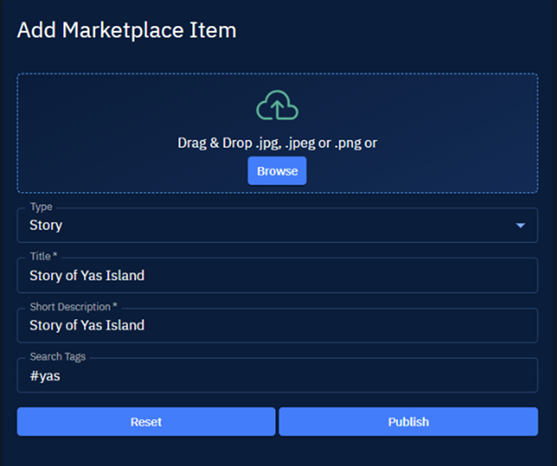
-
In the Description panel, type a description of the story you are uploading.
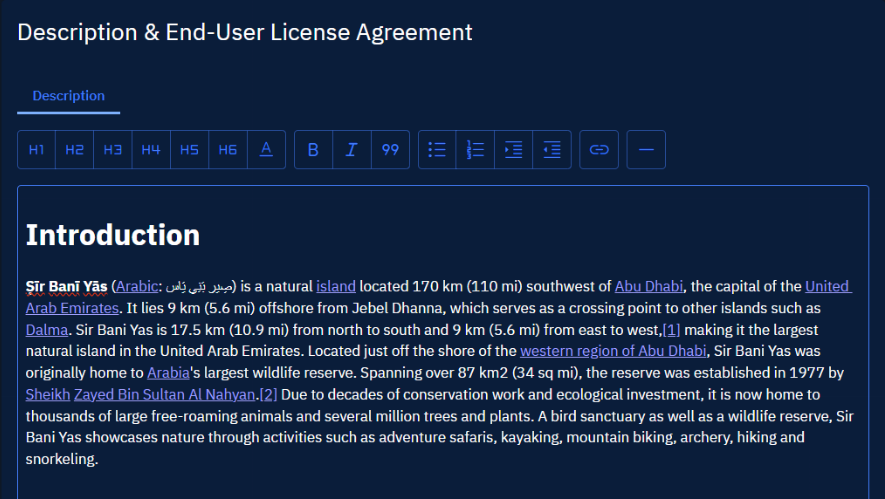
-
Click the Publish button to list your model on the marketplace.