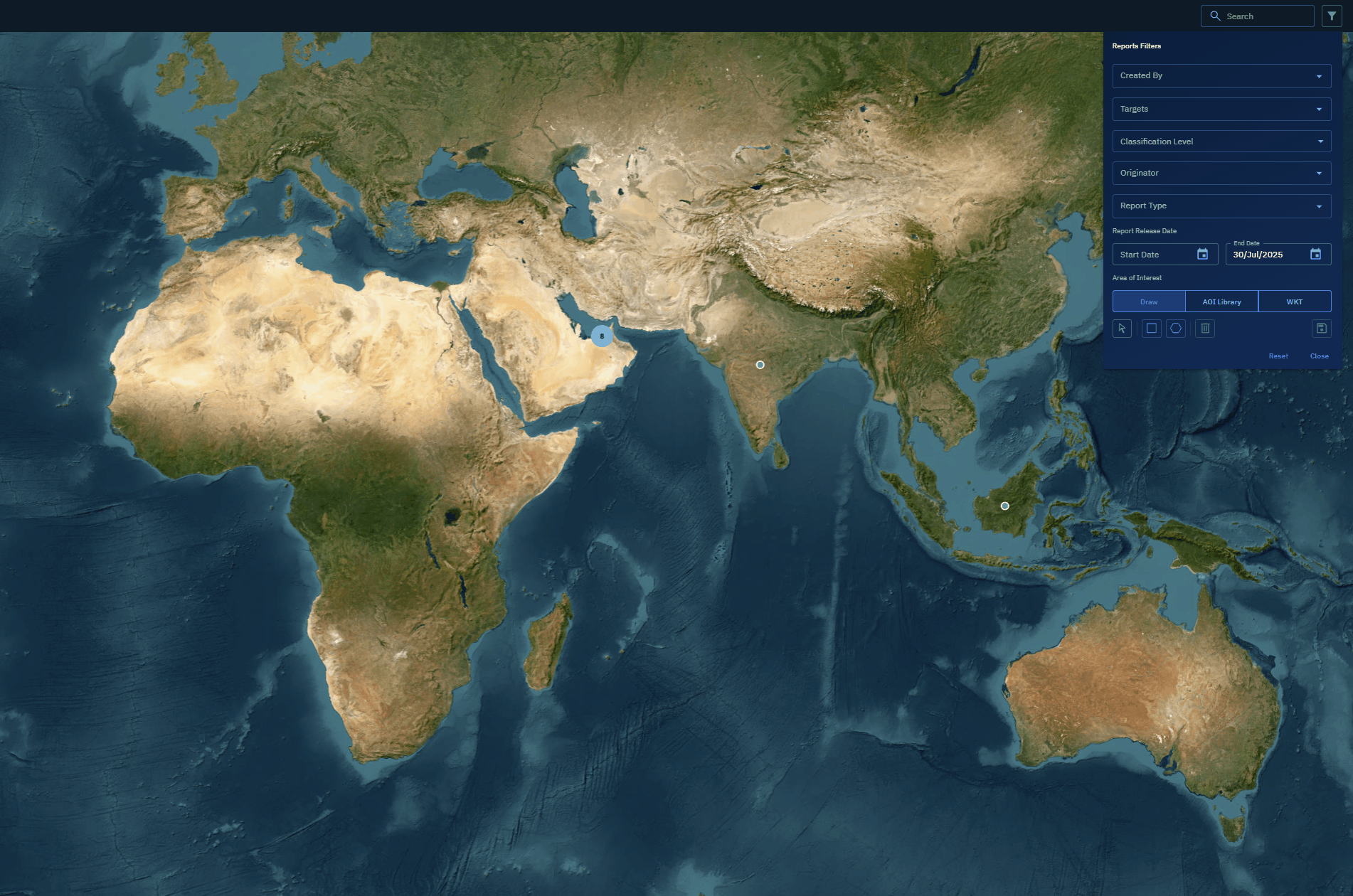Managing Reports on Map
In this section, you will get to know how to search and filter reports.
Searching Reports
You can search for reports using keywords, making it easier to find specific reports on the map. This is useful when you're looking for a known report or a report related to a specific keyword or tagged entity.
To search for a report, do the following:
-
Login to the platform.
-
Click the Collaborate module and then select the Reports Map sub-module.
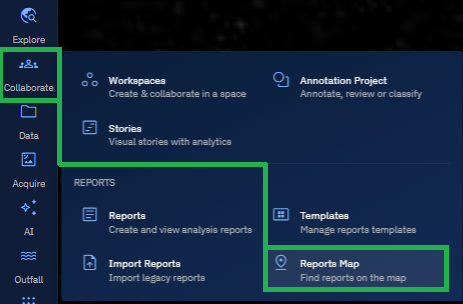
The Reports Map sub-module page is displayed.
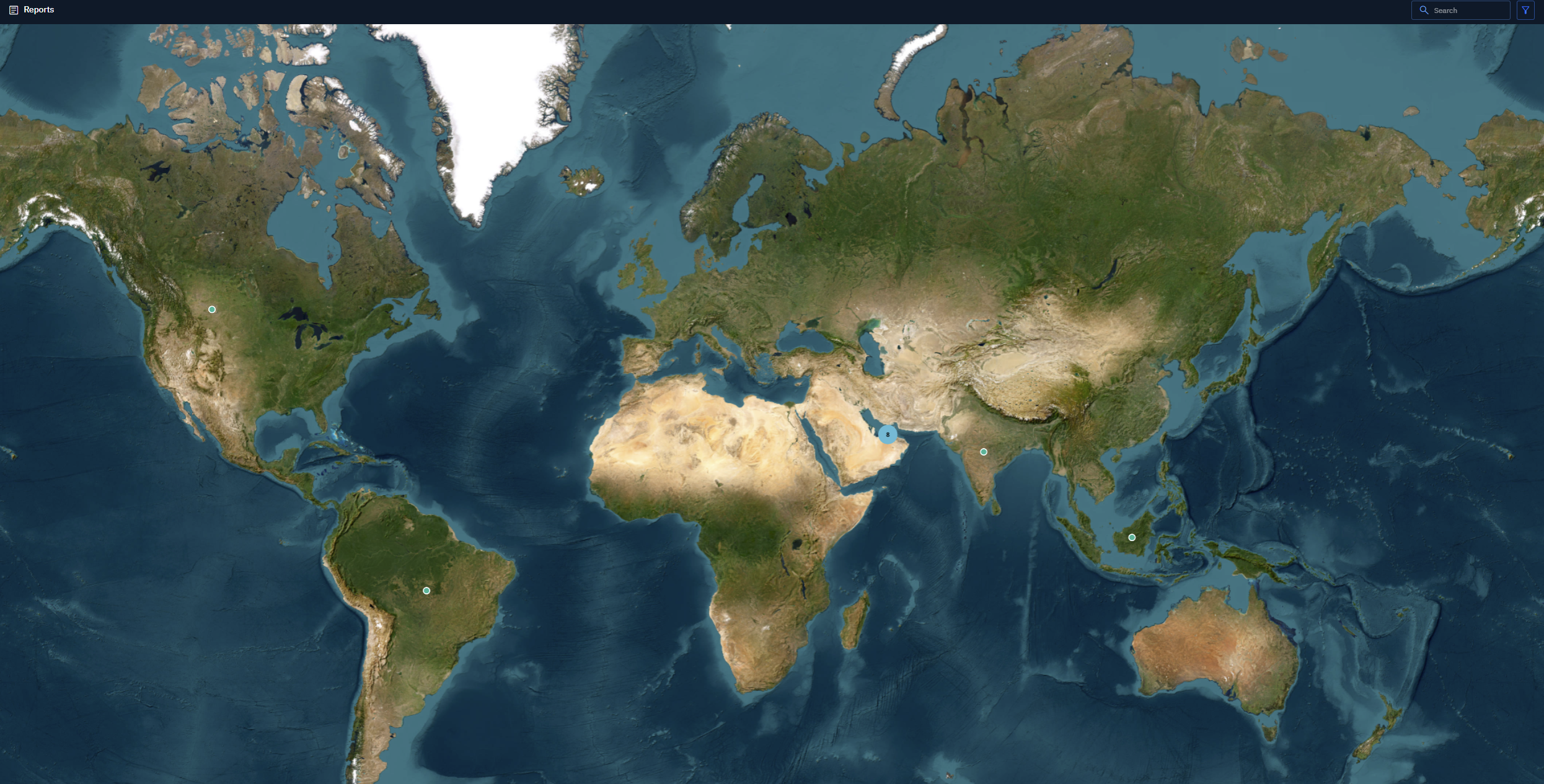
-
In the Reports Map module, type the name of the report in the Search bar. You can also type any of the keywords mentioned in the report. For example, palm tree.
The platform displays the report on the map.
-
Click the map to view it and then proceed to view the map information.
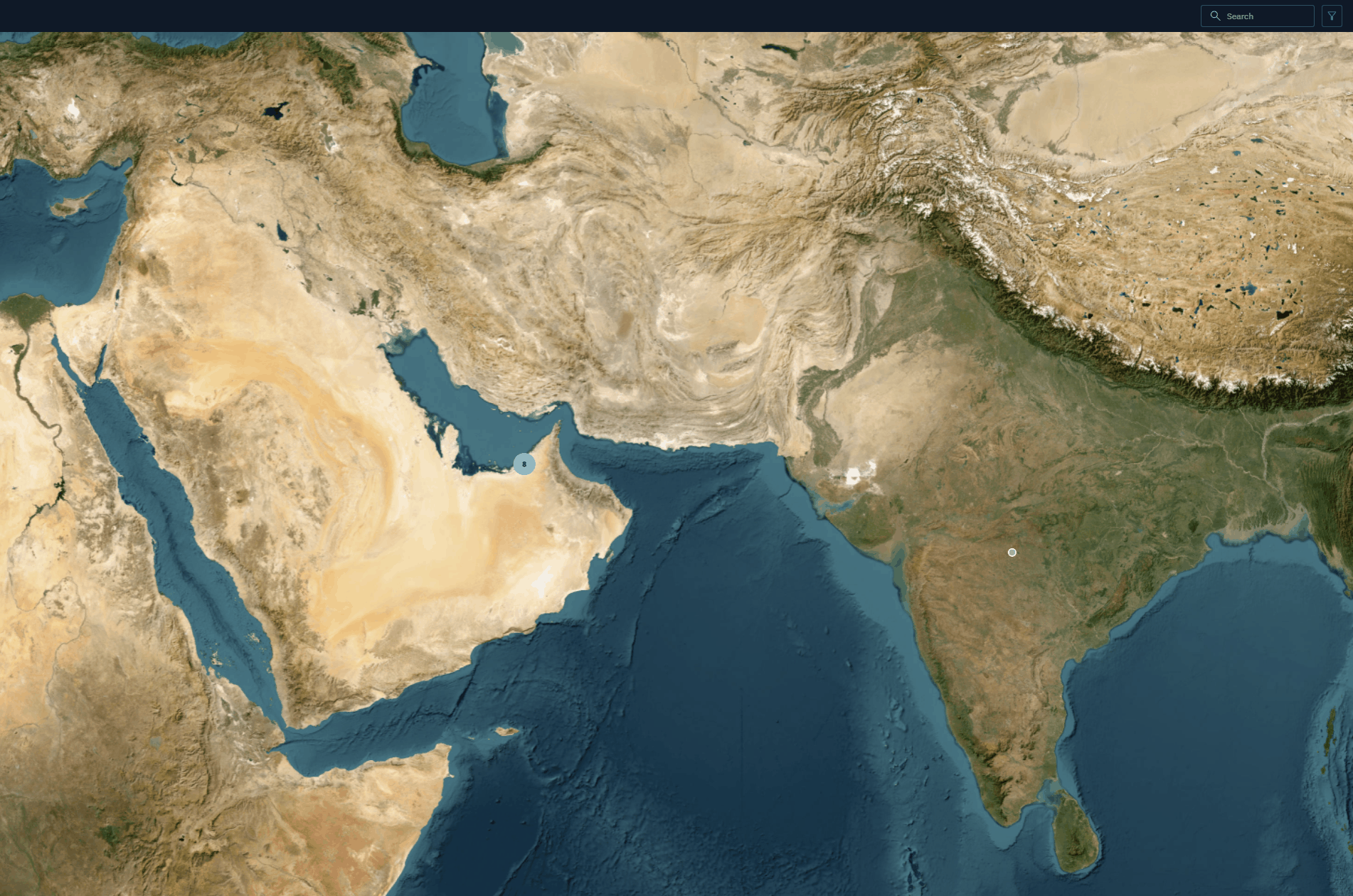
Filtering Reports
Filters help you narrow down visible reports based on metadata. This is particularly helpful when working with large volumes of reports spread across various regions.
You can use filters individually or in combination.
To apply filters, do the following:
-
Login to the platform.
-
Click the Collaborate module and then select the Reports Map sub-module.
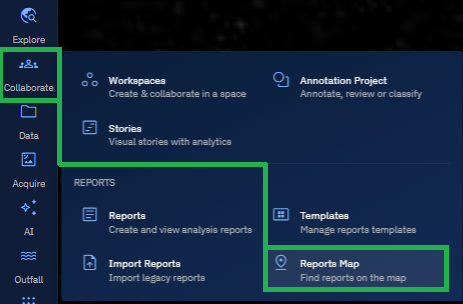
The Reports Map sub-module page is displayed.
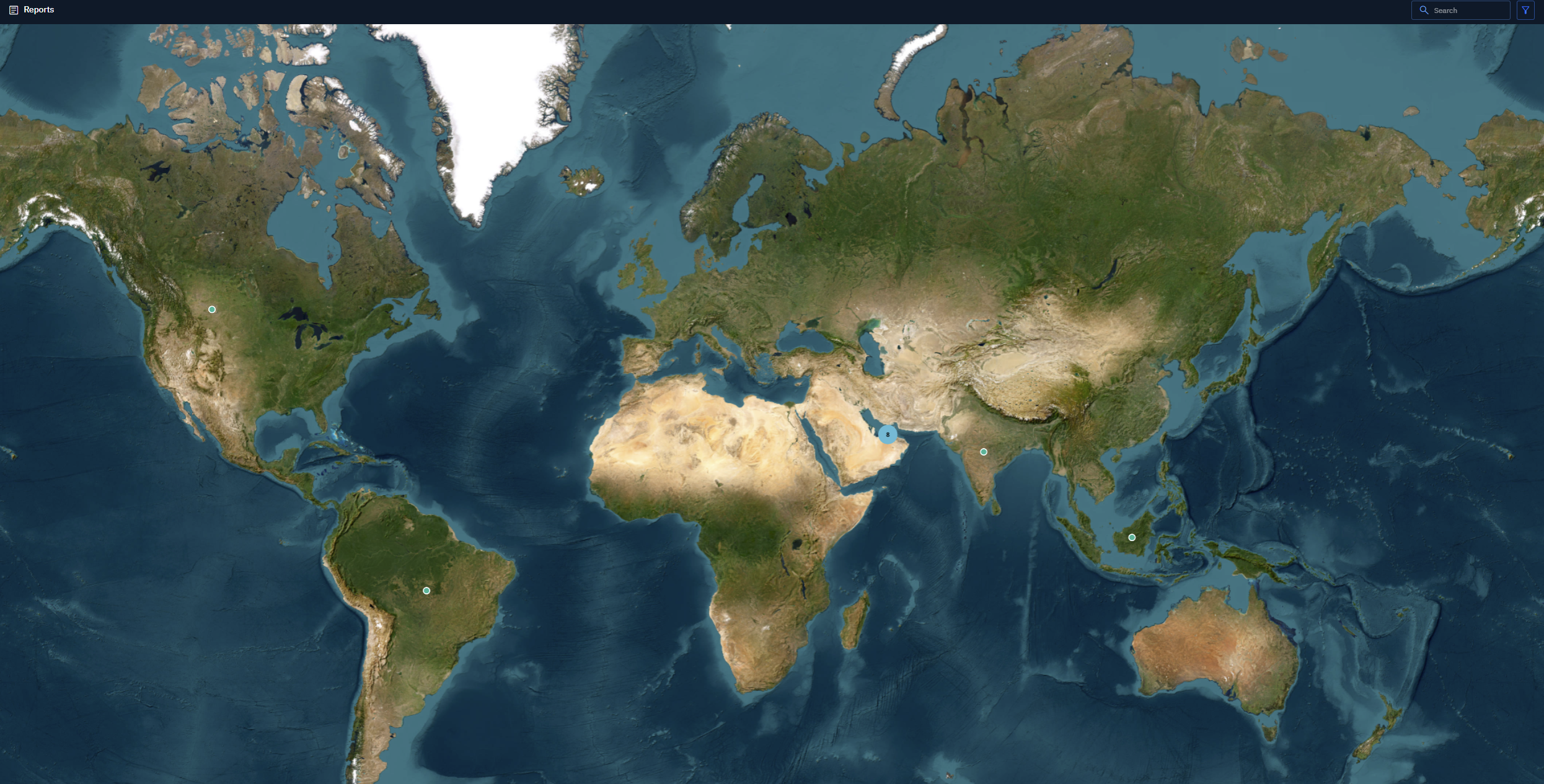
-
In the Reports Map module, click the Filters icon.
The Reports Filters dialog box is displayed.
-
In the Reports Filter dialog box, do the following:
- Select a user from the Created By drop-down menu.
- Select a target from the Targets drop-down menu.
- Select a type of report classification from the Classification Level drop-down menu.
- Select the source of the report from the Originator drop-down menu.
- Select the type of report from the Report Type drop-down menu.
- Select the Start Date and End Date to specify a date range.
- Draw or select an Area of Interest (AOI) or copy-paste WKT coordinates to specify the location you want to filter reports from.
The map will update automatically to show only the reports that match your selected criteria.