Viewing Reports on Map
In this section, you will learn how to view reports on the map.
Uploaded reports are displayed on the map in the following ways:
-
Group: When one or more reports are tagged to the same or nearby geo-location
-
Individual: When a report is tagged to a geo-location
Once you access a report, you can select the vertical three-dots menu or More Options menu to do the following:
-
Click the Preview button to access the report
-
Click the Report Information button to view the details of the report.
To view a report, do the following:
-
Login to the platform.
-
Click the Collaborate module and then select the Reports Map sub-module.
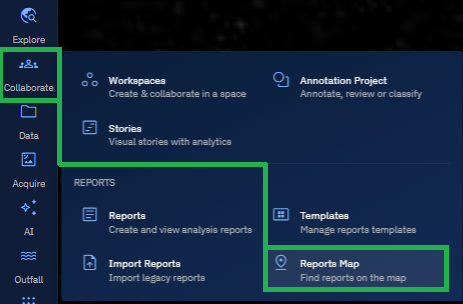
The Reports Map sub-module page is displayed.
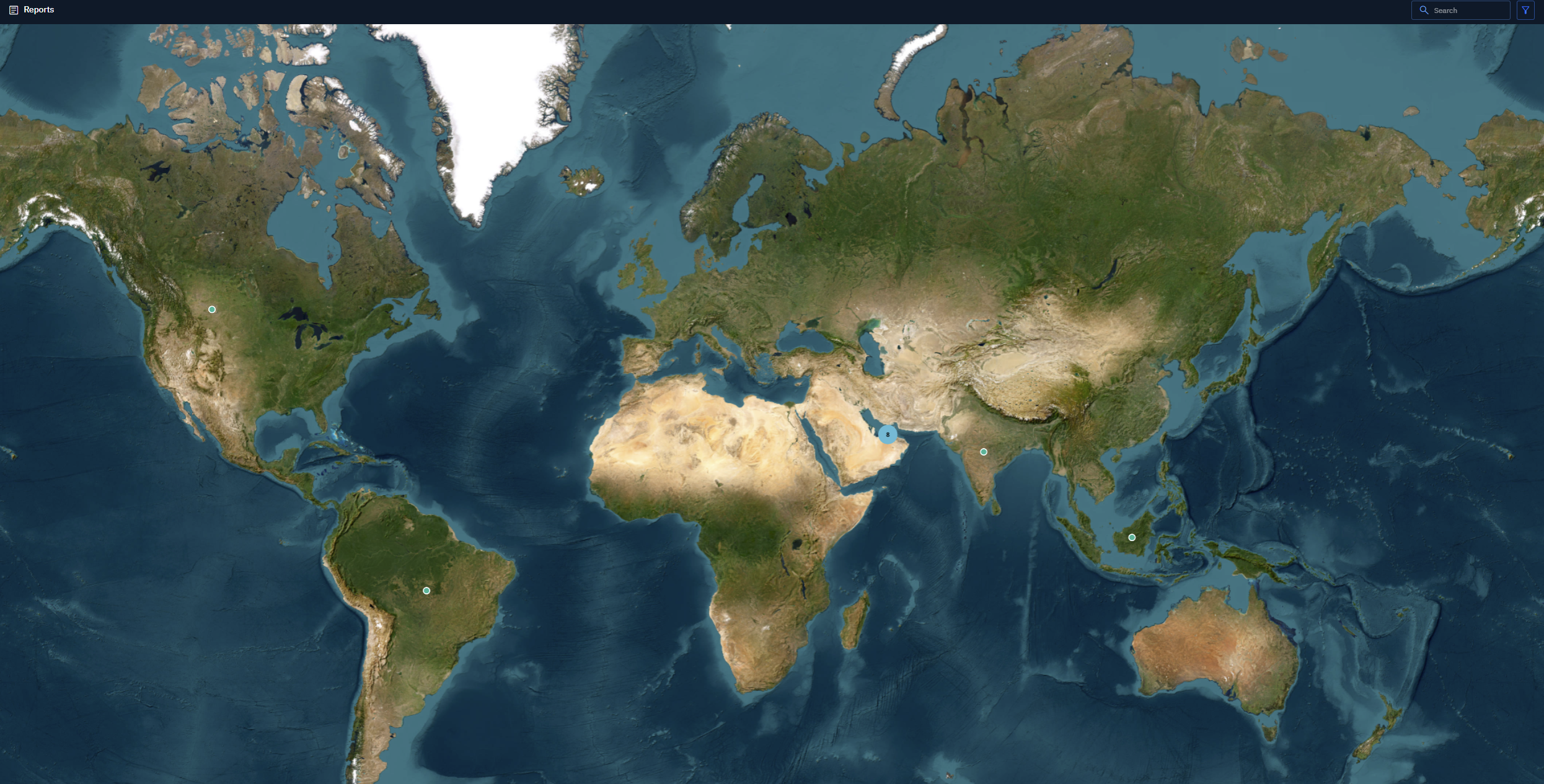
-
In the Reports Map page, do the following:
-
Click the Group marker (green arrow) to view all the reports that are tagged to the same or nearby geo-locations. Zoom into the locations to view these grouped reports.

-
Click the Individual markers (orange menu) to view individual reports tagged to a geo-location.
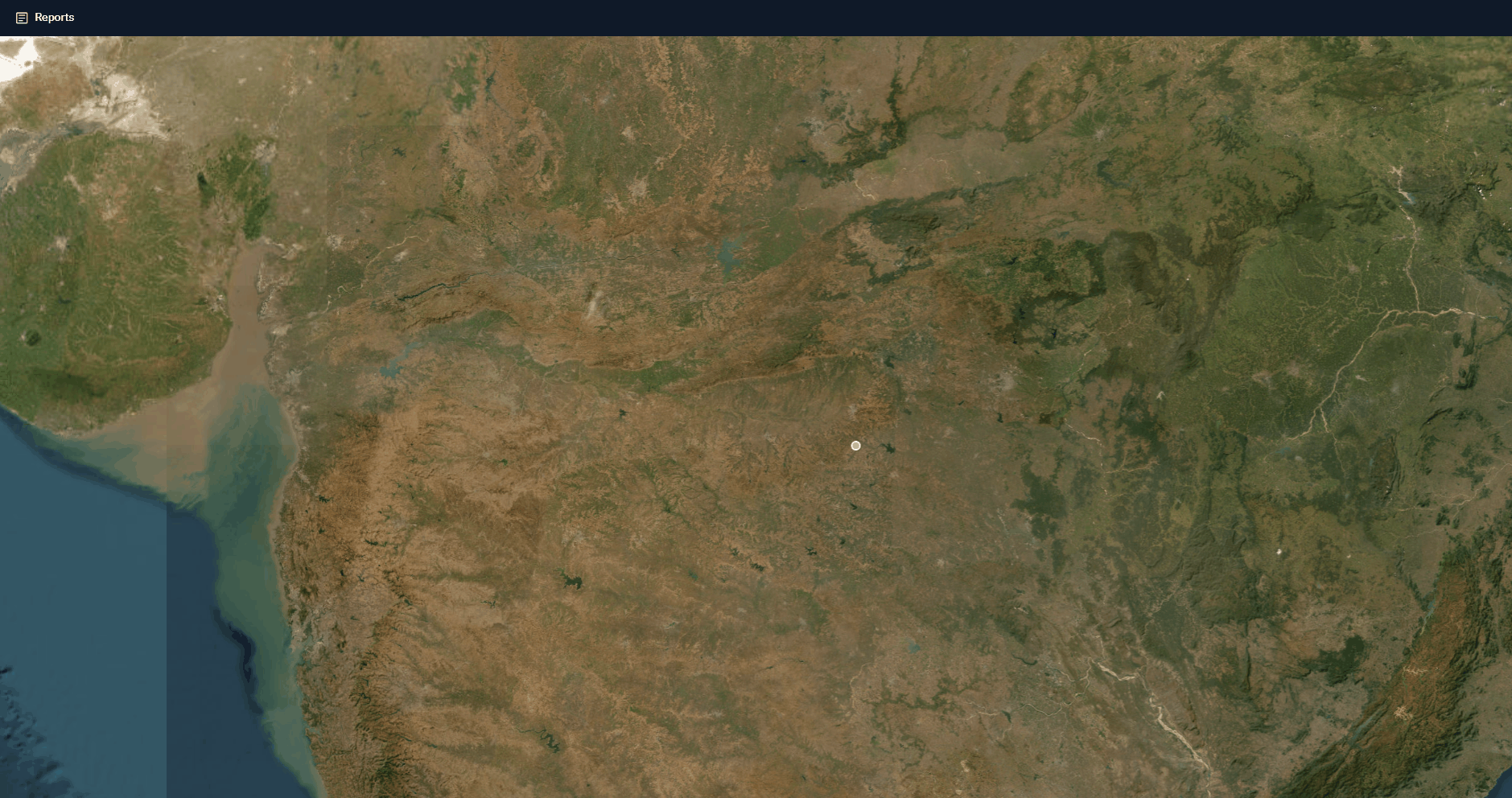
-
-
Click the vertical three-dots menu of any report and do the following:
-
Click Preview Report to view the PDF.
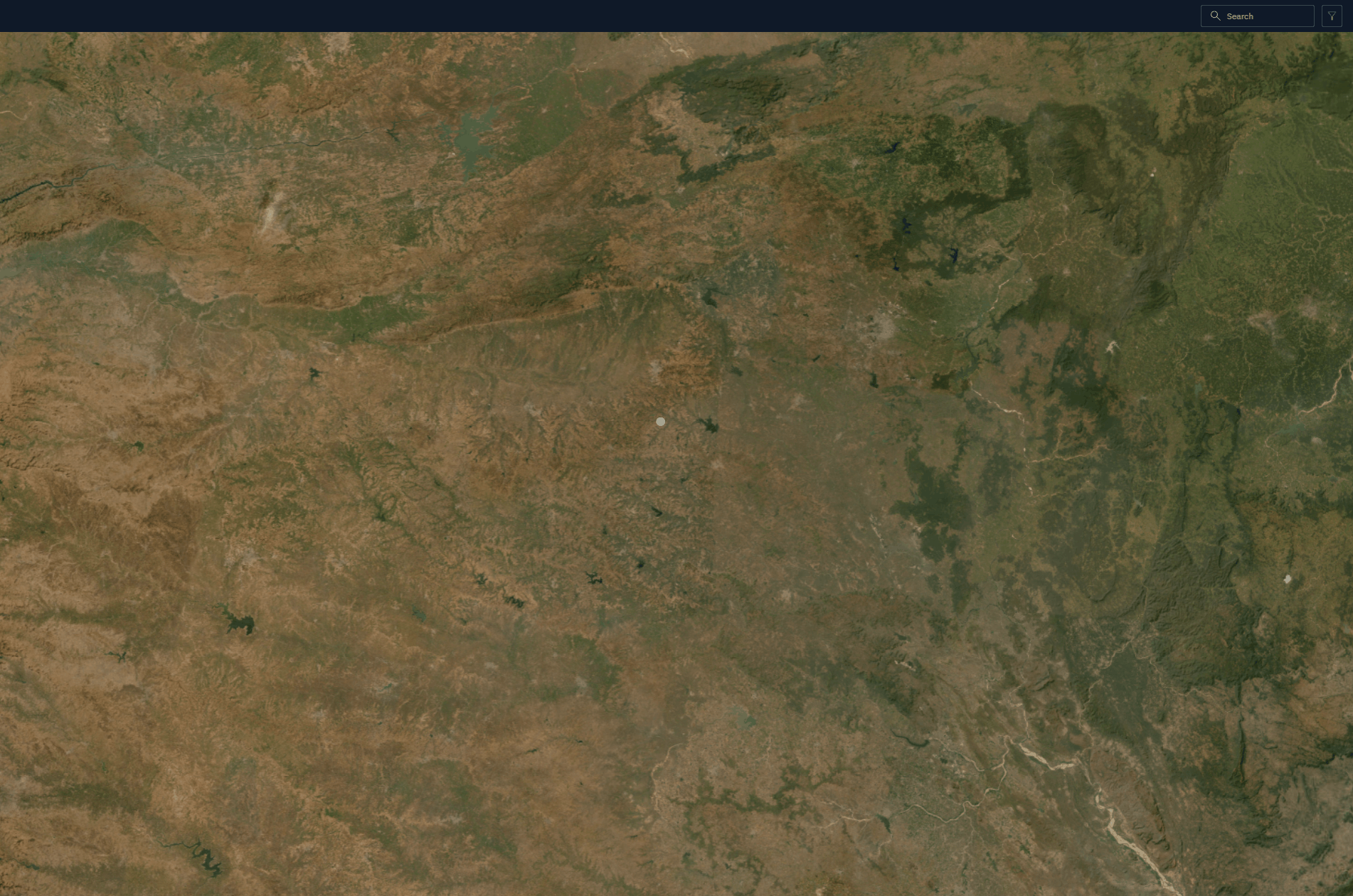
-
Click View Report Information to view the following details:
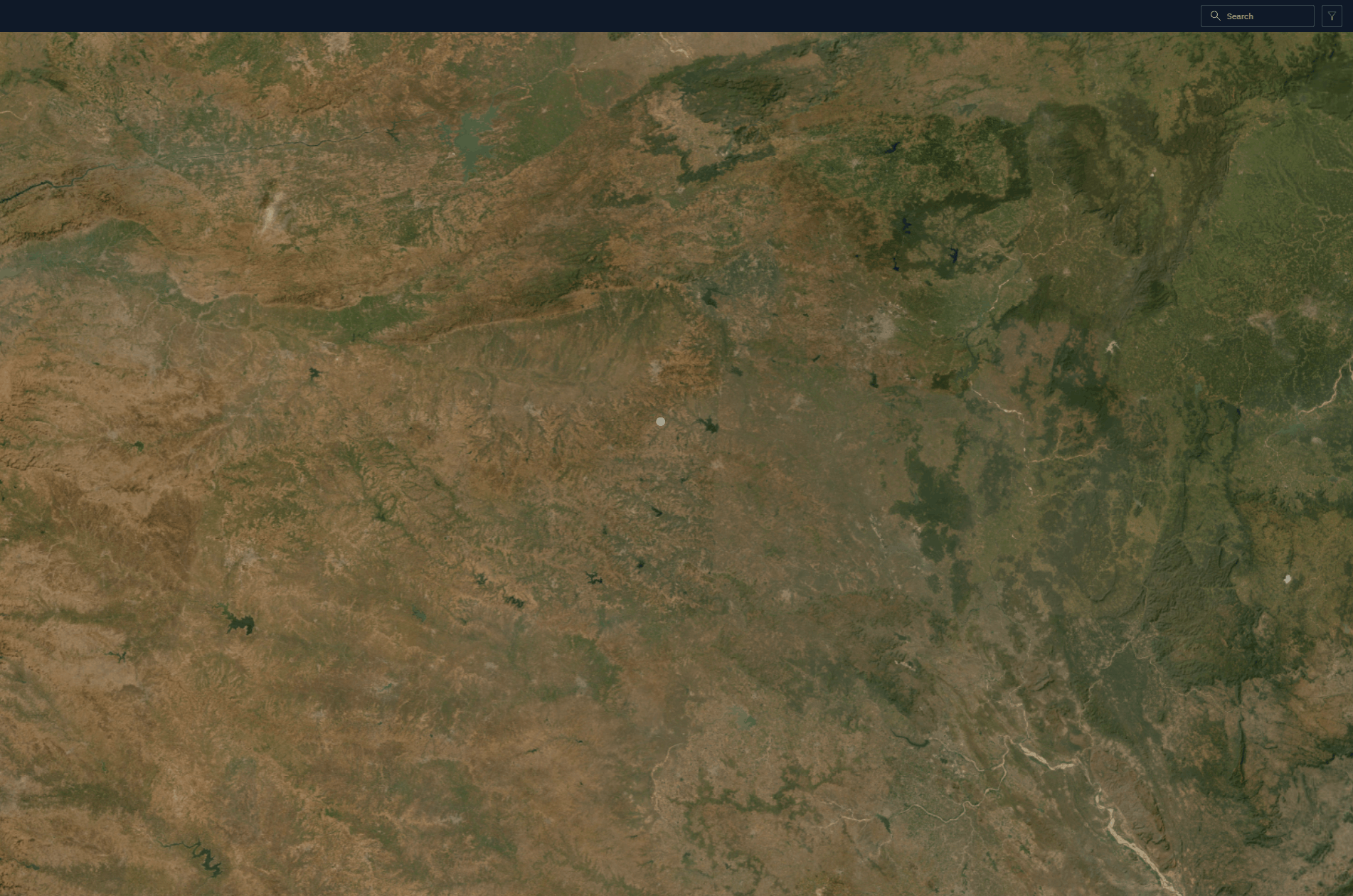
- Report Name
- Report Type
- Classification Level
- Description
- Tagged Target
- Release Date
-